User manual WACOM INTUOS MAC
Lastmanuals offers a socially driven service of sharing, storing and searching manuals related to use of hardware and software : user guide, owner's manual, quick start guide, technical datasheets... DON'T FORGET : ALWAYS READ THE USER GUIDE BEFORE BUYING !!!
If this document matches the user guide, instructions manual or user manual, feature sets, schematics you are looking for, download it now. Lastmanuals provides you a fast and easy access to the user manual WACOM INTUOS. We hope that this WACOM INTUOS user guide will be useful to you.
Lastmanuals help download the user guide WACOM INTUOS.
You may also download the following manuals related to this product:
Manual abstract: user guide WACOM INTUOSMAC
Detailed instructions for use are in the User's Guide.
[. . . ] USER'S MANUAL FOR MACINTOSH
Navigation
®
Contents
Index
Wacom IntuosTM User's Manual for Macintosh®, May 22, 2000 English V3. 1 for Macintosh Copyright © Wacom Company, Limited, 2000 All rights reserved. No part of this manual may be reproduced except for your express personal use. Wacom reserves the right to revise this publication without obligation to provide notification of such changes. Wacom does its best to provide current and accurate information in this manual. [. . . ] For dissimilar tools (such as a pen and a 4D Mouse), only those settings common to both tools (such as mapping settings) can be copied.
Contents Index
CUSTOMIZING Page 87
WORKING WITH APPLICATION-SPECIFIC SETTINGS
You may wish to have different tool settings for a particular application. The APPLICATION LIST lets you customize your Intuos tablet and tool settings for individual applications.
The APPLICATION LIST displays icons for applications with customized settings. The TOOL LIST displays icons for tools that are customized for the above selected application. Tab settings apply only to the selected tool and application. Your current selections are highlighted. Wedges emphasize the relationship between tab settings and the selected tool and application.
Contents Index
CUSTOMIZING Page 88
If application-specific settings have not been created, a single icon labeled ALL APPLICATIONS is displayed in the APPLICATION LIST, and the tool settings displayed in the tabs are applied to all applications. When a second application is added to the APPLICATION LIST, the ALL APPLICATIONS icon changes to ALL OTHER APPS, and a new icon is displayed for the new application settings. If you select the ALL OTHER APPS icon and make changes to the tab settings, your changes will apply to all applications except the specific one(s) you have added to the list. If you select the icon for a specific application and make changes to the tab settings, your changes will apply to only that application. When ALL APPLICATIONS or ALL OTHER APPS is selected in the APPLICATION LIST, the TOOL LIST displays icons for all Intuos tools that have been added to the tool list. When an icon for a specific application is selected from the APPLICATION LIST, the TOOL LIST only displays the Intuos tools that have been added for the selected application. When you create an application-specific setting, you are, in a sense, creating a separate TOOL LIST for the application.
Contents Index
CUSTOMIZING Page 89
CREATING AN APPLICATION-SPECIFIC SETTING
To create an application-specific setting, click on the ADD APPLICATION TO LIST. . . button or select APPLICATIONS FOR CUSTOM SETTINGS. . . The ADD APPLICATION FOR CUSTOM SETTINGS dialog box appears.
Select an application to add to the APPLICATION LIST. Only applications that are currently running and that have not previously been added to the APPLICATION LIST are displayed.
BROWSE to select the executable file of any application installed on your computer. Displays the name of the selected application.
If you have more than one tablet, select the tablet(s) for which to add applicationspecific settings.
Click OK to continue.
Note: First customize settings for one application. When you feel comfortable with using application-specific settings, you can create more application-specific settings.
Contents Index
CUSTOMIZING Page 90
If you are working with a single tool, it is automatically added to the TOOL LIST for the application you have added. If you are using more than one tool, the ADD TOOL TO APPLICATION dialog box is displayed. Choose one or more tools to add to the TOOL LIST for this application. By default, the tool in your hand is selected. Click OK to confirm your selection.
Lists all tools that can be customized. Note: All tools not selected will continue to work with the settings specified for ALL OTHER APPS.
After you have added an application, its icon appears in the APPLICATION LIST. [. . . ] This is known as absolute positioning, and allows you to position the screen cursor without having to first find it and then move it with a "pick up and roll" action. The smallest unit of measure on your monitor screen. A window that displays a list of macros, keystroke functions, and mapping options. You can customize your tool buttons, 4D Mouse buttons, or Tablet buttons to display this menu. [. . . ]
DISCLAIMER TO DOWNLOAD THE USER GUIDE WACOM INTUOS Lastmanuals offers a socially driven service of sharing, storing and searching manuals related to use of hardware and software : user guide, owner's manual, quick start guide, technical datasheets...manual WACOM INTUOS

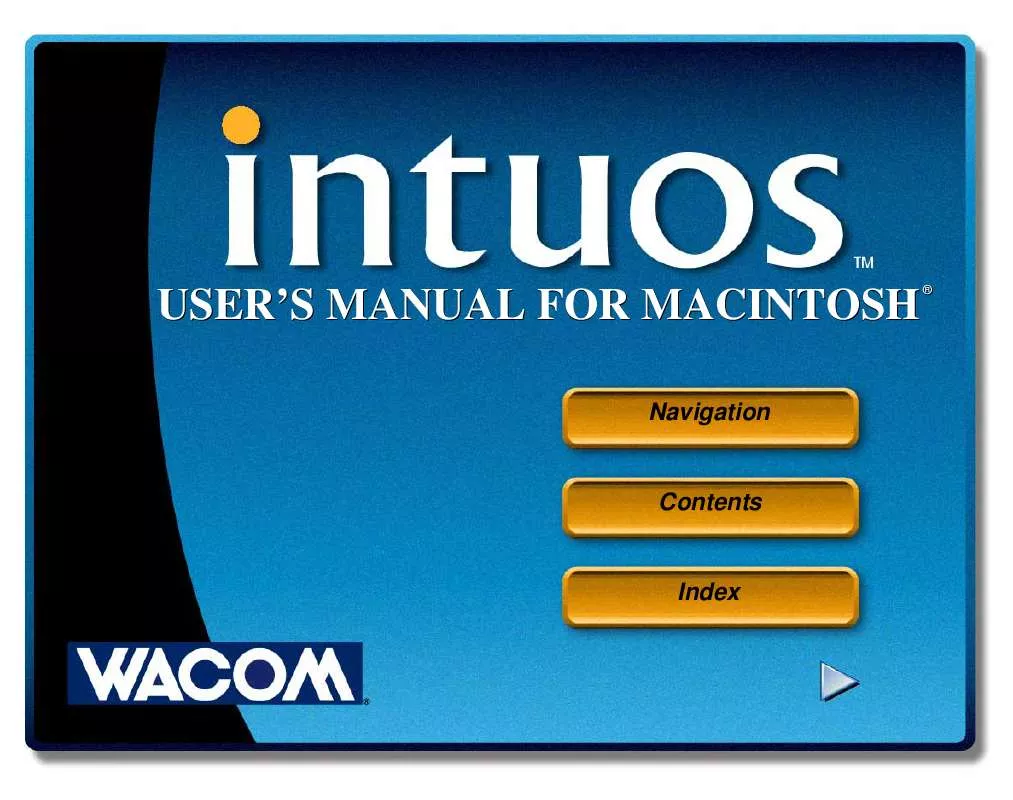
 WACOM INTUOS WINDOWS (3077 ko)
WACOM INTUOS WINDOWS (3077 ko)
 WACOM INTUOS FOR WINDOWS (3026 ko)
WACOM INTUOS FOR WINDOWS (3026 ko)
 WACOM INTUOS FOR MACINTOSH (2970 ko)
WACOM INTUOS FOR MACINTOSH (2970 ko)
