User manual WACOM INTUOS 2 FOR MAC
Lastmanuals offers a socially driven service of sharing, storing and searching manuals related to use of hardware and software : user guide, owner's manual, quick start guide, technical datasheets... DON'T FORGET : ALWAYS READ THE USER GUIDE BEFORE BUYING !!!
If this document matches the user guide, instructions manual or user manual, feature sets, schematics you are looking for, download it now. Lastmanuals provides you a fast and easy access to the user manual WACOM INTUOS 2. We hope that this WACOM INTUOS 2 user guide will be useful to you.
Lastmanuals help download the user guide WACOM INTUOS 2.
You may also download the following manuals related to this product:
Manual abstract: user guide WACOM INTUOS 2FOR MAC
Detailed instructions for use are in the User's Guide.
[. . . ] USER'S MANUAL FOR MACINTOSH
Navigation
®
Contents
Index
Wacom Intuos® 2 User's Manual for Macintosh®, June 8, 2001 English V4. 0 for Macintosh Copyright © Wacom Company, Limited, 2001 All rights reserved. No part of this manual may be reproduced except for your express personal use. Wacom reserves the right to revise this publication without obligation to provide notification of such changes. Wacom does its best to provide current and accurate information in this manual. [. . . ] Sets the button to emulate the stop function within your internet browser. Sets the button to emulate the refresh function within your internet browser. After defining a new tablet button function, you may want to label the appropriate menu strip button (with 6x8/A5 and larger tablets only). Lift the left edge of the tablet overlay and remove the menu strip. Write the function name on the button with a pencil, and then replace the menu strip. Take care not to damage the overlay or lose the menu strip.
Contents Index
CUSTOMIZING Page 86
WORKING WITH MULTIPLE TOOLS
The Wacom control panel is designed to help you customize and keep track of your Intuos2 tool settings. The tool you use to open the control panel is automatically selected, and the appropriate tabs for that tool are displayed.
If application-specific settings have not been added, the ALL APPLICATIONS icon is displayed and the tool settings apply for all applications.
The TOOL LIST displays icons for tools that are customized for the above selected application.
Tab settings apply only to the selected tool and application. Your current selections are highlighted. Wedges emphasize the relationship between tab settings and the selected tool and application.
Contents Index
CUSTOMIZING Page 87
ADDING A NEW TOOL
When a new Intuos2 tool is placed on the tablet, it automatically appears in the TOOL LIST. However, the Wacom control panel settings must be saved before the tool is permanently added to the list. Whenever a new Intuos2 tool is added it always uses the default settings for that tool, and not the custom settings of other tools, even if they are identical devices. There are several ways to add Intuos2 tools to the TOOL LIST: · When you use an Intuos2 tool on the tablet for the first time, it will automatically function with the appropriate default settings. You can customize the tool by opening the Wacom control panel and changing the tab settings. Your changes are permanently saved when you close the control panel. When you place a second Intuos2 tool on the tablet, a new tool discovered message box appears. This reminds you to open the Wacom control panel to permanently add the new tool to the TOOL LIST. (This message only appears if the Wacom control panel is not open. If the control panel is open, the tool is automatically added to the list. ) To manually add a new tool, click on the ADD TOOL TO LIST. . . In the ADD TOOL TO CUSTOMIZE dialog box, select ADD NEW TOOL. . . and follow the prompts.
·
When you select a new tool that you have added to the TOOL LIST, the appropriate tab settings for that tool are displayed. Any changes you may make to the tab settings will then apply to that tool. To remove a tool from the TOOL LIST, select CUSTOMIZED TOOL. . . [. . . ] A method of positioning the screen cursor. Wherever you place your Intuos2 tool on the tablet, the screen cursor will be at that same corresponding point on the screen. This is known as absolute positioning, and allows you to position the screen cursor without having to first find it and then move it with a "pick up and roll" action. The smallest unit of measure on your monitor screen. [. . . ]
DISCLAIMER TO DOWNLOAD THE USER GUIDE WACOM INTUOS 2 Lastmanuals offers a socially driven service of sharing, storing and searching manuals related to use of hardware and software : user guide, owner's manual, quick start guide, technical datasheets...manual WACOM INTUOS 2

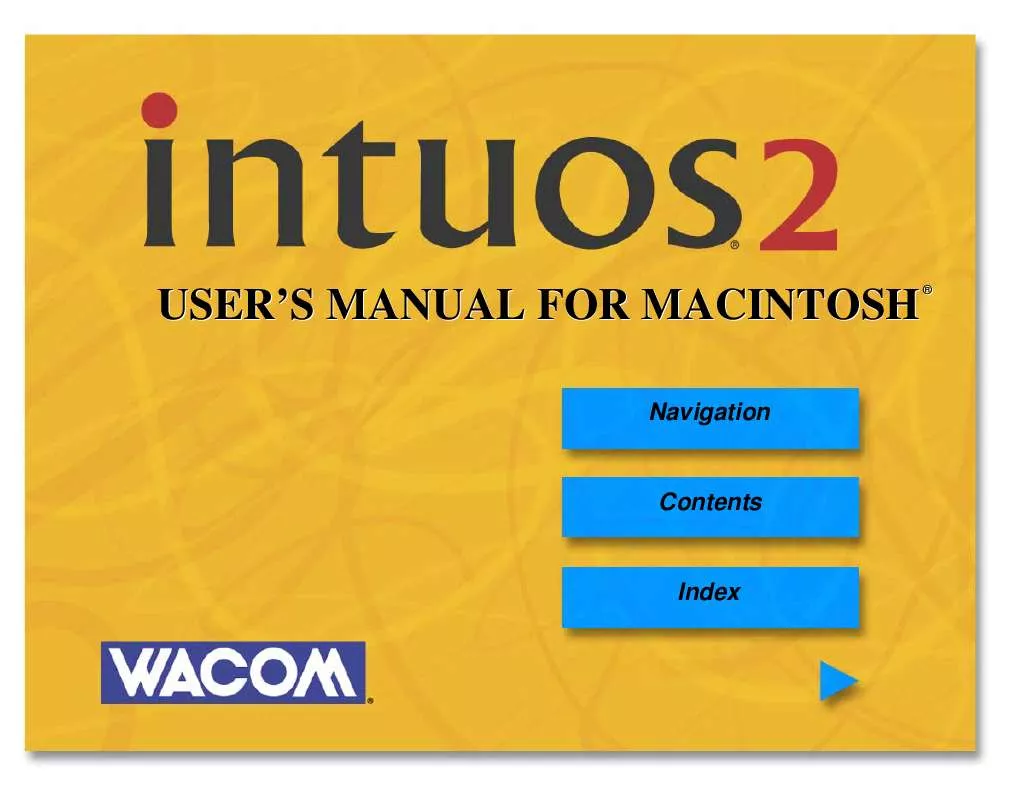
 WACOM INTUOS 2 FOR WINDOWS (2909 ko)
WACOM INTUOS 2 FOR WINDOWS (2909 ko)
