User manual WACOM PENPARTNER 2
Lastmanuals offers a socially driven service of sharing, storing and searching manuals related to use of hardware and software : user guide, owner's manual, quick start guide, technical datasheets... DON'T FORGET : ALWAYS READ THE USER GUIDE BEFORE BUYING !!!
If this document matches the user guide, instructions manual or user manual, feature sets, schematics you are looking for, download it now. Lastmanuals provides you a fast and easy access to the user manual WACOM PENPARTNER 2. We hope that this WACOM PENPARTNER 2 user guide will be useful to you.
Lastmanuals help download the user guide WACOM PENPARTNER 2.
You may also download the following manuals related to this product:
Manual abstract: user guide WACOM PENPARTNER 2
Detailed instructions for use are in the User's Guide.
[. . . ] USING CUSTOMIZING TROUBLESHOOTING
User's Manual
CONTENTS INDEX
®
Wacom PenPartner® 2 User's Manual for Windows® English version 1. 0, June 24, 2005 Copyright © Wacom Company, Limited, 2005 All rights reserved. No part of this manual may be reproduced except for your express personal use. Wacom reserves the right to revise this publication without obligation to provide notification of such changes. Wacom does its best to provide current and accurate information in this manual. [. . . ] · When unchecked, the correct scale or proportions are not maintained. The selected tablet area is mapped to the selected display area. A traced image may appear stretched, and may be smaller or larger than the original image. · When checked, the correct vertical and horizontal proportions are maintained between the tablet and display. A traced image appears proportionally correct on your display, but may be smaller or larger than the original image. Depending on your settings, some portions of the tablet active area may no longer be usable when this option is selected.
CONTENTS INDEX
CUSTOMIZING Page 30
Portion of screen
The PORTION OF SCREEN dialog box enables you to define which portion of the display screen your tablet will map to. After defining a portion of the screen, you may need to use a different input device to access other portions of the screen area.
Drag corners of the foreground graphic to select the screen area. The background graphic represents the entire screen area.
Move the screen cursor to select the screen area. Select the CLICK TO DEFINE SCREEN AREA button. As you define PORTION OF SCREEN, follow any MESSAGE prompts to set the portion of your display screen that will be used for mapping.
CONTENTS INDEX
CUSTOMIZING Page 31
Portion of tablet
The PORTION OF TABLET dialog box enables you to select a portion of the tablet's active area for tablet to display mapping.
Drag corners of the foreground graphic to select the tablet area that will be mapped to your selected screen area. The background graphic represents the tablet.
Use your pen on the tablet to select the tablet area. Select the CLICK TO DEFINE TABLET AREA button. As you define PORTION OF TABLET, follow any MESSAGE prompts to set the portion of your tablet that will be used for mapping.
CONTENTS INDEX
CUSTOMIZING Page 32
Setting mouse speed
To change the screen cursor acceleration and speed when in MOUSE MODE, click on the MOUSE MODE DETAILS. . . button (located on the PEN tab) to display a dialog box where you can make your adjustments.
Sets the screen cursor acceleration when in MOUSE MODE.
Sets the screen cursor tracking speed when in MOUSE MODE.
Returns settings to their factory defaults.
Note: The dialog box will also appear when you first set a tool button to MODE TOGGLE. . . .
CONTENTS INDEX
CUSTOMIZING Page 33
TROUBLESHOOTING
Most of the time your tablet will work flawlessly. But if you are having trouble, Wacom recommends you do the following: 1. If the Wacom tablet driver failed to load properly, first perform the recommended action in any error message that may appear on your screen. If that does not solve the problem, refer to the troubleshooting procedures in this chapter. Your problem may be described there and you can try the solution offered. Open the Wacom tablet Read Me file for late-breaking information. If you are having a compatibility conflict between PenPartner2 and a new hardware or software product, check if a newer Wacom tablet software driver is available. See obtaining driver downloads for information on downloading an updated software driver. Wacom periodically updates the software driver to maintain compatibility with new products. [. . . ] This Limited Warranty and Liability is governed by the laws of the Federal Republic of Germany. Should you have any questions about this Agreement, or if you desire to contact Wacom for any reason, please contact in writing: Wacom Europe GmbH Europark Fichtenhain A9 47807 Krefeld GERMANY
CONTENTS INDEX
APPENDICES Page 51
GLOSSARY
Active area. The drawing area of the tablet where your PenPartner2 pen is detected. The amount of force you must apply to your pen tip for a click to occur. [. . . ]
DISCLAIMER TO DOWNLOAD THE USER GUIDE WACOM PENPARTNER 2 Lastmanuals offers a socially driven service of sharing, storing and searching manuals related to use of hardware and software : user guide, owner's manual, quick start guide, technical datasheets...manual WACOM PENPARTNER 2

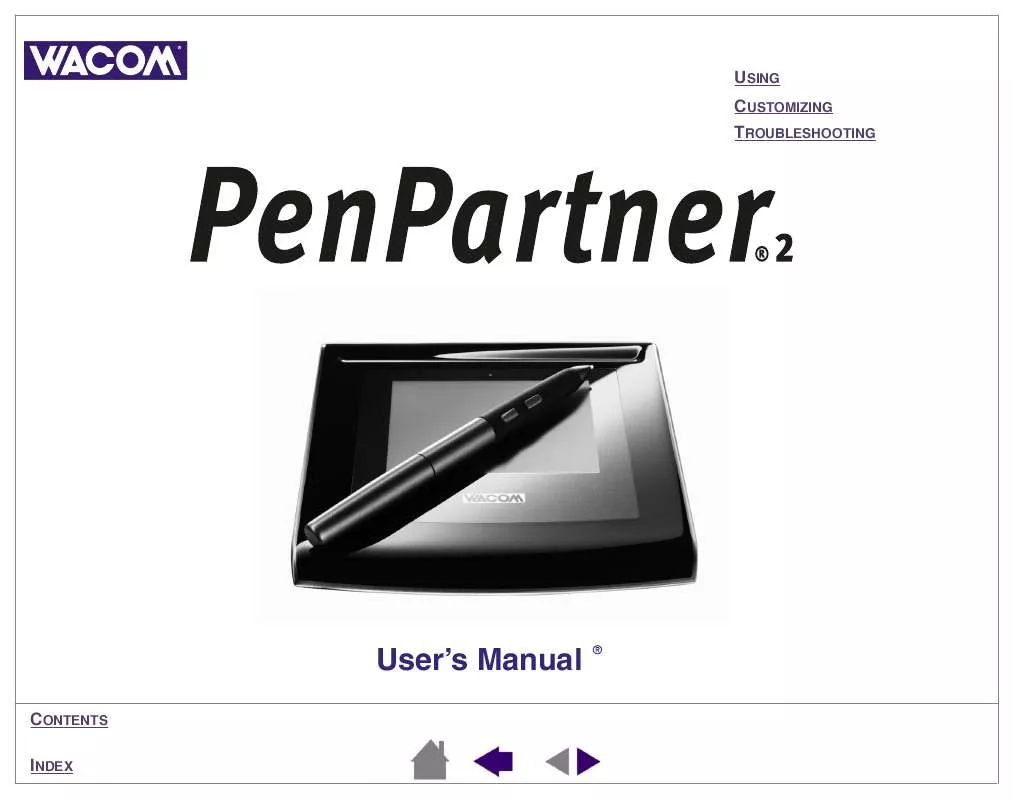
 WACOM PENPARTNER 2 (1372 ko)
WACOM PENPARTNER 2 (1372 ko)
 WACOM PENPARTNER 2 BROCHURE (190 ko)
WACOM PENPARTNER 2 BROCHURE (190 ko)
