User manual XEROX 8290
Lastmanuals offers a socially driven service of sharing, storing and searching manuals related to use of hardware and software : user guide, owner's manual, quick start guide, technical datasheets... DON'T FORGET : ALWAYS READ THE USER GUIDE BEFORE BUYING !!!
If this document matches the user guide, instructions manual or user manual, feature sets, schematics you are looking for, download it now. Lastmanuals provides you a fast and easy access to the user manual XEROX 8290. We hope that this XEROX 8290 user guide will be useful to you.
Lastmanuals help download the user guide XEROX 8290.
You may also download the following manuals related to this product:
Manual abstract: user guide XEROX 8290
Detailed instructions for use are in the User's Guide.
[. . . ] February 2010 701P50370
Xerox 8265/8290/8365/8390 Wide Format Color Printer
User Guide
®
©2010 Xerox Corporation. Xerox, the sphere of connectivity design, and Xerox® 8265/8290/8365/8390 Wide Format Color Printer, are trademarks of Xerox Corporation in the United States and/or other counties. PANTONE is a registered trademark of Pantone, Inc. Printed in the United States of America. [. . . ] The ideal temperature of the media is near to the preheater. This area of paper is fed before a print starts to obtain perfect quality. Performs cleaning cycle while printer is idle at the set temperature. To perform auto tubing flush when printer is idle. · [CANCEL] key: To shift to the previous hierarchy menu.
8265/8290/8365/8390 User Guide
67
4 Printer Operation
4. 3. 4. 2
ErrorDisp. Menu
To set display method to the operation panel when minor error occurred.
Setup items ErrorDisp.
Parameters Off On -
Description No ErrorDisplay. To shift to the previous hierarchy menu.
4. 3. 4. 3
PaperDet. Menu
To perform detection of width and edge of the media, when media has been initialized
Setup items PaperDet.
Parameters Normal OFF TakeUpRoll RollFeed -
Description To perform media detection automatically. Should be selected when using the winding system and media is most right loaded. Should be selected when using the winding system and media is centre loaded · [CANCEL] key: to shift to the previous hierarchy menu.
Notes The default setting is `RollFeed' as a result of the standard unwinder / winder 100 with your unit. When setting "Take-up Mechanism" on the Media Detection menu, the following limits are applied to the operation of the product. o For initial media, only the media width is detected. o Under normal conditions, media cannot be sent backward. o The media cannot be moved forward or backward from the Origin Setting menu. o The settings in the Media Cut menu are disabled, and the settings are changed to "Off". (Refer to `Media cut menu')
68
8265/8290/8365/8390 User Guide
4 Printer Operation
4. 3. 4. 4
OnCleaning Menu
Set when cleaning should be performed automatically when the power is turned on.
Setup items OnCleaning
Parameters <Off> Little Normal Powerful -
Description Power on cleaning is not performed. To shift to the previous hierarchy menu.
4. 3. 4. 5
MediaWidth Menu
If media detection has not been performed during initialization, the width of the media is set here. It can be set in the following ranges: 90" model: 210mm-2240mm Notes On the media width menu, If a value larger than the width of the media has been set, media or the product may be contaminated by the ink during printing. If a value smaller than the width of the set media has been set, media may not be cut correctly.
*MediaWidth* 210mm-2290mm + 841mm F2, F4 > ENTER
Setup items MediaWidth
Parameters 210mm - <841mm> 2240mm
Description To change media width by operating the following keys. · [F2] key: to increase the setup value. · [F4] key: to decrease the setup value. · [ENTER] key: to confirm the setup value · [CANCEL] key: to cancel the setup value
8265/8290/8365/8390 User Guide
69
4 Printer Operation
4. 3. 4. 6
Prn+Wipe Menu
To take care of possible condensation on the head nozzle plate, it is possible to wipe while printing.
Setup items Prn+Wipe
Parameters OFF High Middle Low -
Description No wiping during printing After printing 10 passes, wiping cycle will be performed. [. . . ] Repeat steps 3 through 5 to set the Bi-D Alignment for the remaining Print Heads (1B, 2A, 2B, 3A, 3B, 4A, and 4B). Repeat step 2 and analyze the Bi-D Test Print. Verify that the Bi-D Alignment is successful. The test print should look similar to the test print example in Step 3. [. . . ]
DISCLAIMER TO DOWNLOAD THE USER GUIDE XEROX 8290 Lastmanuals offers a socially driven service of sharing, storing and searching manuals related to use of hardware and software : user guide, owner's manual, quick start guide, technical datasheets...manual XEROX 8290

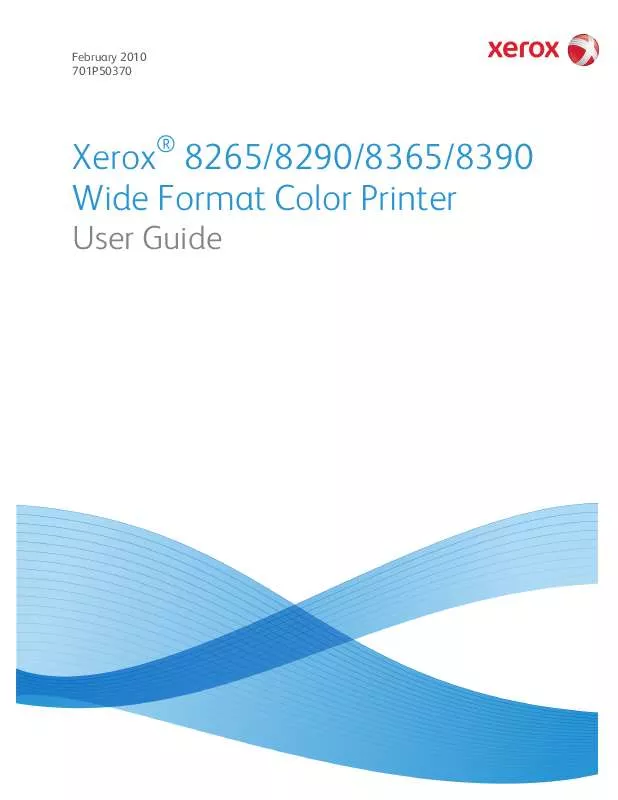
 XEROX 8290 WIDE FORMAT 8200/8300 HINTS AND TIPS (152 ko)
XEROX 8290 WIDE FORMAT 8200/8300 HINTS AND TIPS (152 ko)
 XEROX 8290 WIDE FORMAT COLOR RIP QUICK START GUIDE (1660 ko)
XEROX 8290 WIDE FORMAT COLOR RIP QUICK START GUIDE (1660 ko)
 XEROX 8290 COLOR WIDE FORMAT PRINTER USER MAINTENANCE AND CLEANING GUIDE (949 ko)
XEROX 8290 COLOR WIDE FORMAT PRINTER USER MAINTENANCE AND CLEANING GUIDE (949 ko)
 XEROX 8290 82XX/83XX IMPRIMANTE GRAND FORMATDÉROULEUR / ENROULEUR GUIDE L'UTILISATEUR (2436 ko)
XEROX 8290 82XX/83XX IMPRIMANTE GRAND FORMATDÉROULEUR / ENROULEUR GUIDE L'UTILISATEUR (2436 ko)
