Detailed instructions for use are in the User's Guide.
[. . . ] Xerox ColorQube 8570 / 8870 Color Printer
Xerox ColorQube 8570 / 8870
®
TM
User Guide Guide d'utilisation
Italiano Deutsch Español Português Guida dell'utente Benutzerhandbuch Guía del usuario Guia do usuário Svenska Dansk Cestina Polski Magyar Användarhandbok Betjeningsvejledning Uzivatelská pírucka Przewodnik uytkownika Felhasználói útmutató Türkçe Kullanici Kilavuzu Nederlands Gebruikershandleiding
© 2010 Xerox Corporation. Unpublished rights reserved under the copyright laws of the United States. Contents of this publication may not be reproduced in any form without permission of Xerox Corporation. Copyright protection claimed includes all forms of matters of copyrightable materials and information now allowed by statutory or judicial law or hereinafter granted, including without limitation, material generated from the software programs which are displayed on the screen such as styles, templates, icons, screen displays, looks, etc. [. . . ] · To specify a paper size, click Other Size and then, in the Paper Size dialog box, select the desired Output Paper Size and click OK. · To specify both a paper type and tray, select Advanced Paper Selection and then make the desired selections in the Advanced Paper Selection dialog box and click OK. Select other options as desired from the driver tabs. See Print Options for Windows on page 87 for specific printing options. The following table lists specific printing options for the PostScript and PCL drivers. For details, click the Help (?) button in the printer driver to view the online help.
86
ColorQube 8570/8870 Color Printer User Guide
Printing
Print Options for Windows
Driver Tab
Paper/Output
Printing Options
Job Type (all except Normal Print require the optional printer hard drive): Normal Print, Proof Print, Saved Print, Secure Print, Personal Print, Personal Saved Print, Print With (requires network connection) Paper: · Other Size: Output Paper Size, Scale Options, Original Document Size, Original Document Orientation · Other Type: Select from a list of paper types. · Select By Tray: Select the tray to print from. · Advanced Paper Selection: Paper in the Trays (requires network connection), Paper Tray, Paper Size, Output Paper Type · Separators: Location in print job, and source tray to use. · Covers: Location in print job, and source tray to use. 2-Sided Printing: 1-Sided Print; 2-Sided Print; 2-Sided Print, Flip on Short Edge Print Quality (PostScript driver only): Automatic, Fast Color, Standard, Enhanced, Photo PostSCript driver: · Color correction: Automatic Color (Recommended), Vivid Color, Black and White, Color Adjustments (color correction methods) · Print Settings On Page: Prints color settings, print-quality mode, and file name on page. PCL driver: · Color correction: Color, Black and White Page Layout: Pages Per Sheet (N-Up), Booklet Layout, Booklet Options (PostScript driver only), Page Layout Options Watermark: None, Draft, Confidential, Copy, Options, New, Edit, Delete
Color Options
Layout/Watermark
ColorQube 8570/8870 Color Printer User Guide
87
Printing
Driver Tab
Advanced
Printing Options
PostScript driver: · Paper/Output: Copies (number of), Collate · Image Options: Application Reduction/Enlarge, Printing Optimization, Mirrored Output, PostScript Pass-Through, RGB Neutral Gray, Halftones, Spot Colors, Color Configuration · Booklet Layout: Booklet Image Order · Xerox Job Ticket: Send Xerox Job Ticket When Printing (Enabled, Disabled) · Driver Defaults (available from Printing Preferences only): Restore Original Driver Defaults; Earth Smart Settings (available from Printing Preferences only): Setup: Hide Earth Smart Settings Button · Advanced Printing Features: Enabled, Disabled · TrueType Font: Substitute with Device Font, Download as Softfont · TrueType Font Download Option: Automatic, Outline, Bitmap, Native TrueType · PostScript Output Option: Optimize for Speed, Optimize for Portability, Encapsulated PostScript (EPS) · PostScript Language Level: 2, 3 · Send PostScript Error handler: Yes, No · About: Printer driver version · Xerox Web Links: Various support links (Internet connection required) PCL driver: · Paper/Output: Copies (number of), Collate · Image Options: Application Reduction/Enlarge, Printing Optimization, Graphics Mode · Xerox Job Ticket: Send Xerox Job Ticket When Printing (Enabled, Disabled) · Driver Defaults (available from Printing Preferences only): Restore Original Driver Defaults; Earth Smart Settings (available from Printing Preferences only): Setup: Hide Earth Smart Settings Button · Advanced Printing Features: Enabled, Disabled · Print Optimization: Enabled, Disabled · TrueType Font: Substitute with Device Font, Download as Softfont · TrueType Font Download Option: Download as TrueType, Download as Bitmap, Print as Graphics (None)
All tabs
More Status button (network connection required): Opens PrintingScout Status dialog box where you can track supply status, active jobs, and completed jobs. Also provides a link to PhaserSMART troubleshooting website. Help (?) button: Opens printer driver online help. Earth Smart Settings button: Opens Earth Smart Settings. Saved Settings: Opens saved sets of printing options.
88
ColorQube 8570/8870 Color Printer User Guide
Printing
Saving a Set of Commonly-Used Print Options in Windows
You can save and name a set of printing options so that you can quickly apply them to future print jobs. In the printer driver, select the settings to save. At the bottom of the driver dialog box, in the Saved Settings field, click the arrow to the right of the field and select Save As. In the Save As dialog box, type a name for this set of options and then click OK. The set of options is saved and will appear in the Saved Settings list. The next time you want to print using these options, select the name from the list and click OK.
Selecting Print Options for an Individual Job in Macintosh
To select print settings for a particular job, change the driver settings before sending the job to the printer. In the application you are printing from, open the Print dialog box and select your ColorQube 8570/8870 printer. To select paper size and type, select Paper Feed from the pull-down menu. [. . . ] To ensure compliance with Part 15 of the FCC rules, use shielded interface cables.
Canada (Regulations)
This Class A digital apparatus complies with Canadian ICES-003. Cet appareil numérique de la classe A est conforme à la norme NMB-003 du Canada.
186
ColorQube 8570/8870 Color Printer User Guide
Regulatory Information
European Union
CAUTION: This is a Class A product. In a domestic environment this product may cause radio interference in which case the user may be required to take adequate measures.
The CE mark applied to this product symbolizes Xerox's declaration of conformity with the following applicable Directives of the European Union as of the dates indicated: · December 12, 2006: Low Voltage Directive 2006/95/EC · December 15, 2004: Electromagnetic Compatibility Directive 2004/108/EC This printer, if used properly in accordance with the user's instructions, is neither dangerous for the consumer nor for the environment. To ensure compliance with European Union regulations, use shielded interface cables. [. . . ]

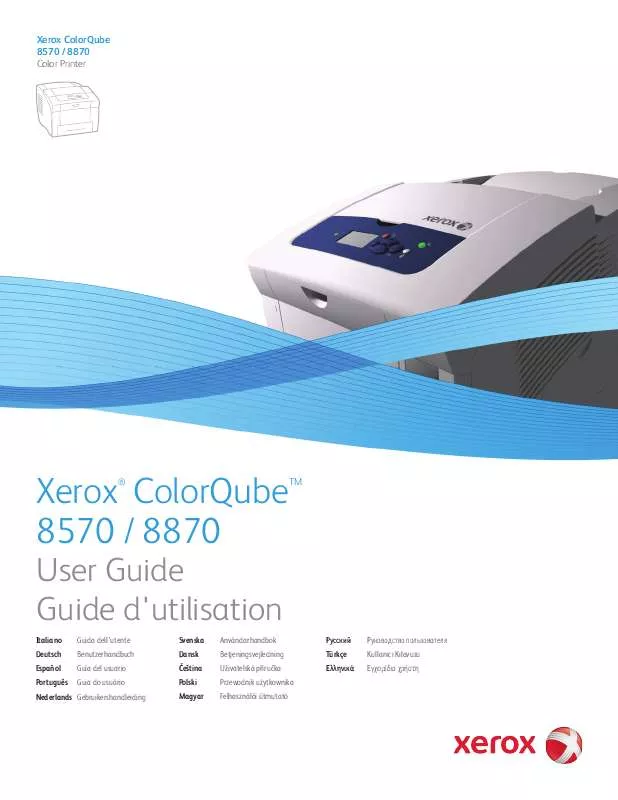
 XEROX COLORQUBE 8870 ADDING INK (524 ko)
XEROX COLORQUBE 8870 ADDING INK (524 ko)
 XEROX COLORQUBE 8870 QUICK USE GUIDE (1155 ko)
XEROX COLORQUBE 8870 QUICK USE GUIDE (1155 ko)
 XEROX COLORQUBE 8870 525SHEET FEEDER (359 ko)
XEROX COLORQUBE 8870 525SHEET FEEDER (359 ko)
 XEROX COLORQUBE 8870 FEED ROLLER KIT (434 ko)
XEROX COLORQUBE 8870 FEED ROLLER KIT (434 ko)
 XEROX COLORQUBE 8870 MAINTENANCE KIT (320 ko)
XEROX COLORQUBE 8870 MAINTENANCE KIT (320 ko)
 XEROX COLORQUBE 8870 INSTRUCTION SHEET (1159 ko)
XEROX COLORQUBE 8870 INSTRUCTION SHEET (1159 ko)
 XEROX COLORQUBE 8870 INSTALLATION GUIDE (1902 ko)
XEROX COLORQUBE 8870 INSTALLATION GUIDE (1902 ko)
 XEROX COLORQUBE 8870 PRINTER ATTACHMENT KIT (1527 ko)
XEROX COLORQUBE 8870 PRINTER ATTACHMENT KIT (1527 ko)
 XEROX COLORQUBE 8870 REPACKING INSTRUCTIONS (501 ko)
XEROX COLORQUBE 8870 REPACKING INSTRUCTIONS (501 ko)
 XEROX COLORQUBE 8870 SYSTEM ADMINISTRATOR GUIDE (1289 ko)
XEROX COLORQUBE 8870 SYSTEM ADMINISTRATOR GUIDE (1289 ko)
 XEROX COLORQUBE 8870 KIT DE FIXATION IMPRIMANTE (1527 ko)
XEROX COLORQUBE 8870 KIT DE FIXATION IMPRIMANTE (1527 ko)
 XEROX COLORQUBE 8870 SUPPLIES INSTRUCTION SHEETS (2770 ko)
XEROX COLORQUBE 8870 SUPPLIES INSTRUCTION SHEETS (2770 ko)
 XEROX COLORQUBE 8870 PRINTER OPTIONS INSTRUCTION SHEETS (2648 ko)
XEROX COLORQUBE 8870 PRINTER OPTIONS INSTRUCTION SHEETS (2648 ko)
 XEROX COLORQUBE 8870 PRODUCT EPEAT© ENVIRONMENTAL INFORMATION (182 ko)
XEROX COLORQUBE 8870 PRODUCT EPEAT© ENVIRONMENTAL INFORMATION (182 ko)
 XEROX COLORQUBE 8870 COLORQUBE 8570/8870 COLOR PRINTER EPEAT® ENVIRONMENTAL INFORMATION (163 ko)
XEROX COLORQUBE 8870 COLORQUBE 8570/8870 COLOR PRINTER EPEAT® ENVIRONMENTAL INFORMATION (163 ko)
