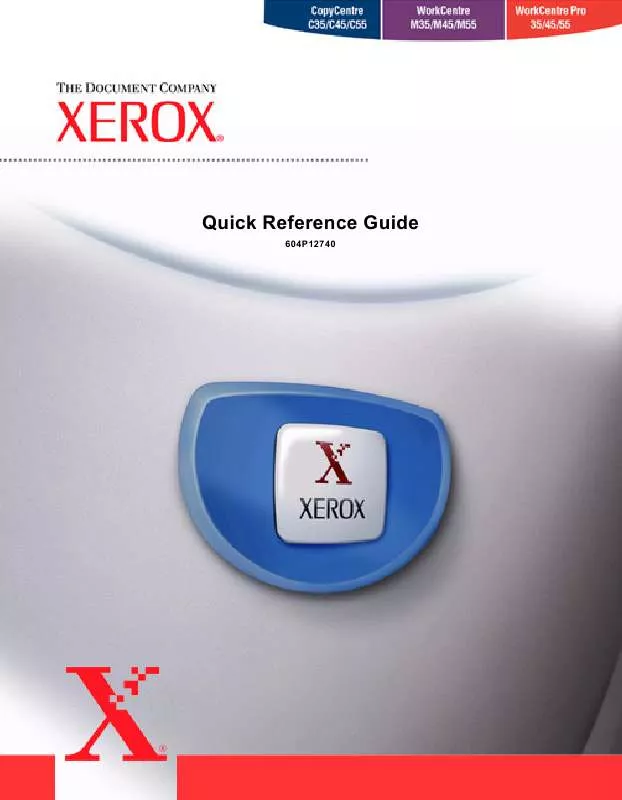User manual XEROX COPYCENTRE C45 DIGITAL COPIER QUICK REFERENCE GUIDE
Lastmanuals offers a socially driven service of sharing, storing and searching manuals related to use of hardware and software : user guide, owner's manual, quick start guide, technical datasheets... DON'T FORGET : ALWAYS READ THE USER GUIDE BEFORE BUYING !!!
If this document matches the user guide, instructions manual or user manual, feature sets, schematics you are looking for, download it now. Lastmanuals provides you a fast and easy access to the user manual XEROX COPYCENTRE C45 DIGITAL COPIER. We hope that this XEROX COPYCENTRE C45 DIGITAL COPIER user guide will be useful to you.
Lastmanuals help download the user guide XEROX COPYCENTRE C45 DIGITAL COPIER.
Manual abstract: user guide XEROX COPYCENTRE C45 DIGITAL COPIERQUICK REFERENCE GUIDE
Detailed instructions for use are in the User's Guide.
[. . . ] Quick Reference Guide
604P12740
Quick Reference Guide
604P12740
MAXIMISE YOUR PRODUCTIVITY. . .
. . . by taking advantage of all the capabilities of your device. A Training and Information CD was supplied with your product. The CD provides animated tutorials and interactive screens. When installed on your network it will always be available to everyone, or load it on your hard drive for easy access.
Prepared by: The Document Company Xerox GKLS European Operations Bessemer Road Welwyn Garden City Hertfordshire AL7 1HE ENGLAND
©2003 by Xerox Corporation. [. . . ] The machine uses this information to calculate the size of your original and the scanned image.
Options:
Auto This is the default option. Auto automatically detects the size of the originals in the
Document Handler.
Manual Platen Use this option to specify the dimensions of the document scanning region when Input scanning from the Document Glass. There are several pre-set dimensions that
correspond to common document sizes and orientations.
Mixed Size Use this feature to scan a document containing mixed size originals. The originals Originals must be the same width, for example A4 long edge feed and A3 short edge feed.
Load documents in the Document Handler when using this feature.
Page 5-10
Quick Reference Guide
Use this option to programme which page or pages of a bound document are to be scanned and faxed. The bound original is placed face down on the Document Glass with the spine of the book lined up with the marker on the rear edge of the glass. Align the top of the bound original against the rear edge of the document glass. Do not close the document handler during the faxing process. HINT: If necessary, apply a little pressure to the centre of the book to flatten it during scanning.
Options:
Off The feature is switched off.
Right Page Faxes only the page on the right when looking at the open book, face up.
Left Page Faxes only the page on the left when looking at the open book, face up.
Both Pages Faxes both pages of an open book, in left to right order when looking at the open
book face up. Each page is placed on a separate sheet of paper.
Binding Erase Erases a specified area from the centre of the book to eliminate unwanted marks
caused by scanning the binding area. Up to 25mm can be erased.
Quick Reference Guide
Page 5-11
Fax
Bound Originals
Added Fax Features
The Added Fax Features tab provides further fax features which can be used when transmitting faxes. NOTE: If the 'More Fax Features' tab is displaying, this must be selected to access the Added Fax Features tab.
Touch any of the top level buttons to select a feature. To view all the options for a feature, select the feature required. Multiple options can be selected for each fax job if required. Most feature screens include three buttons to confirm or cancel your choices. The Undo button resets the current screen to the default values that were displayed when the screen was opened. The Cancel button resets the screen and returns to the previous screen. The Save button saves the selections made and returns to the previous screen.
Fax Sending Features
Select this feature to access the options which enable you to apply additional transmission features to your fax job.
Page 5-12
Quick Reference Guide
Allows transmission information to be included with your fax job.
Options:
Transmission This report contains details about the fax together with a reduced copy of the Report image from the first page. When sending a fax to multiple recipients, a Broadcast
Report will be printed listing all of the recipients.
Transmit Header Prints partial or full details of the transmission in the header of each page of your Print fax job.
Partial header details include: · the sending fax machine's telephone number · the date and time the fax was sent · the page number. Full header details include: · the sending fax machine's telephone number and name · the date and time the fax was sent · the page number. NOTE: The machine telephone number and name are set up when Embedded Fax is installed. The time is displayed as a 12 or 24 hour clock, depending on the system settings.
Quick Reference Guide
Page 5-13
Fax
Transmission Options
Reduce/Split
Use this option to choose how your faxed document is printed if your document paper size is larger than the receiving machines capability.
Options:
Reduce to fit Reduces the faxed document to fit the paper size of the receiving fax machine. Split across If this option is selected the receiving fax machine will either split the faxed pages document into two equal parts, or print the majority of the image on to one page and
the remainder on the next page. [. . . ] Select [Auto Centre] and run the job again. If scanning from the Document Glass, select [Manual Platen Input] and define the document size. Register the document in the right rear corner and copy with the cover down. Do not use heavily embossed paper.
Blurred images on output
Load fresh paper. [. . . ]
DISCLAIMER TO DOWNLOAD THE USER GUIDE XEROX COPYCENTRE C45 DIGITAL COPIER Lastmanuals offers a socially driven service of sharing, storing and searching manuals related to use of hardware and software : user guide, owner's manual, quick start guide, technical datasheets...manual XEROX COPYCENTRE C45 DIGITAL COPIER