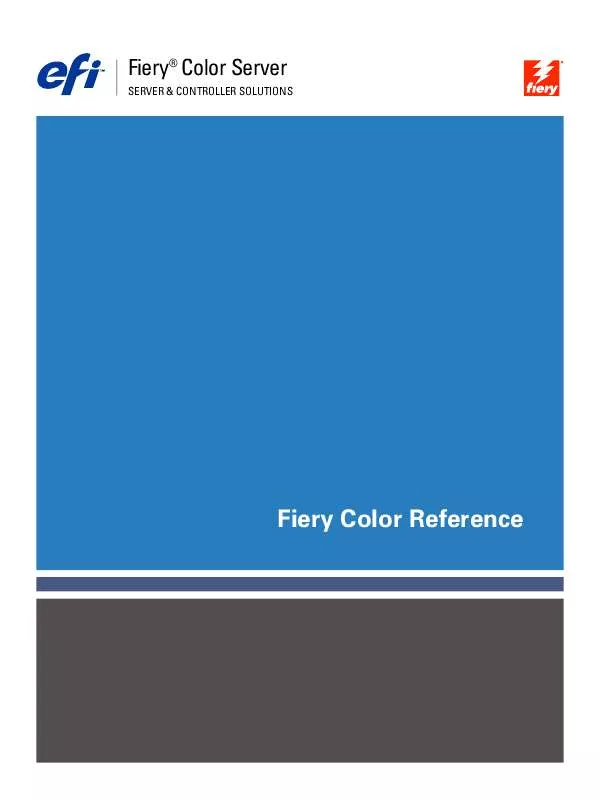User manual XEROX DOCUCOLOR 5252
Lastmanuals offers a socially driven service of sharing, storing and searching manuals related to use of hardware and software : user guide, owner's manual, quick start guide, technical datasheets... DON'T FORGET : ALWAYS READ THE USER GUIDE BEFORE BUYING !!!
If this document matches the user guide, instructions manual or user manual, feature sets, schematics you are looking for, download it now. Lastmanuals provides you a fast and easy access to the user manual XEROX DOCUCOLOR 5252. We hope that this XEROX DOCUCOLOR 5252 user guide will be useful to you.
Lastmanuals help download the user guide XEROX DOCUCOLOR 5252.
Manual abstract: user guide XEROX DOCUCOLOR 5252
Detailed instructions for use are in the User's Guide.
[. . . ] Fiery® Color Server
SERVER & CONTROLLER SOLUTIONS
Fiery Color Reference
© 2004 Electronics for Imaging, Inc. The information in this publication is covered under Legal Notices for this product. 45046197 24 September 2004
CONTENTS
3
CONTENTS
INTRODUCTION
About this manual For additional information 7 7 8
OVERVIEW OF COLOR MANAGEMENT CONCEPTS
Understanding color management systems How color management works Using ColorWise and application color management Using ColorWise color management tools
9 9 10 11 12
USING COLOR MANAGEMENT WORKFLOWS
Understanding workflows Standard recommended workflow Choosing colors Understanding color models Optimizing for output type Maintaining color accuracy
13 13 15 16 17 18 19
MANAGING COLOR IN OFFICE APPLICATIONS
Using office applications Using color matching tools with office applications Working with office applications Defining colors Working with imported files Selecting options when printing Output profiles Ensuring color accuracy when you save a file
20 20 21 22 22 22 23 23 23
CONTENTS
4
MANAGING COLOR IN POSTSCRIPT APPLICATIONS
Working with PostScript applications Using color matching tools with PostScript applications Using swatch color matching tools Using the CMYK Color Reference Using the PANTONE reference Defining colors Working with imported images Using CMYK simulations Using application-defined halftone screens Ensuring color accuracy when you save a file
24 24 25 25 25 26 27 29 30 31 32
MANAGING COLOR IN ADOBE PHOTOSHOP
Loading monitor settings files and ICC device profiles in Photoshop 6. x/7. x Specifying color settings Configuring Photoshop color settings Saving files from Photoshop Choosing a file format Selecting options when printing Advanced tips for using PostScript color management
33 33 34 34 37 37 39 41
MANAGING COLOR IN PAGE LAYOUT APPLICATIONS
Adobe InDesign 2. 0. 1 and 1. 5. 2 InDesign color settings Importing images Selecting options when printing
44 44 44 46 47
CONTENTS
5
Adobe PageMaker 7. x and 6. 5 for Mac OS and Windows Windows version requirement Installing the printer description files for Windows PageMaker color settings Importing images Selecting options when printing Using optional Color Management from PageMaker QuarkXPress 5. x and 4. x for Mac OS and Windows Importing images Selecting options when printing Optional Color Management from QuarkXPress QuarkXPress 3. 32 for Mac OS and Windows Windows version requirement Importing images Selecting options when printing
51 51 51 52 53 53 54 55 55 55 57 57 57 57 57
MANAGING COLOR IN ILLUSTRATION APPLICATIONS
Adobe Illustrator for Windows and Mac OS Note about color models in Adobe Illustrator Illustrator color settings Specifying print options Saving files for importing into other documents Specifying print options Using Illustrator color management FreeHand 10. x, 9. x, and 8. x for Windows and Mac OS Setting FreeHand color settings Defining colors Importing images Saving files for importing into other documents Specifying print options Optional color management in FreeHand
59 60 60 60 61 62 63 65 66 66 66 67 67 68 69
CONTENTS
6
CorelDRAW for Windows and Mac OS Defining colors Importing images Saving files for importing into other documents Specifying print options Optional color management in CorelDRAW
70 70 70 70 71 72
DESKTOP COLOR PRIMER
The properties of color The physics of color CIE color model Hue, saturation, and brightness Additive and subtractive color systems Understanding color gamut Printing techniques Halftone and continuous tone devices Using color effectively General guidelines Color wheel Color and text Raster images and vector graphics Optimizing files for processing and printing Resolution of raster images Scaling
73 74 74 75 75 77 80 81 81 82 82 83 85 86 87 87 88
BIBLIOGRAPHY INDEX
89
91
INTRODUCTION
7
INTRODUCTION
This manual provides a reference for information about optimizing color printing with the Color Server and improving color quality and performance for all Color Server models. Specific features and options may vary, depending on the Color Server model at your site.
N OTE : The term "printer" is used throughout this manual to denote a supported printer or
copier; the term "toner" refers to either toner or ink.
About this manual
This manual provides an overview of general color concepts, with a specific focus on color management for print output. [. . . ] · Do not select the PostScript Color Management option. For more information about PostScript Color Management, see the following section. · Do not select Include Transfer Function or Include Halftone Screen.
NOTE: If you choose JPEG encoding, save a backup of the original image saved with binary
encoding until you see the printed results of the JPEG file. Occasionally, the compression used for JPEG encoding produces unwanted artifacts. If you see unexpected results in the printed output of a JPEG file, revert to a binary version. If you experience problems printing the document in which you placed the image, substitute an ASCII version of the same image and reprint the document. Binary encoding is much more compact than ASCII encoding, but occasionally causes printing problems with some system configurations.
MANAGING COLOR IN ADOBE PHOTOSHOP
39
Selecting options when printing
You can print RGB or CMYK images from Photoshop. · When you print an RGB image, you choose whether the conversion to CMYK is performed by the Color Server (using a CRD), PostScript (using PostScript Color Management), or Photoshop built-in color management. · When you print a CMYK graphic, you can print composites or color separations.
NOTE: Make sure that the Color Server Combine Separations print option is set to Off. To
print separations, use the Separation option in the Photoshop pane of the print dialog box. For instructions, see your Photoshop documentation. TO PRINT IMAGES FROM PHOTOSHOP 7. X
1 Choose Print with Preview from the File menu.
The Print dialog box appears.
2 Select Show More Options. 4 Choose an Encoding method.
NOTE: If you choose JPEG encoding, save a backup of the original image with
binary encoding until you see the printed results of the JPEG file. Occasionally, the compression used for JPEG encoding produces unwanted artifacts. If you see unexpected results in the printed output of a JPEG file, revert to the binary version.
MANAGING COLOR IN ADOBE PHOTOSHOP
40
5 Select Color Management.
6 Choose Same as Source from the Profile menu to specify the color space for printing the image.
Any other setting causes Photoshop to convert image data to that color space before sending it to the Color Server.
7 Click Print.
TO PRINT IMAGES FROM PHOTOSHOP 6. X
1 Choose Print from the File menu.
The Print dialog box appears.
MANAGING COLOR IN ADOBE PHOTOSHOP
41
2 Choose the Color Server from the Printer menu, and then choose Adobe Photoshop from the menu beneath the Printer menu. 3 Choose an Encoding method.
NOTE: If you choose JPEG encoding, save a backup of the original image with
binary encoding until you see the printed results of the JPEG file. Occasionally, the compression used for JPEG encoding produces unwanted artifacts. If you see unexpected results in the printed output of a JPEG file, revert to the binary version.
4 Choose Same as Source from the Profile menu to specify the color space for printing the image.
Any other setting causes Photoshop to convert image data to that color space before sending it to the Color Server.
5 Click Print.
Advanced tips for using PostScript color management
Use the following information to implement alternative, more complex, color workflows with Photoshop.
NOTE: To use PostScript color management with Photoshop 6. x, choose PostScript Color
Management from the Profile menu in the Photoshop pane of the printer driver. Saving EPS documents with PostScript Color Management Selecting the PostScript Color Management option when saving either a CMYK or RGB EPS file prompts Photoshop to embed PostScript color information--which is independent of ICC profiles--in the resulting document. This information is intended for PostScript devices like the Color Server. Printing RGB EPS files saved with PostScript Color Management When you print an RGB EPS file that contains an embedded profile to the Color Server, you can use the working space information from the embedded RGB profile as an RGB source definition for Color Server CRDs. To use this source color space information from the embedded profile with Color Server CRDs, choose None as the ColorWise RGB Source when you print. [. . . ] However, high-resolution files can be large and, therefore, cumbersome to transmit over a network, process for printing, store on disk, and edit. Beyond a certain threshold, a higher image resolution greatly increases file size while having a minimal effect on output quality. The optimal image resolution depends on the resolution of the final print device. Aim for the resolution that optimizes both file size and output quality. [. . . ]
DISCLAIMER TO DOWNLOAD THE USER GUIDE XEROX DOCUCOLOR 5252 Lastmanuals offers a socially driven service of sharing, storing and searching manuals related to use of hardware and software : user guide, owner's manual, quick start guide, technical datasheets...manual XEROX DOCUCOLOR 5252