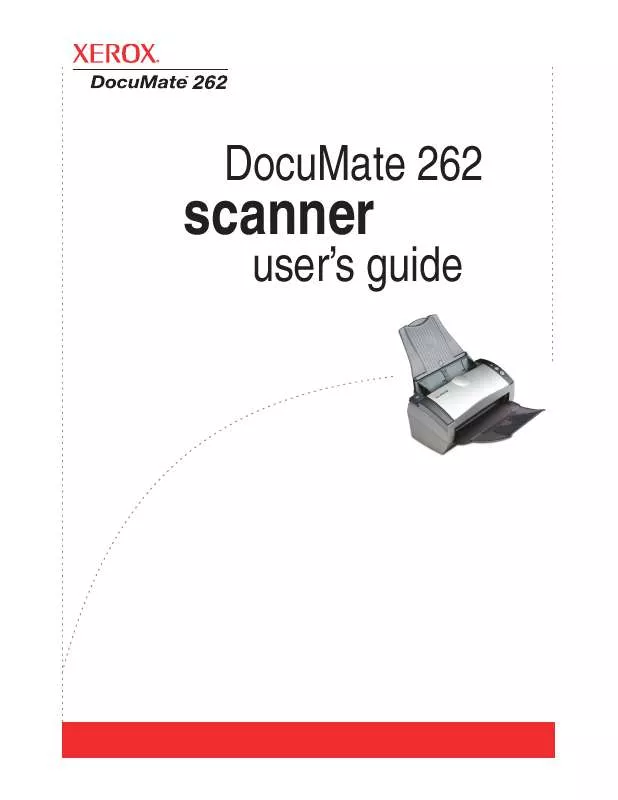User manual XEROX DOCUMATE 262
Lastmanuals offers a socially driven service of sharing, storing and searching manuals related to use of hardware and software : user guide, owner's manual, quick start guide, technical datasheets... DON'T FORGET : ALWAYS READ THE USER GUIDE BEFORE BUYING !!!
If this document matches the user guide, instructions manual or user manual, feature sets, schematics you are looking for, download it now. Lastmanuals provides you a fast and easy access to the user manual XEROX DOCUMATE 262. We hope that this XEROX DOCUMATE 262 user guide will be useful to you.
Lastmanuals help download the user guide XEROX DOCUMATE 262.
Manual abstract: user guide XEROX DOCUMATE 262
Detailed instructions for use are in the User's Guide.
[. . . ] scanner
DocuMate 262
user's guide
scanner
DocuMate 262 user's guide
Copyright © 2004 Visioneer, Inc. Reproduction, adaptation, or translation without prior written permission is prohibited, except as allowed under the copyright laws. XEROX ® is a trademark of Xerox Corporation in the United States and/or other countries and are used under license. DocuMate is a trademark of Xerox Corporation used under license. [. . . ] Try to choose a character that will not appear in your documents. Font Matching--Your computer system usually has a number of fonts available for the OCR process to use to recognize text. However, not all of the fonts may be selected for the OCR process. Using Font Matching you can select the fonts on your computer that match the fonts in your documents.
DocuMate 262 Scanner User's Guide
49
Scanning
Click the Font Matching button to see the Font Matching dialog box.
The list on the left are the fonts available on your computer system. The list on the right are the fonts that will be used by the OCR process to recognize the text in your documents. If possible, the list of Fonts for your document should include all the fonts in the documents you plan to scan. To add new fonts to that list, select a font in the Fonts on System list and click Add. Note that when you select a font, a sample appears in the text box so you can compare it with the fonts in your document to see if that's the right font. To remove a font, select it and click Remove. To return the lists to their defaults, click Use Defaults. Click the Process tab and choose the options from the Process window.
When bringing in a new image--Click the menu arrow and select where you want new pages added to your current document. The choices are After last page, After current page, Before current page, and Before first page. Automatically prompt for more pages--Select this option if the document is too big to fit into the scanner's paper guide.
50 DocuMate 262 Scanner User's Guide
Scanning
Automatically correct page orientation--Select this option to have the OCR process check orientation and automatically rotate an improperly oriented page image by 90, 180 or 270 degrees prior to recognition. All pages are automatically straightened (de-skewed) if necessary. Retain text and background color--If your document contains colored text or backgrounds, select this option to have them detected and displayed in the text editing application you have selected. The colored text and backgrounds will also be available for export. Deselect this option if you want color pictures in the document but do not want colored text and backgrounds. You can change the color of texts and backgrounds in the OmniPage Pro 12 Text Editor. Retain inverted text--Inverted text is white or pale letters on a black or dark background. Select this option to retain inverted text, deselect it to have inverted text transformed to normal text of black text on a white background. Look for facing pages--Select this if you want to scan two facing pages of an open book in one step and then to recognize and store them as two separate pages (as if they had come from two separate scannings). User interface language--English is the interface language. [. . . ] Marks, brands, seals, wrappers or designs used by or on behalf of the Government of Canada or of a province, the government of a state other than Canada or a department, board, Commission or agency established by the Government of Canada or of a province or of a government of a state other than Canada. Impressed or adhesive stamps used for the purpose of revenue by the Government of Canada or of a province or by the government of a state other than Canada. Documents, registers or records kept by public officials charged with the duty of making or issuing certified copies thereof, where the reproduction falsely purports to be a certified copy thereof. Copyrighted material or trademarks of any manner or kind without the consent of the copyright or trademark owner. [. . . ]
DISCLAIMER TO DOWNLOAD THE USER GUIDE XEROX DOCUMATE 262 Lastmanuals offers a socially driven service of sharing, storing and searching manuals related to use of hardware and software : user guide, owner's manual, quick start guide, technical datasheets...manual XEROX DOCUMATE 262