User manual XEROX DOCUPRINT 65 PRODUCTION CARTA DO CLIENTE
Lastmanuals offers a socially driven service of sharing, storing and searching manuals related to use of hardware and software : user guide, owner's manual, quick start guide, technical datasheets... DON'T FORGET : ALWAYS READ THE USER GUIDE BEFORE BUYING !!!
If this document matches the user guide, instructions manual or user manual, feature sets, schematics you are looking for, download it now. Lastmanuals provides you a fast and easy access to the user manual XEROX DOCUPRINT 65 PRODUCTION. We hope that this XEROX DOCUPRINT 65 PRODUCTION user guide will be useful to you.
Lastmanuals help download the user guide XEROX DOCUPRINT 65 PRODUCTION.
You may also download the following manuals related to this product:
Manual abstract: user guide XEROX DOCUPRINT 65 PRODUCTIONCARTA DO CLIENTE
Detailed instructions for use are in the User's Guide.
[. . . ] The Document Centre ST model includes an implementation of LZW licensed under U. S. Product names used in this guide may be trademarks or registered trademarks of their respective companies and are hereby acknowledged. This document contains images of screens that were created using Zinc Application Framework software version 3. 5 © January 1997 Zinc Software Inc. As an ENERGY STAR® partner, Xerox Corporation has determined that this product meets the ENERGY STAR® guidelines for energy efficiency. [. . . ] p) Click the OK button after the share name appears in the Resource window. q) Close the Shared Resources and Network Connections - Properties window. r) s) t) Double-click on the Connections Icon. Close the Connections window.
u) Double-click on Printer in the Printers window. DO NOT CHOOSE THE NETWORK PRINTER OPTION. v) Enter a name for the local queue in the Printer window. (Overwrite the printer that already appears with something unique - this does not have to be the share or hostname of the printer) w) Make sure the cursor is still in the printer window and press the Enter key on the keyboard. y) Highlight the correct lpt port (assigned in step 2m).
Page 13 - 6
Xerox Document Centre Network Installation & Troubleshooting Guide
3.
Install a new printer driver a) Insert CentreWare CD into your CD-ROM drive.
b) Make a /desktop/drivers directory from an OS/2 Window c) Copy the driver files from the CD-ROM disk to the /desktop/drivers directory.
d) Click the Install new printer driver. . . Enter the correct directory in the appropriate field.
g) Click the Refresh button. h) Click the Install button after you see the driver description appear. Click the OK button to confirm that the driver has been installed
Highlight the OS/2 driver in the Default printer driver window and click the Create button Close the Printers window You are now ready to print to the local queue created in step 2v Print a test job Check your test job for quality and use the problem solving section of the Document Centre Reference Guide for resolving print defects If your print job does not print, refer to the Troubleshooting section in this document to correct the problem
9.
Xerox Document Centre Network Installation & Troubleshooting Guide
Page 13 - 7
OS/2 (NetBEUI) OS/2 (NetBEUI) Networks Networks
Page 13 - 8
Xerox Document Centre Network Installation & Troubleshooting Guide
Macintosh Networks (AppleTalk)
Macintosh Networks (AppleTalk) Before you start
To enable 100BaseT or a Token Ring interface, refer to Chapter 2 How to Connect to Ethernet or Token Ring Networks to configure the Speed and Source Routing settings for your environment. c) From the documentation package supplied with your printer, retrieve the CentreWare Network Services CDROM and the document entitled CentreWare Network Services Guide. Proceed to the next section of this procedure called Go to the server and. . .
Page 15 - 2
Xerox Document Centre Network Installation & Troubleshooting Guide
Go to the server and. . .
1. Configure the Service and Queue a) Using the MUSER utility, create a user name and assign a password for the printer. The user name and password must be the same that were entered at the Document Centre.
b) Using the MSERVICE utility, highlight and select ADD a server-based service. c) At the Add A Service Screen, enter the StreetTalk name and description when prompted.
d) Select the server on which you want to create the service. Select an appropriate disk location when prompted.
g) A message will be displayed stating that the service is running, but is not yet available to users.
i) j) 2.
The Configure Queue Screen will be displayed. Press the F10 key to accept the defaults.
Configure the Paper Formats a) The Configure Paper Formats Screen will be displayed.
b) Press the Escape key to continue without making any changes.
Xerox Document Centre Network Installation & Troubleshooting Guide
Page 15 - 3
Banyan VINES Network
h) Press the F10 key to continue.
Banyan VINES Network
3.
Configure Access Lists and Print Destination a) The Access Lists screen will be displayed.
b) Press the F10 key to accept the defaults. c) The Add a Destination screen will be displayed.
d) Select PCPrint and press Enter. e) From the Destination Attributes Screen, enter the Document Centre user name as the PCPRINT ST name and Description, and then press the F10 key.
NOTE
The PCPrint ST name must be the same as the user name created and must also match the Street Talk (user) Name entered at the printer. f) The Output Strings Screen will be displayed. Press the F10 key to accept the defaults displayed on the screen.
g) The Enable Strings Screen will be displayed. [. . . ] A professional organization within the ISO that assists with the creation of networking standards.
IEEE (Institute of Electrical and Electronics Engineers) Internet
Connected networks including those of the National Science Foundation the Advanced Projects Research Agency.
Xerox Document Centre Network Installation & Troubleshooting Guide
Page 22 - 3
Glossary
EMI/RFI (Electromagnetic Interface/Radio Frequency)
A form of "noise" on data transmission mediums that can reduce data integrity and increase transmission errors.
Glossary
Internetwork
A collection of two or more connected networks that may be dissimilar. TCP/IP protocol governing packet forwarding.
IP (Internet Protocol) IPX (Internetwork Packet exchange) ISO (International Standards Organization) LAN (Local Area Network)
Novell NetWare protocol similar to IP (Internet Protocol).
A committee of industry leaders who develop telecommunication and application standards.
A system of software and hardware connected by a common data transmission medium and limited to a geographical area less than about 10 kilometers. A layer 2 protocol governing transmission, also known the IEEE 802. 2 standard. A 230 kilobits per second baseband network using the CSMA/CA access method. [. . . ]
DISCLAIMER TO DOWNLOAD THE USER GUIDE XEROX DOCUPRINT 65 PRODUCTION Lastmanuals offers a socially driven service of sharing, storing and searching manuals related to use of hardware and software : user guide, owner's manual, quick start guide, technical datasheets...manual XEROX DOCUPRINT 65 PRODUCTION

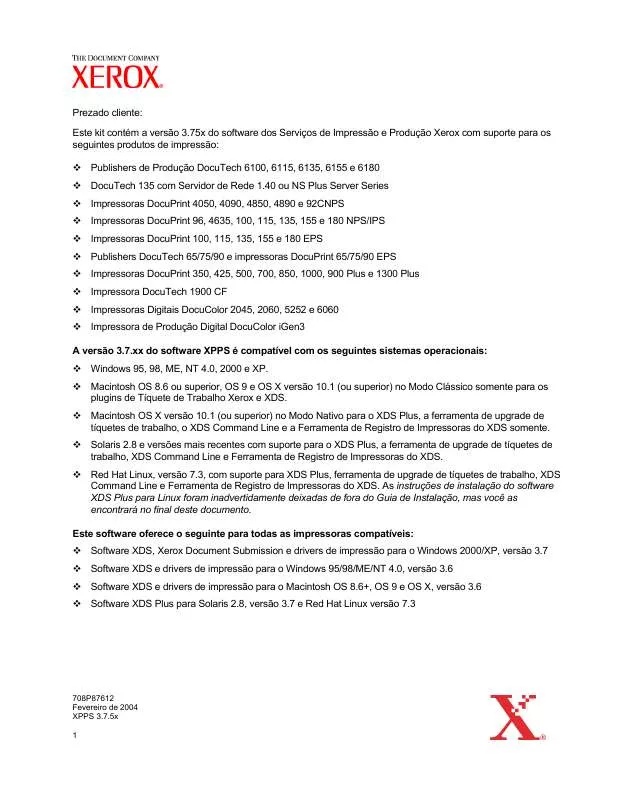
 XEROX DOCUPRINT 65 PRODUCTION 37CUSTOMERLETTER.PDF (200 ko)
XEROX DOCUPRINT 65 PRODUCTION 37CUSTOMERLETTER.PDF (200 ko)
