User manual XEROX DOCUPRINT 90 MICR GUIDE
Lastmanuals offers a socially driven service of sharing, storing and searching manuals related to use of hardware and software : user guide, owner's manual, quick start guide, technical datasheets... DON'T FORGET : ALWAYS READ THE USER GUIDE BEFORE BUYING !!!
If this document matches the user guide, instructions manual or user manual, feature sets, schematics you are looking for, download it now. Lastmanuals provides you a fast and easy access to the user manual XEROX DOCUPRINT 90. We hope that this XEROX DOCUPRINT 90 user guide will be useful to you.
Lastmanuals help download the user guide XEROX DOCUPRINT 90.
You may also download the following manuals related to this product:
Manual abstract: user guide XEROX DOCUPRINT 90MICR GUIDE
Detailed instructions for use are in the User's Guide.
[. . . ] Xerox DocuPrint Enterprise Printing Systems MICR User Guide
DocuSP Version 3. 7 September 2003 701P22581
Xerox Corporation Global Knowledge and Language Services 701 South Aviation Boulevard, ESM1-058 El Segundo, CA 90245-4530 ©2003 by Xerox Corporation. Printed in the United States of America Publication number 701P22581 Xerox® and all Xerox products mentioned in this publication are trademarks of Xerox Corporation. Copyright protection claimed includes all forms and matters of copyright table material and information now allowed by statutory or judicial law or hereinafter granted, including without limitation, material generated from the software programs which are displayed on the screen such as icons, screen displays looks, etc.
Table of contents
Table of contents . . . . . . . . . . . . . . . . . . . . . . . . . . . . . . . . . . . . . . . . . . . . . . . . . . . . . . . . . . . . . . . . . . . . . . . . . . . . . . . . . . . . . . . . . . . . . . . . . . . . . . . . . . . . . . . . . . . . . . . . . . . . . . . . . . . . . . . . . . . . . . . . . . . Introduction . . . . . . . . . . . . . . . . . . . . . . . . . . . . . . . . . . . . . . . . . . . . . . . . . . . . . . . . . . . . . . . . . . . . . . . . . . . . . . . . . . . . . . . . . . . . . . . . . . . . . . . . . . . . . . . . . . . . . . . . . . . . . . . . . . . . . . . . . . . . . . . [. . . ] On the selected tab, select the resolution from the Resolution (dpi) menu. Notes: · When selecting the resolution for PCL, you must select the Override check box if the PCL job does not explicitly specify 600 dpi as the PCL Unit. 1200 by 600 dpi is not a valid resolution for the DP 100/115/135/155/180 EPS. Selecting this option may result in job errors.
·
2-16
MICR User Guide
MICR fonts
6. Click OK.
Changing font resolution for a job
You can change the font resolution for an individual job from the Job Manager window. Click the Job Manager icon on the DocuSP main window. On the Job Manager window, right-click the job you want to change, then select Properties from the popup menu. On the Properties window, select the Output tab. From the Resolution menu, select the desired resolution option. Click OK.
MICR User Guide
2-17
MICR fonts
Image quality for PCL
The MICR fonts provided with the DocuPrint MX printers have been optimized for MICR printing on these systems. Therefore, it is important that darkening of the bitmap font is disabled when printing PCL MICR documents. To ensure that bitmap font darkening is disabled, follow these steps: 1. Click the Printer Manager icon on the DocuSP window. On the Printer Manager window, select the Image Quality tab.
4. In the Raster Image Processors list, do one of the following: · · If you are using the 300 dpi font (for example, E13B-P. HPP), double-click PCL 300. If you are using the 600 dpi E13B font (for example, E13B-609. HPP) or the CMC7 font (for example, CMC72510. HPP), double-click PCL 600.
The PCL Image Quality window opens. In the Thickening Control section, if the Bitmap Fonts check box is selected, deselect it. Click OK.
2-18 MICR User Guide
MICR fonts
6. If changes were made, a Restart confirmation prompt appears. Click Yes to restart the DocuSP software.
Using AFP fonts for IPDS printing
Implementing AFP MICR fonts
To implement the Xerox AFP MICR fonts in your existing IBM MICR application, perform the steps from the following appropriate section. For information on installing the Xerox AFP MICR fonts, refer to Installing Xerox AFP MICR Fonts, delivered with your MICR system. Install the Xerox MICR fonts on the host AFP system. [. . . ] Click OK on the confirmation prompt, then on the Secure Mode window. When Secure Mode is enabled, a small lock icon is displayed in the upper-left corner of the printer icon section of the DocuSP window.
Clearing jobs To ensure that there are no MICR jobs left on the system, use the Job Manager to view "Completed Jobs" and determine if any MICR documents are waiting for an action in order to be printed. If a MICR document is waiting to be printed, take the appropriate actions, depending on the status of the job, to determine the cause of the problem and correct it.
Ineligible jobs
If a MICR job has Ineligible status, you should follow this procedure: 1. On the Job Manager window, right-click the ineligible job, and select Properties. . . [. . . ]
DISCLAIMER TO DOWNLOAD THE USER GUIDE XEROX DOCUPRINT 90 Lastmanuals offers a socially driven service of sharing, storing and searching manuals related to use of hardware and software : user guide, owner's manual, quick start guide, technical datasheets...manual XEROX DOCUPRINT 90

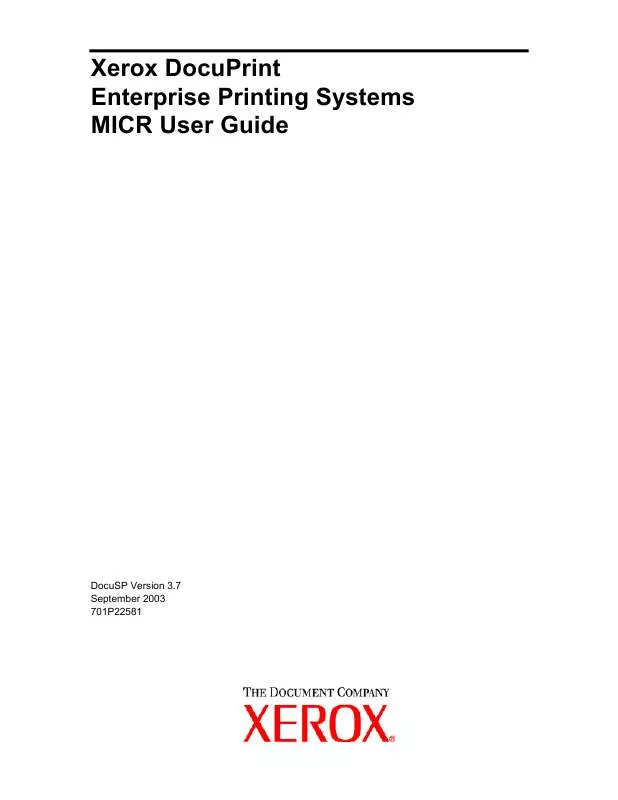
 XEROX DOCUPRINT 90 INSTALLATION GUIDE (1436 ko)
XEROX DOCUPRINT 90 INSTALLATION GUIDE (1436 ko)
 XEROX DOCUPRINT 90 INSTALL README FIRST (35 ko)
XEROX DOCUPRINT 90 INSTALL README FIRST (35 ko)
 XEROX DOCUPRINT 90 37CUSTOMERLETTER.PDF (200 ko)
XEROX DOCUPRINT 90 37CUSTOMERLETTER.PDF (200 ko)
 XEROX DOCUPRINT 90 GETTING STARTED V3.6 (167 ko)
XEROX DOCUPRINT 90 GETTING STARTED V3.6 (167 ko)
 XEROX DOCUPRINT 90 GETTING STARTED V3.74 (292 ko)
XEROX DOCUPRINT 90 GETTING STARTED V3.74 (292 ko)
 XEROX DOCUPRINT 90 DOCUMENT SERVICE PLATEFORM (550 ko)
XEROX DOCUPRINT 90 DOCUMENT SERVICE PLATEFORM (550 ko)
 XEROX DOCUPRINT 90 GUIDE TO JOB TICKET FEATURES (78 ko)
XEROX DOCUPRINT 90 GUIDE TO JOB TICKET FEATURES (78 ko)
 XEROX DOCUPRINT 90 GENERIC MICR FUNDAMENTALS GUIDE (2260 ko)
XEROX DOCUPRINT 90 GENERIC MICR FUNDAMENTALS GUIDE (2260 ko)
 XEROX DOCUPRINT 90 COMMON CONTROLLER SYSTEM GUIDE V3.6 (280 ko)
XEROX DOCUPRINT 90 COMMON CONTROLLER SYSTEM GUIDE V3.6 (280 ko)
 XEROX DOCUPRINT 90 COMMON CONTROLLER SYSTEM GUIDE V3.7 (1066 ko)
XEROX DOCUPRINT 90 COMMON CONTROLLER SYSTEM GUIDE V3.7 (1066 ko)
 XEROX DOCUPRINT 90 TAPE CLIENT JOB SUBMISSION GUIDE V3.6 (688 ko)
XEROX DOCUPRINT 90 TAPE CLIENT JOB SUBMISSION GUIDE V3.6 (688 ko)
 XEROX DOCUPRINT 90 USING THE LP UTILITIES FOR SOLARIS V3.1 (514 ko)
XEROX DOCUPRINT 90 USING THE LP UTILITIES FOR SOLARIS V3.1 (514 ko)
 XEROX DOCUPRINT 90 USING LCDS PRINT DESCRIPTION LANGUAGE V3.7 (8791 ko)
XEROX DOCUPRINT 90 USING LCDS PRINT DESCRIPTION LANGUAGE V3.7 (8791 ko)
 XEROX DOCUPRINT 90 USING THE LPR UTILITIES FOR DOS AND UNIX V3.1 (297 ko)
XEROX DOCUPRINT 90 USING THE LPR UTILITIES FOR DOS AND UNIX V3.1 (297 ko)
 XEROX DOCUPRINT 90 GUIDE TO PRINTING USING PRODUCTION PRINT SERVICES (1300 ko)
XEROX DOCUPRINT 90 GUIDE TO PRINTING USING PRODUCTION PRINT SERVICES (1300 ko)
 XEROX DOCUPRINT 90 INSTALLATION PLANNING GUIDE DOCUTECH/DOCUPRINT 75 & 90 (449 ko)
XEROX DOCUPRINT 90 INSTALLATION PLANNING GUIDE DOCUTECH/DOCUPRINT 75 & 90 (449 ko)
