User manual XEROX DOCUTECH 6155 USING THE CLIENT SOFTWARE FOR SOLARIS
Lastmanuals offers a socially driven service of sharing, storing and searching manuals related to use of hardware and software : user guide, owner's manual, quick start guide, technical datasheets... DON'T FORGET : ALWAYS READ THE USER GUIDE BEFORE BUYING !!!
If this document matches the user guide, instructions manual or user manual, feature sets, schematics you are looking for, download it now. Lastmanuals provides you a fast and easy access to the user manual XEROX DOCUTECH 6155. We hope that this XEROX DOCUTECH 6155 user guide will be useful to you.
Lastmanuals help download the user guide XEROX DOCUTECH 6155.

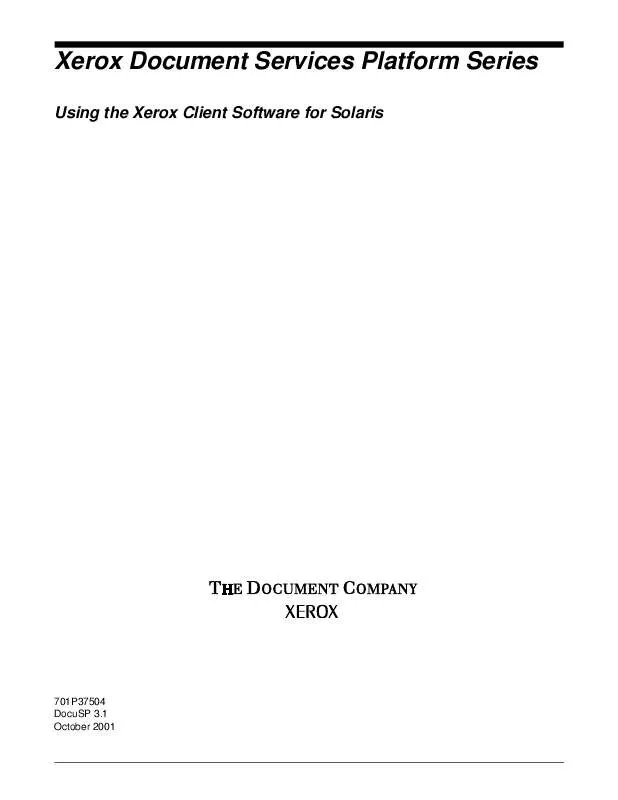
You may also download the following manuals related to this product:
 XEROX DOCUTECH 6155 (2088 ko)
XEROX DOCUTECH 6155 (2088 ko)
 XEROX DOCUTECH 6155 DATASHEET (118 ko)
XEROX DOCUTECH 6155 DATASHEET (118 ko)
 XEROX DOCUTECH 6155 OS X DRIVERS (16 ko)
XEROX DOCUTECH 6155 OS X DRIVERS (16 ko)
 XEROX DOCUTECH 6155 QUICK REFERENCE (1821 ko)
XEROX DOCUTECH 6155 QUICK REFERENCE (1821 ko)
 XEROX DOCUTECH 6155 MAC DOCUMENTATION (364 ko)
XEROX DOCUTECH 6155 MAC DOCUMENTATION (364 ko)
 XEROX DOCUTECH 6155 INSTALLATION GUIDE (1436 ko)
XEROX DOCUTECH 6155 INSTALLATION GUIDE (1436 ko)
 XEROX DOCUTECH 6155 INSTALL README FIRST (35 ko)
XEROX DOCUTECH 6155 INSTALL README FIRST (35 ko)
 XEROX DOCUTECH 6155 GETTING STARTED V3.7 (180 ko)
XEROX DOCUTECH 6155 GETTING STARTED V3.7 (180 ko)
 XEROX DOCUTECH 6155 XDS PLUS FOR MAC OS X (18 ko)
XEROX DOCUTECH 6155 XDS PLUS FOR MAC OS X (18 ko)
 XEROX DOCUTECH 6155 GETTING STARTED V3.74 (292 ko)
XEROX DOCUTECH 6155 GETTING STARTED V3.74 (292 ko)
 XEROX DOCUTECH 6155 GETTING STARTED V3.73 (256 ko)
XEROX DOCUTECH 6155 GETTING STARTED V3.73 (256 ko)
 XEROX DOCUTECH 6155 WINDOWS DOCUMENTATION (382 ko)
XEROX DOCUTECH 6155 WINDOWS DOCUMENTATION (382 ko)
 XEROX DOCUTECH 6155 DOCUSP GETTING STARTED (168 ko)
XEROX DOCUTECH 6155 DOCUSP GETTING STARTED (168 ko)
 XEROX DOCUTECH 6155 CREATING PRINTABLE PDFS (489 ko)
XEROX DOCUTECH 6155 CREATING PRINTABLE PDFS (489 ko)
 XEROX DOCUTECH 6155 PRINTING FROM A MACINTOSH (55 ko)
XEROX DOCUTECH 6155 PRINTING FROM A MACINTOSH (55 ko)
 XEROX DOCUTECH 6155 COLOR MANAGEMENT GUIDE V3.7 (1857 ko)
XEROX DOCUTECH 6155 COLOR MANAGEMENT GUIDE V3.7 (1857 ko)
 XEROX DOCUTECH 6155 ADDENDUM TO GETTING STARTED (99 ko)
XEROX DOCUTECH 6155 ADDENDUM TO GETTING STARTED (99 ko)
 XEROX DOCUTECH 6155 INSTALLATION PLANNING GUIDE (345 ko)
XEROX DOCUTECH 6155 INSTALLATION PLANNING GUIDE (345 ko)
 XEROX DOCUTECH 6155 WINDOWS PRINT DOCUMENTATION (890 ko)
XEROX DOCUTECH 6155 WINDOWS PRINT DOCUMENTATION (890 ko)
 XEROX DOCUTECH 6155 GUIDE TO JOB TICKET FEATURES (78 ko)
XEROX DOCUTECH 6155 GUIDE TO JOB TICKET FEATURES (78 ko)
 XEROX DOCUTECH 6155 DOCUSP 3.6 TO 3.7 DIFFERENCES (307 ko)
XEROX DOCUTECH 6155 DOCUSP 3.6 TO 3.7 DIFFERENCES (307 ko)
 XEROX DOCUTECH 6155 MACINTOSH PRINT DOCUMENTATION (630 ko)
XEROX DOCUTECH 6155 MACINTOSH PRINT DOCUMENTATION (630 ko)
 XEROX DOCUTECH 6155 GENERIC MICR FUNDAMENTALS GUIDE (2125 ko)
XEROX DOCUTECH 6155 GENERIC MICR FUNDAMENTALS GUIDE (2125 ko)
 XEROX DOCUTECH 6155 INSTALLATION PREPARATION DOCUMENT (63 ko)
XEROX DOCUTECH 6155 INSTALLATION PREPARATION DOCUMENT (63 ko)
 XEROX DOCUTECH 6155 FREEFLOW PRINT SERVER SYSTEM GUIDE (876 ko)
XEROX DOCUTECH 6155 FREEFLOW PRINT SERVER SYSTEM GUIDE (876 ko)
 XEROX DOCUTECH 6155 FREEFLOW PRINT SERVER SECURITY GUIDE (252 ko)
XEROX DOCUTECH 6155 FREEFLOW PRINT SERVER SECURITY GUIDE (252 ko)
 XEROX DOCUTECH 6155 COMMON CONTROLLER SYSTEM GUIDE V 3.7 (1066 ko)
XEROX DOCUTECH 6155 COMMON CONTROLLER SYSTEM GUIDE V 3.7 (1066 ko)
 XEROX DOCUTECH 6155 USING LCDS PRINT DESCRIPTION LANGUAGE (8132 ko)
XEROX DOCUTECH 6155 USING LCDS PRINT DESCRIPTION LANGUAGE (8132 ko)
 XEROX DOCUTECH 6155 DISK OVERWRITE INSTALLATION AND USAGE (68 ko)
XEROX DOCUTECH 6155 DISK OVERWRITE INSTALLATION AND USAGE (68 ko)
 XEROX DOCUTECH 6155 DOCUSP COMMON CONTROLLER SYSTEM GUIDE (1685 ko)
XEROX DOCUTECH 6155 DOCUSP COMMON CONTROLLER SYSTEM GUIDE (1685 ko)
Detailed instructions for use are in the User's Guide.
DISCLAIMER TO DOWNLOAD THE USER GUIDE XEROX DOCUTECH 6155
Lastmanuals offers a socially driven service of sharing, storing and searching manuals related to use of hardware and software : user guide, owner's manual, quick start guide, technical datasheets...
In any way can't Lastmanuals be held responsible if the document you are looking for is not available, incomplete, in a different language than yours, or if the model or language do not match the description. Lastmanuals, for instance, does not offer a translation service.
Click on "Download the user manual" at the end of this Contract if you accept its terms, the downloading of the manual XEROX DOCUTECH 6155 will begin.
