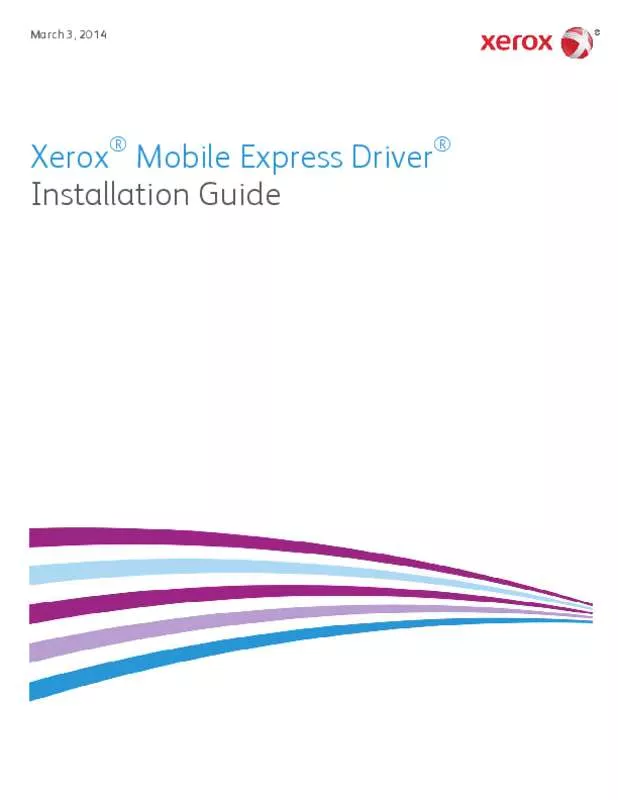User manual XEROX MOBILE DRIVER ® MOBILE EXPRESS ® INSTALLATION GUIDE
Lastmanuals offers a socially driven service of sharing, storing and searching manuals related to use of hardware and software : user guide, owner's manual, quick start guide, technical datasheets... DON'T FORGET : ALWAYS READ THE USER GUIDE BEFORE BUYING !!!
If this document matches the user guide, instructions manual or user manual, feature sets, schematics you are looking for, download it now. Lastmanuals provides you a fast and easy access to the user manual XEROX MOBILE DRIVER. We hope that this XEROX MOBILE DRIVER user guide will be useful to you.
Lastmanuals help download the user guide XEROX MOBILE DRIVER.
Manual abstract: user guide XEROX MOBILE DRIVER® MOBILE EXPRESS ® INSTALLATION GUIDE
Detailed instructions for use are in the User's Guide.
[. . . ] March 3, 2014
Xerox Mobile Express Driver Installation Guide
®
®
© 2010-2014 Xerox Corporation. Xerox®, Xerox and Design®, Global Print Driver®, and Mobile Express Driver® are trademarks of Xerox Corporation in the United States and/or other countries. BR9356 Other company trademarks are also acknowledged. Document Version: 2. 1 (March 2014).
Table of Contents
About the Xerox® Mobile Express Driver® . . . . . . . . . . . . . . . . . . . . . . . . . . . . . . . . . . . . . . . . . . . . . . . . . . . . . [. . . ] The Installation Status dialog box appears when the installation is complete. The message ® confirms that the Mobile Express Driver installed correctly.
Xerox® Mobile Express Driver® Installation Guide
6
Notes: • If you do not want the Mobile Express Driver to be the default print driver, clear the Set Printer As Default check box before you click the Finish button. • The driver supports multiple languages. After the driver installation completes, the driver language is set to the language of the client operating system
6.
®
If you want to print a test page, select the Print a Test Page check box to have the Mobile ® Express Driver start looking for printers. Otherwise, click the Finish button to end the installation process.
Uninstalling the Mobile Express Driver®
1. Using the appropriate path for your Windows operating system version:
Operating System Path
Windows XP SP3 Windows Vista Windows 7
®
Select Start Printers and Faxes Select Start Control Panel Hardware and Sound Printers Select Start Devices and Printers
2. 6.
Right-click the Mobile Express Driver icon, then click the Delete/Remove Device button on the menu that appears. When the confirmation message appears, click the Yes button. Right-click in the blank area of the Printers or Printers and Faxes window, or on any printer object, depending on your Windows version. On the menu that appears, click the Server Properties button to open the Printer Server Properties dialog box. Click the Drivers tab, and then select Xerox Mobile Express Driver .
® ®
Note: If you are uninstalling from Windows Vista, you must have administrator rights to uninstall the driver. See the Vista help system for more information. Click the ‘Remove Driver and Driver Package’ button. When the confirmation message appears, click the ‘Yes' button to delete the Mobile Express ® Driver . Restart your computer.
Xerox® Mobile Express Driver® Installation Guide
7
Add a Location
Basic Printer Discovery
The first time you use the Mobile Express Driver at a location, it automatically finds all the accessible printers that are on the same subnet (network segment) as your computer—a process ® called discovery. When discovery is finished, the Mobile Express Driver displays information about each printer so that you can determine which one is best for your print job. To find the available printers, open the document you want to print and click the Print button. When the Print dialog box appears, select Xerox Mobile Express Driver . Click the Properties button to start the Mobile Express Driver discovery process.
® ® ® ® ®
When the Mobile Express Driver is running at a new location, the first thing you will see is a New Network Detected dialog box that asks you to create a new location and give it a name. To start a search, click the ‘IP Address’ or ‘DNS Name’ button located near the top of the ‘My Printers’ or ‘Discovered Printers’ dialog box.
®
2.
Type an IP address or DNS name into the box provided: • • IP addresses have the format x. x. x. x, where x is a number between 0 and 255. DNS Names have the format device_name. xxx. xxx. org or device_name. xxx. xxx. net.
®
3.
Click the Search button. The Mobile Express Driver searches for and then displays the printer you specified.
Note: By default, the Mobile Express Driver automatically saves your chosen printer to the My Printers list. [. . . ] If it is an older Xerox® printer or a non-Xerox® printer that supports standard PostScript, the dialog box offers only the basic printer functions.
®
Xerox® Mobile Express Driver® Installation Guide
16
Saving Your Printer Settings
To save your printer settings, open the ‘Saved Settings’ menu located in the lower left corner of the dialog box.
Select ‘Save As’ and enter a name for your print settings in the box that appears. Then, click the ‘OK’ button to add your settings to the ‘Saved Settings’ menu. The next time you use this printer, you can re-use your printer settings via the ‘Saved Settings’ menu. Note: You can also use the Saved Settings menu to save settings that you use for particular applications. [. . . ]
DISCLAIMER TO DOWNLOAD THE USER GUIDE XEROX MOBILE DRIVER Lastmanuals offers a socially driven service of sharing, storing and searching manuals related to use of hardware and software : user guide, owner's manual, quick start guide, technical datasheets...manual XEROX MOBILE DRIVER