User manual XEROX PHASER 4510
Lastmanuals offers a socially driven service of sharing, storing and searching manuals related to use of hardware and software : user guide, owner's manual, quick start guide, technical datasheets... DON'T FORGET : ALWAYS READ THE USER GUIDE BEFORE BUYING !!!
If this document matches the user guide, instructions manual or user manual, feature sets, schematics you are looking for, download it now. Lastmanuals provides you a fast and easy access to the user manual XEROX PHASER 4510. We hope that this XEROX PHASER 4510 user guide will be useful to you.
Lastmanuals help download the user guide XEROX PHASER 4510.
You may also download the following manuals related to this product:
Manual abstract: user guide XEROX PHASER 4510
Detailed instructions for use are in the User's Guide.
[. . . ] Phaser® 4510
laser printer
User Guide
Guide d'utilisation Guida dell'utente Benutzerhandbuch Guía del usuario Guia do Usuário Gebruikershandleiding Användarhandbok Betjeningsvejledning
www. xerox. com/support
Copyright © 2008 Xerox Corporation. Unpublished rights reserved under the copyright laws of the United States. Contents of this publication may not be reproduced in any form without permission of Xerox Corporation. Copyright protection claimed includes all forms of matters of copyrightable materials and information now allowed by statutory or judicial law or hereinafter granted, including without limitation, material generated from the software programs which are displayed on the screen such as styles, templates, icons, screen displays, looks, etc. [. . . ] For example, your system administrator may restrict one-sided printing from your email application; the printer always prints multi-page email messages on both sides of the paper.
Phaser® 4510 Laser Printer 3-22
Printing on Both Sides of the Paper
Printing on Both Sides of the Paper
This section includes:
Automatic 2-Sided Printing Guidelines on page 3-23 Binding Edge Options on page 3-24 Selecting 2-Sided Printing on page 3-24
Note: For information about manual two-sided printing, go to the Online Support Assistant at www. xerox. com/office/4510support.
Automatic 2-Sided Printing Guidelines
Automatic 2-sided printing is available from all trays. Before printing a 2-sided document, verify the following requirements:
The printer must have a duplex unit installed. The duplex hardware comes standard on the Phaser 4510DX and 4510DT configurations, and it is a option that is available for the Phaser 4510B and 4510N. The paper must be a supported size for the tray. For a list of supported paper sizes, see Supported Paper and Media on page 3-3. For a list of paper types and weights, print the Paper Tips page: a. Select Information, and then press the OK button. Select Information Pages, and then press the OK button. Select Paper Tips Page, and then press the OK button.
The following paper and media cannot be used for 2-sided printing:
Transparencies Envelopes Labels Any die-cut specialty media, such as business cards
See also: Supported Paper and Media on page 3-3 Printer Configurations on page 1-4
Phaser® 4510 Laser Printer 3-23
Printing on Both Sides of the Paper
Binding Edge Options
When you use the printer driver to select 2-sided printing, also select the binding edge, which determines how the pages turn. The actual outcome depends on the orientation (portrait or landscape) of images on the page, as displayed in the following illustrations.
Portrait
Landscape
Bind on Side Edge Flip on Long Edge
Bind on Top Edge Flip on Short Edge
Bind on Side Edge Flip on Short Edge
Bind on Top Edge Flip on Long Edge
Selecting 2-Sided Printing
To select automatic 2-sided printing: 1. For more information, see Loading Paper on page 3-7. In the printer driver, select 2-sided printing as shown in the following table, and then press the OK button. To select automatic 2-sided printing:
Operating System Windows Vista, Windows 2000, Windows XP, or Windows Server 2003 Mac OS X, version 10. 2 and higher Steps 1. Select an option under 2-Sided Printing:
2-Sided Print 2-Sided Print, Flip on Short Edge
1. Click the Binding icon that matches the edge to bind.
See also: Loading Paper in Tray 1 on page 3-8 Loading Paper in Tray 2, 3, or 4 on page 3-12
Phaser® 4510 Laser Printer 3-24
Printing on Specialty Media
Printing on Specialty Media
This section includes:
Printing Transparencies on page 3-25 Printing Envelopes on page 3-32 Printing Labels on page 3-36 Printing Index Cards on page 3-41 Printing Custom Size Paper on page 3-43 Creating Custom Paper Types on page 3-45
Note: Machine reliability specifications may be affected by increased use of transparency, card stock, and labels. In addition, variances in machine reliability may occur due to extended use of some media types.
Printing Transparencies
Transparencies can be printed from all trays. They should be printed on one side only. For best results, use only recommended Xerox transparencies. Caution: Damage caused by using unsupported paper, transparencies, and other specialty media is not covered by the Xerox warranty, service agreement, or Total Satisfaction Guarantee. The Total Satisfaction Guarantee is available in the United States and Canada. Coverage may vary outside these areas; please contact your local representative for details. To order paper, transparencies, or other specialty media, contact your local reseller or go to www. xerox. com/office/4510supplies.
Guidelines
Remove all paper before loading transparencies in the tray. [. . . ] Do not place the printer in locations susceptible to vibrations.
Printing Safety Guidelines
Wait 10-15 seconds between turning the printer off and on. Keep hands, hair, neckties, etc. , away from the exit and feed rollers.
When the printer is printing:
Do not remove the paper source tray that you selected in either the printer driver or control panel. Do not move the printer.
Printer Supplies
Use the supplies specifically designed for your printer. The use of unsuitable materials may cause poor performance and a possible safety hazard. [. . . ]
DISCLAIMER TO DOWNLOAD THE USER GUIDE XEROX PHASER 4510 Lastmanuals offers a socially driven service of sharing, storing and searching manuals related to use of hardware and software : user guide, owner's manual, quick start guide, technical datasheets...manual XEROX PHASER 4510

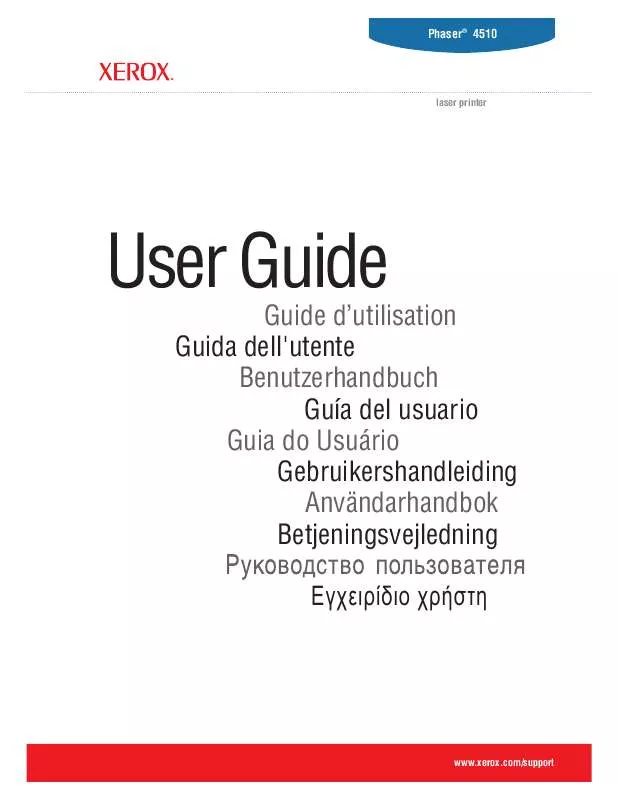
 XEROX PHASER 4510 FEATURES GUIDE (798 ko)
XEROX PHASER 4510 FEATURES GUIDE (798 ko)
 XEROX PHASER 4510 QUICK USE GUIDE (1041 ko)
XEROX PHASER 4510 QUICK USE GUIDE (1041 ko)
 XEROX PHASER 4510 REPLACE SUPPLIES (2025 ko)
XEROX PHASER 4510 REPLACE SUPPLIES (2025 ko)
 XEROX PHASER 4510 INSTRUCTION POSTER (861 ko)
XEROX PHASER 4510 INSTRUCTION POSTER (861 ko)
 XEROX PHASER 4510 INSTALLATION GUIDE (1937 ko)
XEROX PHASER 4510 INSTALLATION GUIDE (1937 ko)
 XEROX PHASER 4510 ADVANCED FEATURES GUIDE (798 ko)
XEROX PHASER 4510 ADVANCED FEATURES GUIDE (798 ko)
 XEROX PHASER 4510 SYSTEM ADMINISTRATOR GUIDE (703 ko)
XEROX PHASER 4510 SYSTEM ADMINISTRATOR GUIDE (703 ko)
 XEROX PHASER 4510 INSTALL THE PRINTER OPTIONS (1387 ko)
XEROX PHASER 4510 INSTALL THE PRINTER OPTIONS (1387 ko)
