User manual XEROX PHASER 5550
Lastmanuals offers a socially driven service of sharing, storing and searching manuals related to use of hardware and software : user guide, owner's manual, quick start guide, technical datasheets... DON'T FORGET : ALWAYS READ THE USER GUIDE BEFORE BUYING !!!
If this document matches the user guide, instructions manual or user manual, feature sets, schematics you are looking for, download it now. Lastmanuals provides you a fast and easy access to the user manual XEROX PHASER 5550. We hope that this XEROX PHASER 5550 user guide will be useful to you.
Lastmanuals help download the user guide XEROX PHASER 5550.
You may also download the following manuals related to this product:
Manual abstract: user guide XEROX PHASER 5550
Detailed instructions for use are in the User's Guide.
[. . . ] Phaser® 5550
printer
User Guide
Guide d'utilisation Guida dell'utente Benutzerhandbuch Guía del usuario Guia do Usuário Gebruikershandleiding Användarhandbok Betjeningsvejledning
www. xerox. com/support
Copyright © 2008 Xerox Corporation. Unpublished rights reserved under the copyright laws of the United States. Contents of this publication may not be reproduced in any form without permission of Xerox Corporation. Copyright protection claimed includes all forms of matters of copyrightable materials and information now allowed by statutory or judicial law or hereinafter granted, including without limitation, material generated from the software programs which are displayed on the screen such as styles, templates, icons, screen displays, looks, etc. [. . . ] Print the job.
Selecting Options for an Individual Job (Macintosh)
To select print settings for a particular job, change the driver settings before sending the job to the printer. With the document open in your application, click File, and then click Print. Select the desired printing options from the menus and drop-down lists that are displayed. Note: In Macintosh OS X, click Save Preset on the Print menu screen to save the current printer settings. You can create multiple presets and save each with its own distinctive name and printer settings. To print jobs using specific printer settings, click the applicable saved preset in the Presets list. Click Print to print the job.
Phaser® 5550 Printer 4-32
Printing on Both Sides of the Paper
Printing on Both Sides of the Paper
This topic includes:
Automatic 2-Sided Printing on page 4-33 Binding Preferences on page 4-33 Selecting 2-Sided Printing on page 4-34
Automatic 2-Sided Printing
Guidelines
A duplex unit must be installed on your printer to perform automatic 2-sided printing. The Phaser 5550B and 5550N configurations may be upgraded to include this feature. The paper size must be at least 89 x 127 mm (3. 5 x 5 in. ) when printing from Tray 1. All sizes that fit Trays 2-6 may be printed 2-sided. The paper must have a weight of 60163 g/m2 (1643 lb. Manual 2-sided printing is supported.
See also: Online Support Assistant at www. xerox. com/office/5550support
Binding Preferences
Use the printer driver to select Portrait or Landscape orientation for the images on the page. When you print 2-sided jobs, select the binding preference which determines how the pages turn.
Portrait Bind on Side Edge Flip on Long Edge Bind on Top Edge Flip on Short Edge
Landscape Bind on Side Edge Flip on Short Edge Bind on Top Edge Flip on Long Edge
Phaser® 5550 Printer 4-33
Printing on Both Sides of the Paper
Selecting 2-Sided Printing
To select automatic 2-sided printing: 1. In the printer driver, select 2-sided printing as shown in the following table, and then press the OK button. To select automatic 2-sided printing:
Operating System Windows Vista, Windows 2000, Windows XP, or Windows Server 2003 Mac OS X, version 10. 3 and higher Steps 1. Select 2-Sided Print under 2-Sided Printing.
1. Click the Binding icon that matches the edge to bind.
See also: Loading Paper in Tray 1 (MPT) for 2-Sided Printing on page 4-20 Loading Paper in Trays 2-5 for 2-Sided Printing on page 4-24 Loading Paper in Tray 6 for 2-Sided Printing on page 4-27
Phaser® 5550 Printer 4-34
Printing on Specialty Media
Printing on Specialty Media
This section includes:
Printing Transparencies on page 4-35 Printing Envelopes on page 4-38 Printing Postcards on page 4-41 Printing Labels on page 4-43
Printing Transparencies
This topic includes:
Guidelines for Transparencies on page 4-35 Printing Transparencies from Tray 1 (MPT) or Tray 6 on page 4-35 Printing Transparencies from Trays 2-5 on page 4-36
Transparencies can be printed from any tray. They should be printed on one side only. To order Xerox supplies, contact your local reseller or go to www. xerox. com/office/5550supplies.
Guidelines for Transparencies
Remove all paper before loading transparencies in the tray. Do not load transparencies above the fill line; it may cause the printer to jam. Handle transparencies by the edges using both hands to avoid fingerprints and creases which can cause poor print quality. Do not use transparencies with stripes on the side. [. . . ] Operation of this equipment in a residential area is likely to cause harmful interference in which case the user will be required to correct the interference at his/her own expense. If this equipment does cause harmful interference to radio or television reception, which can be determined by turning the equipment off and on, the user is encouraged to try to correct the interference by one or more of the following measures:
Reorient or relocate the receiver. Increase the separation between the equipment and receiver. Connect the equipment into an outlet on a circuit different from that to which the receiver is connected. [. . . ]
DISCLAIMER TO DOWNLOAD THE USER GUIDE XEROX PHASER 5550 Lastmanuals offers a socially driven service of sharing, storing and searching manuals related to use of hardware and software : user guide, owner's manual, quick start guide, technical datasheets...manual XEROX PHASER 5550

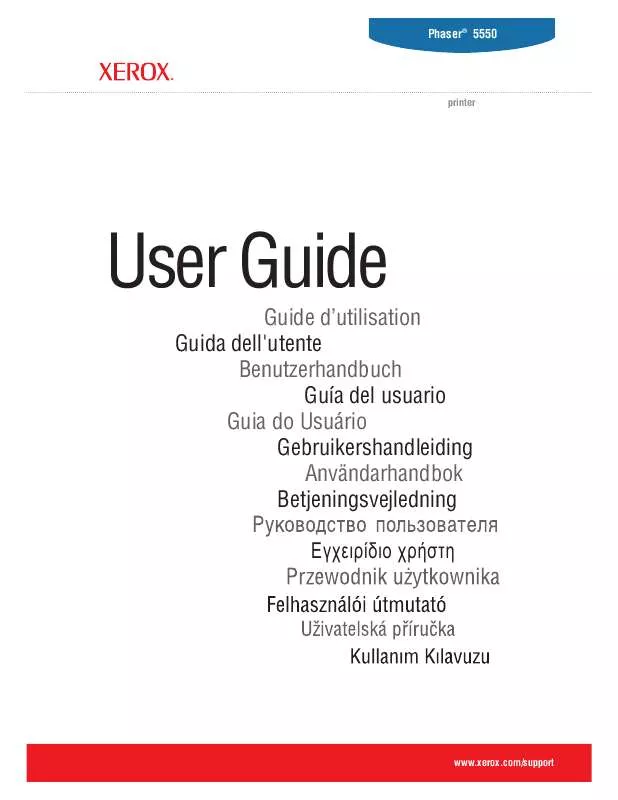
 XEROX PHASER 5550 ADD MEMORY (423 ko)
XEROX PHASER 5550 ADD MEMORY (423 ko)
 XEROX PHASER 5550 INSTALLATION (4 ko)
XEROX PHASER 5550 INSTALLATION (4 ko)
 XEROX PHASER 5550 QUICK USE GUIDE (752 ko)
XEROX PHASER 5550 QUICK USE GUIDE (752 ko)
 XEROX PHASER 5550 INSTALL THE FUSER (527 ko)
XEROX PHASER 5550 INSTALL THE FUSER (527 ko)
 XEROX PHASER 5550 REPACK THE PRINTER (388 ko)
XEROX PHASER 5550 REPACK THE PRINTER (388 ko)
 XEROX PHASER 5550 INSTALLATION GUIDE (1012 ko)
XEROX PHASER 5550 INSTALLATION GUIDE (1012 ko)
 XEROX PHASER 5550 INSTRUCTION POSTER (169 ko)
XEROX PHASER 5550 INSTRUCTION POSTER (169 ko)
 XEROX PHASER 5550 INSTALL THE HARD DRIVE (850 ko)
XEROX PHASER 5550 INSTALL THE HARD DRIVE (850 ko)
 XEROX PHASER 5550 STATEMENT OF VOLATILITY (30 ko)
XEROX PHASER 5550 STATEMENT OF VOLATILITY (30 ko)
 XEROX PHASER 5550 INSTALL THE DUPLEX UNIT (300 ko)
XEROX PHASER 5550 INSTALL THE DUPLEX UNIT (300 ko)
 XEROX PHASER 5550 INSTALL THE ENVELOPE TRAY (3796 ko)
XEROX PHASER 5550 INSTALL THE ENVELOPE TRAY (3796 ko)
 XEROX PHASER 5550 INSTALL THE DRUM CARTRIDGE (319 ko)
XEROX PHASER 5550 INSTALL THE DRUM CARTRIDGE (319 ko)
 XEROX PHASER 5550 SYSTEM ADMINISTRATOR GUIDE (702 ko)
XEROX PHASER 5550 SYSTEM ADMINISTRATOR GUIDE (702 ko)
 XEROX PHASER 5550 INSTALL THE MAINTENANCE KIT (1415 ko)
XEROX PHASER 5550 INSTALL THE MAINTENANCE KIT (1415 ko)
 XEROX PHASER 5550 INSTALL THE TONER CARTRIDGE (190 ko)
XEROX PHASER 5550 INSTALL THE TONER CARTRIDGE (190 ko)
 XEROX PHASER 5550 INSTALL THE 2000SHEET FEEDER (370 ko)
XEROX PHASER 5550 INSTALL THE 2000SHEET FEEDER (370 ko)
 XEROX PHASER 5550 INSTALL A CONFIGURATION CARD (381 ko)
XEROX PHASER 5550 INSTALL A CONFIGURATION CARD (381 ko)
 XEROX PHASER 5550 INSTALL THE 1000SHEET FEEDER (352 ko)
XEROX PHASER 5550 INSTALL THE 1000SHEET FEEDER (352 ko)
 XEROX PHASER 5550 INSTALL THE TRAY 1 FEED ROLLER (278 ko)
XEROX PHASER 5550 INSTALL THE TRAY 1 FEED ROLLER (278 ko)
 XEROX PHASER 5550 INSTRUCTION POSTER ADD STAPLES (169 ko)
XEROX PHASER 5550 INSTRUCTION POSTER ADD STAPLES (169 ko)
 XEROX PHASER 5550 ® PHASER® 5550 PRINTER SYMBOLS (582 ko)
XEROX PHASER 5550 ® PHASER® 5550 PRINTER SYMBOLS (582 ko)
 XEROX PHASER 5550 INSTALL THE IMAGE PROCESSOR BOARD (1924 ko)
XEROX PHASER 5550 INSTALL THE IMAGE PROCESSOR BOARD (1924 ko)
 XEROX PHASER 5550 INSTALL THE 3500SHEET FINISHER/STACKER (1017 ko)
XEROX PHASER 5550 INSTALL THE 3500SHEET FINISHER/STACKER (1017 ko)
