User manual XEROX PHASER 6128MFP
Lastmanuals offers a socially driven service of sharing, storing and searching manuals related to use of hardware and software : user guide, owner's manual, quick start guide, technical datasheets... DON'T FORGET : ALWAYS READ THE USER GUIDE BEFORE BUYING !!!
If this document matches the user guide, instructions manual or user manual, feature sets, schematics you are looking for, download it now. Lastmanuals provides you a fast and easy access to the user manual XEROX PHASER 6128MFP. We hope that this XEROX PHASER 6128MFP user guide will be useful to you.
Lastmanuals help download the user guide XEROX PHASER 6128MFP.
You may also download the following manuals related to this product:
Manual abstract: user guide XEROX PHASER 6128MFP
Detailed instructions for use are in the User's Guide.
[. . . ] Phaser® 6128MFP Multifunction Printer
Phaser 6128MFP User Guide
®
English Français Italiano Deutsch Español Português Guide d'utilisation Guida dell'utente Benutzerhandbuch Guía del usuario Guia do usuário Nederlands Gebruikershandleiding Svenska Dansk Cesky Polski Magyar Användarhandbok Betjeningsvejledning Uzivatelská pírucka Przewodnik uytkownika Felhasználói útmutató Türkçe Kullanici Kilavuzu
Copyright © 2009 Xerox Corporation. Unpublished rights reserved under the copyright laws of the United States. Contents of this publication may not be reproduced in any form without permission of Xerox Corporation. Copyright protection claimed includes all forms of matters of copyrightable materials and information now allowed by statutory or judicial law or hereinafter granted, including without limitation, material generated from the software programs which are displayed on the screen such as styles, templates, icons, screen displays, looks, etc. [. . . ] In some applications, the Properties button may instead be the Preferences button. On the Paper/Output tab, select Fax from the Job Type drop-down list. On the Transmission image quality drop-down list, select a quality setting.
Phaser® 6128MFP Multifunction Printer 90
Basic Faxing 4. On the Transmission Report drop-down list, select when you'd like the printer to produce a fax report. The choices are: · Output Regularly: A transmission report is generated regularly. · Output for error in transmission only: A transmission report is generated only when an error occurs. · Do not output: A transmission report is not generated. A new dialog opens displaying Recipient Setting. For more information, click the Help button to view the online help. To delay sending the fax, click Delayed Send, and then adjust the delay time. Note: To stop a fax from sending, press the Stop button.
Macintosh Applications
To send a fax from a Macintosh OS X, version 10. 3 and higher, download the latest driver from www. xerox. com/office/6128MFPdrivers.
Phaser® 6128MFP Multifunction Printer 91
Using the Address Book When Faxing
Using the Address Book When Faxing
You can create and save fax information for individuals or groups to whom you often send faxes. This saves time so that you can quickly select saved names and numbers without having to re-enter them each time you want to send a fax. This section includes: · · Faxing to an Individual on page 92 Faxing to a Group on page 94
Faxing to an Individual
Set up and save individual names and fax numbers to easily access them when you want to send a fax. This section includes: · · Adding an Individual Address Book Entry on page 92 Faxing to an Individual in the Address Book on page 93
Adding an Individual Address Book Entry
There are two ways to create address book entries: · · Create the address with CentreWare IS (requires Ethernet connection). Create the address with Xerox Address Book Editor (requires USB connection).
Using CentreWare IS to Add an Individual To configure the address using CentreWare IS: 1. Click the Address Book tab on the printer's CentreWare IS home page. In the Address Book, under FAX Address Book, click Individual Directory. In the Directory Listing, click the Add button of any entry that is not in use. Note: The first eight entries in the Address Book correspond to the eight one-touch buttons found on the left side of the printer control panel. Type the information for the individual. Click the Save Changes button to create the new address. The new individual is saved to the printer's address book.
Phaser® 6128MFP Multifunction Printer 92
Using the Address Book When Faxing Using the Address Book Editor to Add an Individual Note: To use the Address Book Editor, your computer must be connected to the printer with a USB cable. [. . . ] The preferred method of dialing is to use DTMF tones, as this is faster than pulse (decadic) dialing and is readily available on almost all New Zealand telephone exchanges. Warning Notice: No '111' or other calls can be made from this device during a mains power failure. This equipment may not provide for the effective hand-over of a call to another device connected to the same line. Some parameters required for compliance with Telecom's Telepermit requirements are dependent on the equipment (PC) associated with this device. [. . . ]
DISCLAIMER TO DOWNLOAD THE USER GUIDE XEROX PHASER 6128MFP Lastmanuals offers a socially driven service of sharing, storing and searching manuals related to use of hardware and software : user guide, owner's manual, quick start guide, technical datasheets...manual XEROX PHASER 6128MFP

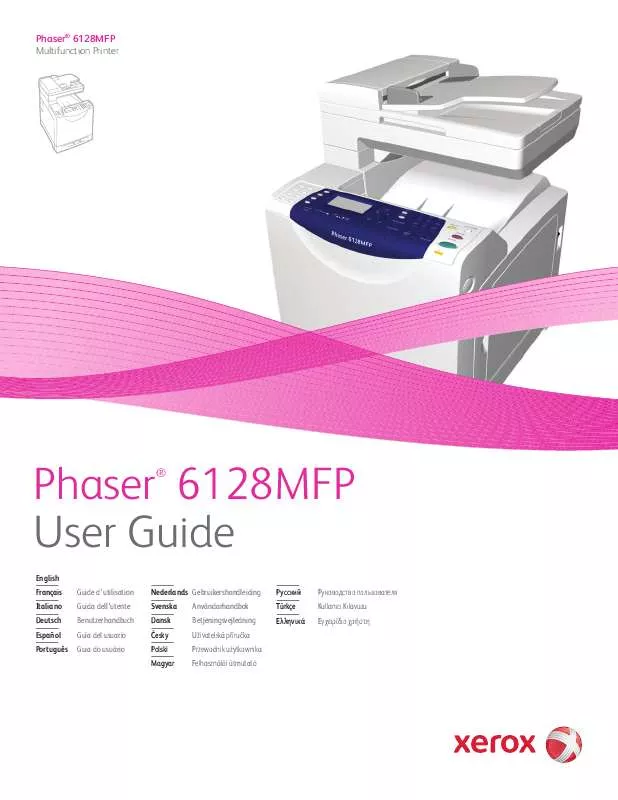
 XEROX PHASER 6128MFP QUICK USE GUIDE (2270 ko)
XEROX PHASER 6128MFP QUICK USE GUIDE (2270 ko)
 XEROX PHASER 6128MFP INSTALL THE FUSER (2948 ko)
XEROX PHASER 6128MFP INSTALL THE FUSER (2948 ko)
 XEROX PHASER 6128MFP INSTRUCTION SHEET (1681 ko)
XEROX PHASER 6128MFP INSTRUCTION SHEET (1681 ko)
 XEROX PHASER 6128MFP INSTRUCTION POSTER (1808 ko)
XEROX PHASER 6128MFP INSTRUCTION POSTER (1808 ko)
 XEROX PHASER 6128MFP INSTALL THE PRINTER (1180 ko)
XEROX PHASER 6128MFP INSTALL THE PRINTER (1180 ko)
 XEROX PHASER 6128MFP TONER INSTRUCTION SHEET (1136 ko)
XEROX PHASER 6128MFP TONER INSTRUCTION SHEET (1136 ko)
 XEROX PHASER 6128MFP INSTALL THE FEED ROLLER (2976 ko)
XEROX PHASER 6128MFP INSTALL THE FEED ROLLER (2976 ko)
 XEROX PHASER 6128MFP INSTALL THE IMAGING UNIT (2205 ko)
XEROX PHASER 6128MFP INSTALL THE IMAGING UNIT (2205 ko)
