User manual XEROX PHASER 7800 HARD DRIVE
Lastmanuals offers a socially driven service of sharing, storing and searching manuals related to use of hardware and software : user guide, owner's manual, quick start guide, technical datasheets... DON'T FORGET : ALWAYS READ THE USER GUIDE BEFORE BUYING !!!
If this document matches the user guide, instructions manual or user manual, feature sets, schematics you are looking for, download it now. Lastmanuals provides you a fast and easy access to the user manual XEROX PHASER 7800. We hope that this XEROX PHASER 7800 user guide will be useful to you.
Lastmanuals help download the user guide XEROX PHASER 7800.
You may also download the following manuals related to this product:
Manual abstract: user guide XEROX PHASER 7800HARD DRIVE
Detailed instructions for use are in the User's Guide.
[. . . ] XEROX®, The Document Company®, the stylized X, CentreWare®, DocuPrint®, and Workset® are registered trademarks of Xerox Corporation. infoSMARTTM, PhaserTM, PhaserPortTM, PhaserSMARTTM, and PhaserToolsTM are trademarks of Xerox Corporation. Adobe®, Acrobat®, Acrobat® Reader®, Illustrator®, PageMaker®, Photoshop®, and PostScript®, ATM®, Adobe Garamond®, Birch®, Carta®, Mythos®, Quake®, and Tekton® are registered trademarks and Adobe JensonTM, Adobe Brilliant ScreensTM technology, and IntelliSelectTM are trademarks of Adobe Systems Incorporated or its subsidiaries which may be registered in certain jurisdictions. Apple®, LaserWriter®, LocalTalk®, Macintosh®, Mac® OS, AppleTalk®, TrueType2®, Apple Chancery®, Chicago®, Geneva®, Monaco®, and New York® are registered trademarks, and QuickDrawTM is a trademark of Apple Computer Incorporated. [. . . ] Scroll to Connection Setup Menu and press OK. Scroll to Print Connection Setup Page and press OK. Interactive Documentation CD-ROM For network setup and troubleshooting, see the Networking section.
Replacing consumables
Interactive Documentation CD-ROM Refer to the Support section for instructions and videos that walk you through the replacement of consumables. Instruction Sheets Each consumable comes with instructions included in the original packaging.
Web links
To link to product and supplies information, download printer drivers, view documents, and access support information: To access the troubleshooting knowledge base used by Xerox Customer Support staff: To view technical support information: To order Xerox supplies: To find your local sales and support center: www. xerox. com/officeprinting
www. xerox. com/officeprinting/infoSMART
www. xerox. com/officeprinting/4400support www. xerox. com/officeprinting/4400supplies www. xerox. com/officeprinting/contacts
Page 3 of 3
PhaserTM 4400 Laser Printer
Diagnosing Print-Quality Problems
A large amount of information is stored in your printer as printable pages. The following pages show the Diagnosing Print-Quality Problems printable page, which describes solutions for print quality problems.
P4400-77
All the printable pages have this format, with bars at the top and at the bottom of the page. Print these pages at the printer's front panel.
Accessing the Diagnosing Print-Quality Problems page
Access the Diagnosing Print-Quality Problems page from the Printable Pages Menu: 1. At the front panel, scroll to the Printable Pages Menu using the Down Arrow or Up Arrow key and press the OK key. Scroll to Print Diagnostics Pages using the Down Arrow or Up Arrow key and press the OK key.
Menu Map
For a complete list of printable pages, print the Menu Map: 1. Select Menus on the front panel and press the OK key. Select Print Menu Map and press the OK key.
Copyright © 2002 Xerox Corporation. All Rights Reserved.
3
PHASER 7800 LASER PRINTER
Diagnosing Print-Quality Problems Symptom: Light or faint prints
The overall image is lighter than normal.
TM
Possible causes and solutions:
· The paper stock may be damp. Replace the Print Cartridge.
Symptom: Random or spot deletions
Areas of the print are extremely light or missing.
Possible causes and solutions:
· The paper stock may be in poor condition. · The Print Cartridge may be defective or at the end of its life. Replace the Print Cartridge.
Page 4 of 5
Repeating defects (recurring marks, spots, lines, or voids)
Replace the Print Cartridge if the defect occurs every: · 38 mm (1. 5 in. ) · 50 mm (2. 0 in. ) · 90 mm (3. 54 in. ) Replace the Transfer Roll if the defect occurs every: · 59 mm (2. 32 in. ) Replace the Fuser Assembly if the defect occurs every: · 94 mm (3. 7 in. ) · 104 mm (4. 10 in. )
Ordering supplies
See www. xerox. com/officeprinting/4400supplies for information on ordering supplies or print the Paper Tips page to view Xerox part numbers.
Page 5 of 5
PhaserTM 4400 Laser Printer
Paper Jams
In addition to information on preventing jams and what causes a paper jam, this section includes instructions for clearing the following jams:
I I I I I I I I
Paper size jam -- see page 6. Jam at the Multi-Purpose Tray -- see page 10. Jam at the envelope feeder -- see page 21.
When there is a paper jam, the printer's front panel display (1) shows the jam error message. Press the i button (2) for more information about how to clear the jam.
1
2
P4400-113
Caution Avoid touching the toner located on the jammed paper, because the toner might not be fused to the paper and might rub off.
Videos are available for clearing jams. Videos are located on the Interactive Documentation CD-ROM and the Xerox web site at: www. xerox. com/officeprinting/4400support/
Copyright © 2002 Xerox Corporation. All Rights Reserved.
4
Paper Jams
Preventing jams
I I I I I I I
Fan paper prior to loading in the trays or the Multi-Purpose Tray. Do not add paper above the tray's fill line. Make sure that the tray guides are properly set for the paper size. Use paper sizes that the printer supports. [. . . ] Note how the duplex unit fits into the left and right channels.
P4400-51
4.
Open the duplex unit: a. Move the tabs on the outside of the duplex unit outwards. Lift up the cover.
b a a b
P4400-52
PhaserTM 4400 Laser Printer
17
Paper Jams
5.
Remove any jammed paper, then close the duplex unit cover.
P4400-53
6.
Insert the duplex unit into the left and right channels inside the printer.
P4400-54
7.
Slide the unit in until the green tabs snap into place.
P4400-55
PhaserTM 4400 Laser Printer
18
Paper Jams
8.
Close the printer's rear cover.
P4400-50
9.
Check the front panel display. If the jam has been cleared and all covers are closed, the front panel should display Processing or Ready. [. . . ]
DISCLAIMER TO DOWNLOAD THE USER GUIDE XEROX PHASER 7800 Lastmanuals offers a socially driven service of sharing, storing and searching manuals related to use of hardware and software : user guide, owner's manual, quick start guide, technical datasheets...manual XEROX PHASER 7800

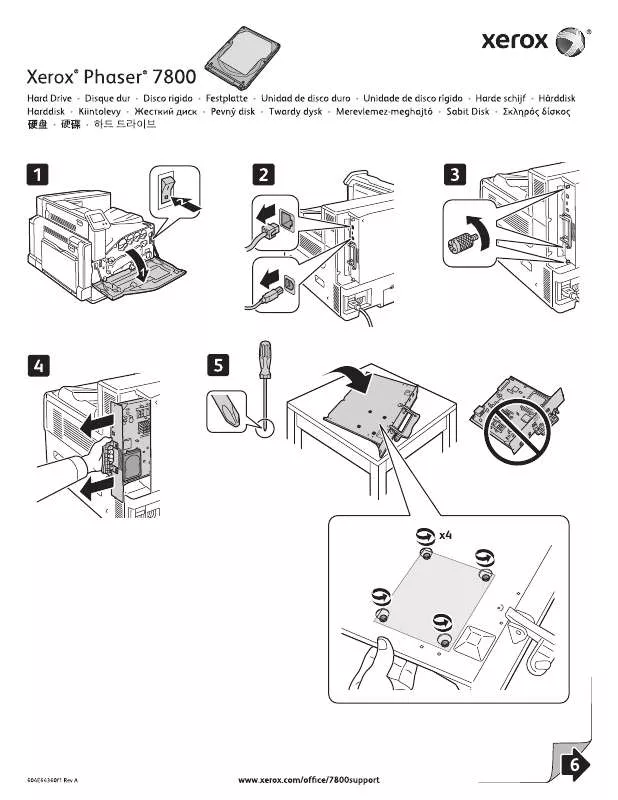
 XEROX PHASER 7800 STAND (1327 ko)
XEROX PHASER 7800 STAND (1327 ko)
 XEROX PHASER 7800 FUSER (1261 ko)
XEROX PHASER 7800 FUSER (1261 ko)
 XEROX PHASER 7800 FILTER (1046 ko)
XEROX PHASER 7800 FILTER (1046 ko)
 XEROX PHASER 7800 SD CARD (936 ko)
XEROX PHASER 7800 SD CARD (936 ko)
 XEROX PHASER 7800 HOLE PUNCH (766 ko)
XEROX PHASER 7800 HOLE PUNCH (766 ko)
 XEROX PHASER 7800 IMAGING UNIT (755 ko)
XEROX PHASER 7800 IMAGING UNIT (755 ko)
 XEROX PHASER 7800 BELT CLEANER (1245 ko)
XEROX PHASER 7800 BELT CLEANER (1245 ko)
 XEROX PHASER 7800 BOOKLET MAKER (888 ko)
XEROX PHASER 7800 BOOKLET MAKER (888 ko)
 XEROX PHASER 7800 QUICK USE GUIDE (1282 ko)
XEROX PHASER 7800 QUICK USE GUIDE (1282 ko)
 XEROX PHASER 7800 TONER CARTRIDGE (775 ko)
XEROX PHASER 7800 TONER CARTRIDGE (775 ko)
 XEROX PHASER 7800 TRANSFER ROLLER (1335 ko)
XEROX PHASER 7800 TRANSFER ROLLER (1335 ko)
 XEROX PHASER 7800 WASTE CARTRIDGE (1219 ko)
XEROX PHASER 7800 WASTE CARTRIDGE (1219 ko)
 XEROX PHASER 7800 OFFICE FINISHER (1115 ko)
XEROX PHASER 7800 OFFICE FINISHER (1115 ko)
 XEROX PHASER 7800 FEED ROLLER KIT (1529 ko)
XEROX PHASER 7800 FEED ROLLER KIT (1529 ko)
 XEROX PHASER 7800 1500SHEET FEEDER (1871 ko)
XEROX PHASER 7800 1500SHEET FEEDER (1871 ko)
 XEROX PHASER 7800 2500SHEET FEEDER (1413 ko)
XEROX PHASER 7800 2500SHEET FEEDER (1413 ko)
 XEROX PHASER 7800 INSTALLATION GUIDE (2806 ko)
XEROX PHASER 7800 INSTALLATION GUIDE (2806 ko)
 XEROX PHASER 7800 IMAGE PROCESSOR BOARD (1425 ko)
XEROX PHASER 7800 IMAGE PROCESSOR BOARD (1425 ko)
 XEROX PHASER 7800 PROFESSIONAL FINISHER (3386 ko)
XEROX PHASER 7800 PROFESSIONAL FINISHER (3386 ko)
 XEROX PHASER 7800 REPACKING INSTRUCTIONS (591 ko)
XEROX PHASER 7800 REPACKING INSTRUCTIONS (591 ko)
 XEROX PHASER 7800 SYSTEM ADMINISTRATOR GUIDE (708 ko)
XEROX PHASER 7800 SYSTEM ADMINISTRATOR GUIDE (708 ko)
 XEROX PHASER 7800 PDL REFERENCE GUIDE FOR THE (743 ko)
XEROX PHASER 7800 PDL REFERENCE GUIDE FOR THE (743 ko)
 XEROX PHASER 7800 ® PHASER® 7800 PRINTER SYMBOLS (562 ko)
XEROX PHASER 7800 ® PHASER® 7800 PRINTER SYMBOLS (562 ko)
 XEROX PHASER 7800 PRODUCT EPEAT© ENVIRONMENTAL INFORMATION (182 ko)
XEROX PHASER 7800 PRODUCT EPEAT© ENVIRONMENTAL INFORMATION (182 ko)
