User manual XEROX PHASER 8860MFP
Lastmanuals offers a socially driven service of sharing, storing and searching manuals related to use of hardware and software : user guide, owner's manual, quick start guide, technical datasheets... DON'T FORGET : ALWAYS READ THE USER GUIDE BEFORE BUYING !!!
If this document matches the user guide, instructions manual or user manual, feature sets, schematics you are looking for, download it now. Lastmanuals provides you a fast and easy access to the user manual XEROX PHASER 8860MFP. We hope that this XEROX PHASER 8860MFP user guide will be useful to you.
Lastmanuals help download the user guide XEROX PHASER 8860MFP.
You may also download the following manuals related to this product:
Manual abstract: user guide XEROX PHASER 8860MFP
Detailed instructions for use are in the User's Guide.
[. . . ] Phaser® 8560MFP/8860MFP
multifunction printer
User Guide
Guide d'utilisation Guida dell'utente Benutzerhandbuch Guía del usuario Guia do Usuário Gebruikershandleiding Användarhandbok Betjeningsvejledning
www. xerox. com/support
Copyright © 2007 Xerox Corporation. Unpublished rights reserved under the copyright laws of the United States. Contents of this publication may not be reproduced in any form without permission of Xerox Corporation. Copyright protection claimed includes all forms of matters of copyrightable materials and information now allowed by statutory or judicial law or hereinafter granted, including without limitation, material generated from the software programs which are displayed on the screen such as styles, templates, icons, screen displays, looks, etc. [. . . ] To prevent this from happening in your scanned document, and to improve the quality for two-sided scanned pages, use the Auto Suppression setting on the control panel. This setting minimizes the sensitivity of the scanner to variations in the light background colors. To turn on/off automatic suppression: 1. On the control panel, press the Scan button. Select Auto Suppression, and then press the OK button. Select either On or Off, and then press the OK button. Note: The factory default is Off.
Setting the Color Mode
You can scan an image in color or in black and white. Selecting black and white significantly reduces the file size of the scanned images. An image scanned in color will have a larger file size than the same image scanned in black and white. Press the Color Mode button on the control panel to change the selection.
Color Mode
Document Type
Output Quality
2 Sided
Lighten Darken
Reduce Enlarge
8860mfp-046
Phaser® 8560MFP/8860MFP Multifunction Printer 5-16
Scanning Options
Setting 1-Sided or 2-Sided Originals
Note: If your system does not have a document feeder, you can manually perform 2-sided scanning from the document glass. When you use the document feeder to scan 2-sided originals, select a 2-sided option to scan both sides of the paper to produce a multi-page scanned image file. Press the 2-Sided button on the control panel to change the selection to:
1 to 1: Scans just one side of the originals. (Factory default value) 2 to 1: Scans both sides of the originals.
Color Mode
Document Type
Output Quality
2 Sided
Lighten Darken
Reduce Enlarge
8860mfp-047
Phaser® 8560MFP/8860MFP Multifunction Printer 5-17
Scanning Options
Setting the Document Type
You can optimize the appearance of the scanned output according to the type of information contained in the original. Press the Document Type button on the control panel to change the selection to:
Photo: Optimizes for photograph prints. Graphics: Optimizes for constant-colored areas. Mixed: Optimizes for magazines and newspapers. Text: Optimizes for black and white or colored text.
Color Mode
Document Type
Output Quality
2 Sided
Lighten Darken
Reduce Enlarge
8860mfp-049
Phaser® 8560MFP/8860MFP Multifunction Printer 5-18
Scanning Options
Setting the Original Size
To specify the size of the original: 1. On the control panel, press the Scan button. Select Original Size, and then press the OK button. Select one of the following options, and then press the OK button:
Automatic
Document Glass: Each original is prescanned to determine the size for each page in the scan job. Each scanned image is placed in a separate file. Document Feeder: Each original is scanned at 8. 5 inches wide by the length of paper that feeds through the document feeder to determine the size for each page in the scan job. [. . . ] This product provides an user-adjustable setting of the country code. Refer to the customer documentation for this procedure. Country codes should be set prior to connecting this product to the network. Note: Although this product can use either loop disconnect (pulse) or DTMF (tone) signaling, it is recommended that it is set to use DTMF signaling. [. . . ]
DISCLAIMER TO DOWNLOAD THE USER GUIDE XEROX PHASER 8860MFP Lastmanuals offers a socially driven service of sharing, storing and searching manuals related to use of hardware and software : user guide, owner's manual, quick start guide, technical datasheets...manual XEROX PHASER 8860MFP

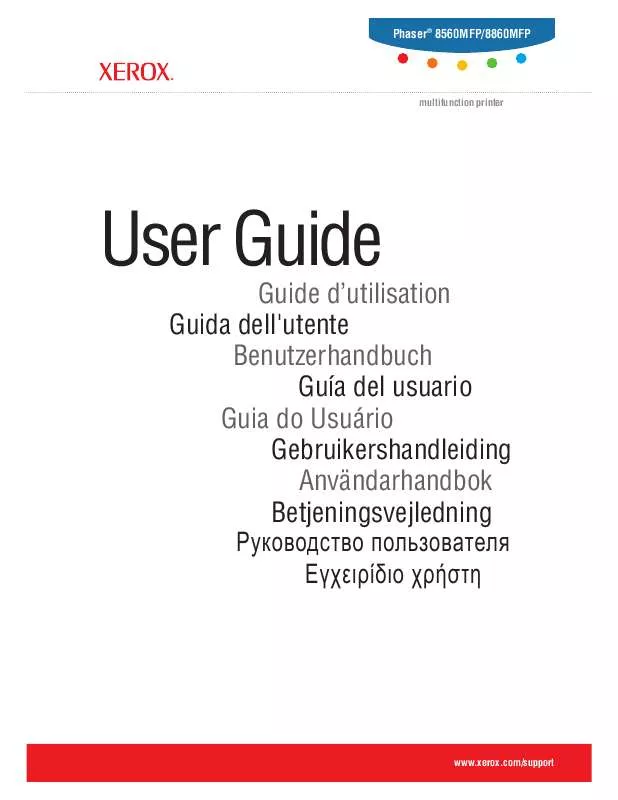
 XEROX PHASER 8860MFP FEATURES GUIDE (805 ko)
XEROX PHASER 8860MFP FEATURES GUIDE (805 ko)
 XEROX PHASER 8860MFP QUICK USE GUIDE (2853 ko)
XEROX PHASER 8860MFP QUICK USE GUIDE (2853 ko)
 XEROX PHASER 8860MFP ADVANCED FEATURES GUIDE (739 ko)
XEROX PHASER 8860MFP ADVANCED FEATURES GUIDE (739 ko)
 XEROX PHASER 8860MFP SYSTEM ADMINISTRATOR GUIDE (776 ko)
XEROX PHASER 8860MFP SYSTEM ADMINISTRATOR GUIDE (776 ko)
