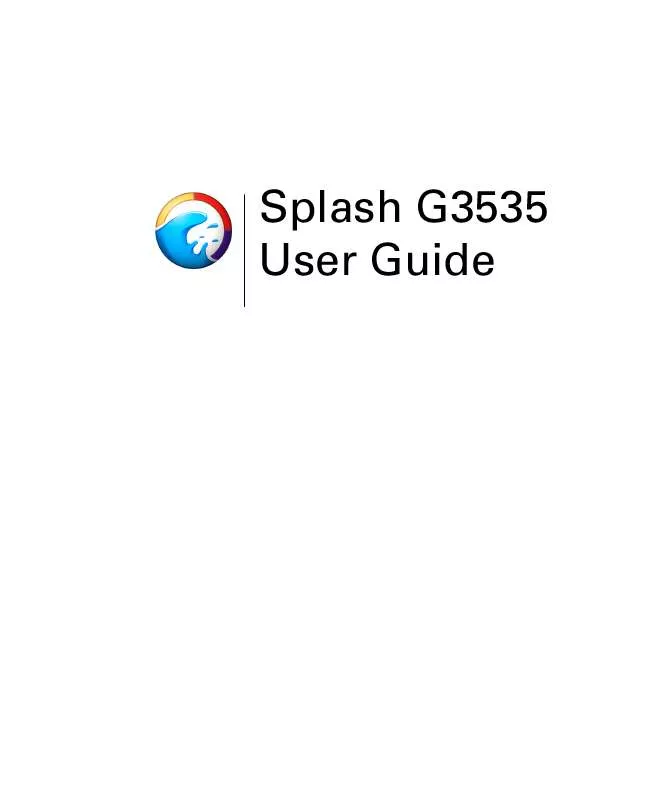User manual XEROX SPLASH G3535
Lastmanuals offers a socially driven service of sharing, storing and searching manuals related to use of hardware and software : user guide, owner's manual, quick start guide, technical datasheets... DON'T FORGET : ALWAYS READ THE USER GUIDE BEFORE BUYING !!!
If this document matches the user guide, instructions manual or user manual, feature sets, schematics you are looking for, download it now. Lastmanuals provides you a fast and easy access to the user manual XEROX SPLASH G3535. We hope that this XEROX SPLASH G3535 user guide will be useful to you.
Lastmanuals help download the user guide XEROX SPLASH G3535.
Manual abstract: user guide XEROX SPLASH G3535
Detailed instructions for use are in the User's Guide.
[. . . ] Splash G3535 User Guide
Copyright © 2003 Electronics for Imaging, Inc. All rights reserved.
This publication is protected by copyright, and all rights are reserved. No part of it may be reproduced or transmitted in any form or by any means for any purpose without express prior written consent from Electronics for Imaging, Inc. Information in this document is subject to change without notice and does not represent a commitment on the part of Electronics for Imaging, Inc. [. . . ] Click Spot Color.
The Spot Colors dialog box appears.
3.
Select the PANTONE color and click OK.
The New Color dialog box appears, displaying the PANTONE color name below the preview image and the CMYK values of the PANTONE color.
4. Modify the CMYK values.
The PANTONE Spot Color changes to a CMYK color and the PANTONE name disappears. Smoothed Substitution Smoothed Substitution allows you to change a color to another color. In this color mode, all colors within a range in CMYK space around the color you select are changed. This feature allows you to adjust a dominant color in the image, such as one endpoint of a background gradient, while limiting the range of color changes, to prevent discontinuities.
5
5-27
Setting up server preferences
Global RGB Global RGB allows you to manipulate the individual RGB curves to affect all color output on the page. The curve manipulation controls perform the same functions as the ColorCal expert mode. Global CMYK Global CMYK allows you to manipulate the individual CMYK curves to affect all color output on the page. The curve manipulation controls perform the same functions as the ColorCal expert mode. Color Substitution with Global Color Changes Color Substitution with Global Color Changes allows you to edit individual colors after global changes have been applied.
Setting up server preferences
The Splash Server Preferences dialog box allows the server administrator to configure the Splash G3535. The dialog box is configured with the following tabs: · Server--includes file converters, job processing preferences, and the Server Name field. · Page--allows you to choose settings for printing cover pages and mapping jobs, and to choose the paper type for automatic tray selection. · Network--displays Remote Queue Management, Enterprise Networking, Font Downloading, Appletalk Registration, and Enable Web Access settings. · Color--includes various options for color printing. · Style--sets style preferences for each of the print queues. · Log--displays settings for starting, storing, and viewing a job log file.
5
TO
1. 4.
5-28
Using the Splash G3535 Server
Viewing and editing job preferences
You can customize the Splash G3535's appearance and control job processing options by editing the server preferences. SPLASH G3535
VIEW AND EDIT
PREFERENCES
Choose Login from the Server menu.
The Login dialog box appears.
Type the administrator password, if one is required, or leave this field blank. NOTE: To reset the administrator password, choose Login from the Server menu and
click Change. Enter the old password, if any; then enter and verify the new password.
Click OK. Choose Server Preferences from the Server menu.
The Splash Server Preferences dialog box appears.
WARNING: If printing is in progress at the server, do not modify server preferences. Doing so may cause unexpected results in the printed output.
5
5-29
Setting Server preferences
Setting Server preferences
The options on the Server tab in the Splash Server Preferences dialog box allow you to define the Server Name and set file converter and job processing preferences.
Assigning a server name
The name you type in the Server Name field is visible to remote clients who connect to the Splash G3535 over an AppleTalk network. "Splash Server" is the default name. You must assign a different name if you connect more than one server to the same network, in order for both to appear on the network. To change the server name, type a unique name in the Server Name field. [. . . ] You must remove one of the two EFICOLOR files to prevent EFICOLOR from interfering with Splash color correction.
A
A-5
Troubleshooting
Splash G3535 server
Running other applications on the Splash G3535
Before using other applications on the Splash G3535 computer, click Start/Stop. If the Splash G3535 is running, other applications operate at reduced performance levels. When processing is finished, you can resume sending jobs to the printer. Applications can print directly to the printer from the Splash G3535 computer (local printing). [. . . ]
DISCLAIMER TO DOWNLOAD THE USER GUIDE XEROX SPLASH G3535 Lastmanuals offers a socially driven service of sharing, storing and searching manuals related to use of hardware and software : user guide, owner's manual, quick start guide, technical datasheets...manual XEROX SPLASH G3535