User manual XEROX WORKCENTRE 5790
Lastmanuals offers a socially driven service of sharing, storing and searching manuals related to use of hardware and software : user guide, owner's manual, quick start guide, technical datasheets... DON'T FORGET : ALWAYS READ THE USER GUIDE BEFORE BUYING !!!
If this document matches the user guide, instructions manual or user manual, feature sets, schematics you are looking for, download it now. Lastmanuals provides you a fast and easy access to the user manual XEROX WORKCENTRE 5790. We hope that this XEROX WORKCENTRE 5790 user guide will be useful to you.
Lastmanuals help download the user guide XEROX WORKCENTRE 5790.
You may also download the following manuals related to this product:
Manual abstract: user guide XEROX WORKCENTRE 5790
Detailed instructions for use are in the User's Guide.
[. . . ] Version 1. 0 12/09
Xerox Xerox WorkCentre 5735/5740/5745/5755/5765/5775/ 5790 User Guide
®
©2009 Xerox Corporation. Unpublished rights reserved under the copyright laws of the United States. Contents of this publication may not be reproduced in any form without permission of Xerox Corporation. Xerox®and the sphere of connectivity design are trademarks of Xerox Corporation in the United States and/or other countries. [. . . ] · Friendly Name use to enter an appropriate name for the file destination. · Protocol, IP Address and Port if entering a new destination for the scanned images, select the protocol type and enter the address details. · Document Path use to specify a path to the destination selected, if required. · Filing Policy use this option to determine how the device handles duplicate filenames. · Rename New File use this option when you want the device to name the new file (or folder) with a unique name. · Append to Existing File use this option to add the newly created scanned image file to an existing document with the same name as the document being scanned. · This option is not available with Multi-Page Tiff and PDF file format options. · Overwrite Existing File the new file overwrites the existing file with the same name. · Do Not Save the scanned images are not saved if a file with the same name exists. · Add Date To Name this option appends a date and time stamp to the filename. · Login Name or Login Credentials are used to enter any login details the device requires to access the file destination. Select Apply to add the new destination and exit the screen. The destination is listed.
2.
3.
130
Xerox WorkCentre 5735/5740/5745/5755/5765/5775/5790 Workflow Scanning
Creating Templates
Document Management Fields
This option enables users to assign descriptive data to a scanned job. The descriptive data can be accessed by other software applications to assist in searching, indexing and the automated processing of scanned documents. To add a field, select Add and enter the data required. Select Editable if the user is required to enter data at the time of scanning. Select Not Editable to include fixed data. Enter a field label and a default value if required. If user input is required select User Input Required. Select Mask User Input if the data entered is confidential, such as a passcode. If details of the entry must be added to the log, select Record User Input to Job Log. Select Apply to save the field entry.
3.
4.
Workflow Scanning
These options are used to set the basic options for a job. The options are: · Output Color use to automatically detect and match the color of your original or produce black and white, grayscale or color output from your original. [. . . ] Modification of this device, connection to external control software or to external control apparatus not authorized by Xerox, will invalidate its certification.
304
Xerox WorkCentre 5735/5740/5745/5755/5765/5775/5790 Safety and Regulations
Material Safety Data
South Africa
This modem must be used in conjunction with an approved surge protection device.
Material Safety Data
For Material Safety Data information regarding your printer, go to: North America: www. xerox. com/msds European Union: www. xerox. com/environment_europe For the Customer Support Center phone numbers, go to www. xerox. com/office/worldcontacts.
Product Recycling and Disposal
USA & Canada
Xerox operates a worldwide equipment take back and reuse/recycle program. Contact your Xerox sales representative (1-800-ASK-XEROX) to determine whether this Xerox device is part of the program. For more information about Xerox environmental programs, visit www. xerox. com/environment. html. If you are managing the disposal of your Xerox device, please note that the device may contain lead, mercury, Perchlorate, and other materials whose disposal may be regulated due to environmental considerations. [. . . ]
DISCLAIMER TO DOWNLOAD THE USER GUIDE XEROX WORKCENTRE 5790 Lastmanuals offers a socially driven service of sharing, storing and searching manuals related to use of hardware and software : user guide, owner's manual, quick start guide, technical datasheets...manual XEROX WORKCENTRE 5790

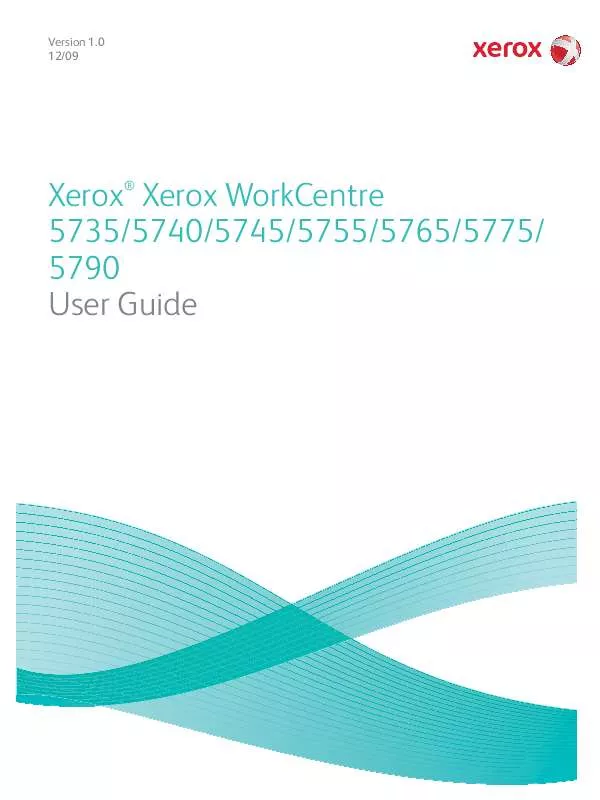
 XEROX WORKCENTRE 5790 AUDITRON GUIDE (1337 ko)
XEROX WORKCENTRE 5790 AUDITRON GUIDE (1337 ko)
 XEROX WORKCENTRE 5790 HOW TO POSTERS (1070 ko)
XEROX WORKCENTRE 5790 HOW TO POSTERS (1070 ko)
 XEROX WORKCENTRE 5790 GETTING STARTED (1859 ko)
XEROX WORKCENTRE 5790 GETTING STARTED (1859 ko)
 XEROX WORKCENTRE 5790 INSTALLATION GUIDE (1788 ko)
XEROX WORKCENTRE 5790 INSTALLATION GUIDE (1788 ko)
 XEROX WORKCENTRE 5790 SYSTEM ADMINISTRATOR GUIDE (2560 ko)
XEROX WORKCENTRE 5790 SYSTEM ADMINISTRATOR GUIDE (2560 ko)
 XEROX WORKCENTRE 5790 SMART CARD INSTALLATION GUIDE (3479 ko)
XEROX WORKCENTRE 5790 SMART CARD INSTALLATION GUIDE (3479 ko)
