User manual XEROX WORKCENTRE 4260
Lastmanuals offers a socially driven service of sharing, storing and searching manuals related to use of hardware and software : user guide, owner's manual, quick start guide, technical datasheets... DON'T FORGET : ALWAYS READ THE USER GUIDE BEFORE BUYING !!!
If this document matches the user guide, instructions manual or user manual, feature sets, schematics you are looking for, download it now. Lastmanuals provides you a fast and easy access to the user manual XEROX WORKCENTRE 4260. We hope that this XEROX WORKCENTRE 4260 user guide will be useful to you.
Lastmanuals help download the user guide XEROX WORKCENTRE 4260.
You may also download the following manuals related to this product:
Manual abstract: user guide XEROX WORKCENTRE 4260
Detailed instructions for use are in the User's Guide.
[. . . ] Xerox WorkCentre 4250/4260 User Guide
Prepared and translated by: Xerox GKLS European Operations Bessemer Road Welwyn Garden City Hertfordshire AL7 1BU ENGLAND Copyright
© 2008 Xerox Corporation. All rights reserved.
Copyright protection claimed includes all forms and matters of copyrighted material and information now allowed by statutory or judicial law or hereinafter granted, including without limitations, material generated from the software programs which are displayed on the screen, such as icons, screen displays, looks etc. Xerox®, and all Xerox products mentioned in this publication are trademarks of Xerox Corporation. Product names and trademarks of other companies are hereby acknowledged. [. . . ] Use this option for originals that are printed on both sides. This option will rotate side 2.
Original Type
Use this feature to select the type of original being scanned. Option Photo and Text Photo Text Description
Use for originals containing photographs and text. Use for continuous tone photographs or high quality printed half-tone originals. Use for originals containing text or line art.
Resolution
Resolution affects the appearance of the scanned image. The higher the scanning resolution (dpi - dots per inch) the better the image quality. Resolution 72 x 72 dpi 100 x 100 dpi 200 x 200 dpi Description
Produces the smallest image file size and is recommended for documents which are to be viewed electronically or archived. Produces a small file size and is recommended for simple text documents. Recommended for average quality text documents and line art.
96
Xerox WorkCentre 4250/4260 User Guide
5
Network Scanning
Resolution 300 x 300 dpi
Description
Recommended for high quality text documents and line art. Can also be used for medium quality photos and graphics. This is the default resolution and the best choice for most documents. Recommended for average quality photos and graphics. It produces good quality images and a smaller file size than the 600x600 resolution. Recommended for use with high quality photos and graphics. It produces the largest image file size, but delivers the best image quality.
400 x 400 dpi
600 x 600 dpi
If Color mode is selected, the maximum resolution is 300 x 300 dpi.
Xerox WorkCentre 4250/4260 User Guide
97
5
Network Scanning
Advanced Settings
The Advanced Settings tab allows you to update recently created network templates or to temporarily manipulate the scan template to enhance the appearance and style of your scanned image.
Lighten/Darken
Adjusts the lightness or darkness of the output.
Background Suppression
Use to automatically reduce or eliminate the dark background resulting from copying colored paper or newspaper originals.
Resolution
See "Resolution" on page 96.
Quality / File Size
The Quality / File Size settings allow you to choose between scan image quality and file size. Option Normal Quality Description Use this option to produce good quality images and the smallest file size.
98
Xerox WorkCentre 4250/4260 User Guide
5
Network Scanning
Option Higher Quality Maximum Quality
Description Use this option produces high quality images and larger file sizes. Use this option for the highest image quality and the largest file size.
NOTE: Large files are not ideal for sharing and transmitting over the network due to the high processing demands they place on system resources.
Update Templates
Use this feature if you want to refresh the Network templates and cannot wait until the system automatically updates the system. Local template updates are immediate and automatic. NOTE: The template update can take several minutes.
Xerox WorkCentre 4250/4260 User Guide
99
5
Network Scanning
Layout Adjustment
Use this feature to temporarily change the information relating to your original.
Original Size
Select this feature to specify how the device determines the size of the original document. NOTE: If your machine does not show Mixed Size Originals, it is recommended that the originals used are of the same size. Option Auto-Detect Description
Use this option to allow the machine to determine the size of the originals being fed through the document feeder. Use the Presets and Custom Size options to specify the dimensions of the document scanning region when scanning from the document glass. [. . . ] Copy paper has jammed in the paper tray.
Solution
Close the covers until they lock into place. Load paper in the tray indicated by the warning message. Load paper in the tray indicated by the warning message. Close the paper tray until it locks into place. [. . . ]
DISCLAIMER TO DOWNLOAD THE USER GUIDE XEROX WORKCENTRE 4260 Lastmanuals offers a socially driven service of sharing, storing and searching manuals related to use of hardware and software : user guide, owner's manual, quick start guide, technical datasheets...manual XEROX WORKCENTRE 4260

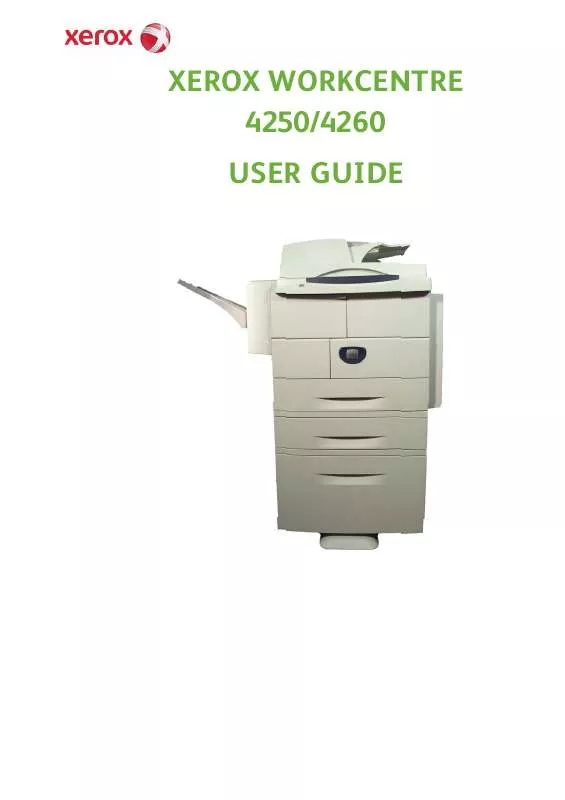
 XEROX WORKCENTRE 4260 INSTALLATION (13686 ko)
XEROX WORKCENTRE 4260 INSTALLATION (13686 ko)
 XEROX WORKCENTRE 4260 QUICK USE GUIDE (569 ko)
XEROX WORKCENTRE 4260 QUICK USE GUIDE (569 ko)
 XEROX WORKCENTRE 4260 REFERENCE POSTER (9574 ko)
XEROX WORKCENTRE 4260 REFERENCE POSTER (9574 ko)
 XEROX WORKCENTRE 4260 QUICK USE POSTER (245 ko)
XEROX WORKCENTRE 4260 QUICK USE POSTER (245 ko)
 XEROX WORKCENTRE 4260 CAC INSTALL GUIDE (1142 ko)
XEROX WORKCENTRE 4260 CAC INSTALL GUIDE (1142 ko)
 XEROX WORKCENTRE 4260 INSTRUCTION POSTER (244 ko)
XEROX WORKCENTRE 4260 INSTRUCTION POSTER (244 ko)
 XEROX WORKCENTRE 4260 INSTALLATION GUIDE (592 ko)
XEROX WORKCENTRE 4260 INSTALLATION GUIDE (592 ko)
 XEROX WORKCENTRE 4260 INSTALL THE FAX KIT (262 ko)
XEROX WORKCENTRE 4260 INSTALL THE FAX KIT (262 ko)
 XEROX WORKCENTRE 4260 INSTALL THE FINISHER (1335 ko)
XEROX WORKCENTRE 4260 INSTALL THE FINISHER (1335 ko)
 XEROX WORKCENTRE 4260 INSTALL THE PAPER TRAYS (406 ko)
XEROX WORKCENTRE 4260 INSTALL THE PAPER TRAYS (406 ko)
 XEROX WORKCENTRE 4260 INSTALL THE DRUM CARTRIDGE (807 ko)
XEROX WORKCENTRE 4260 INSTALL THE DRUM CARTRIDGE (807 ko)
 XEROX WORKCENTRE 4260 SYSTEM ADMINISTRATION GUIDE (1363 ko)
XEROX WORKCENTRE 4260 SYSTEM ADMINISTRATION GUIDE (1363 ko)
 XEROX WORKCENTRE 4260 INSTALL THE HIGH CAPACITY FEEDER (3353 ko)
XEROX WORKCENTRE 4260 INSTALL THE HIGH CAPACITY FEEDER (3353 ko)
 XEROX WORKCENTRE 4260 PRODUCT EPEAT© ENVIRONMENTAL INFORMATION (182 ko)
XEROX WORKCENTRE 4260 PRODUCT EPEAT© ENVIRONMENTAL INFORMATION (182 ko)
 XEROX WORKCENTRE 4260 PRODUCT EPEAT® ENVIRONMENTAL INFORMATION (181 ko)
XEROX WORKCENTRE 4260 PRODUCT EPEAT® ENVIRONMENTAL INFORMATION (181 ko)
