User manual XEROX WORKCENTRE PRO 555
Lastmanuals offers a socially driven service of sharing, storing and searching manuals related to use of hardware and software : user guide, owner's manual, quick start guide, technical datasheets... DON'T FORGET : ALWAYS READ THE USER GUIDE BEFORE BUYING !!!
If this document matches the user guide, instructions manual or user manual, feature sets, schematics you are looking for, download it now. Lastmanuals provides you a fast and easy access to the user manual XEROX WORKCENTRE PRO 555. We hope that this XEROX WORKCENTRE PRO 555 user guide will be useful to you.
Lastmanuals help download the user guide XEROX WORKCENTRE PRO 555.
You may also download the following manuals related to this product:
Manual abstract: user guide XEROX WORKCENTRE PRO 555
Detailed instructions for use are in the User's Guide.
[. . . ] XEROX
WorkCentre Pro 555/575 User's Guide
708P84301
Xerox Limited, Global knowledge and Language Services, Enterprise Centre, Bessemer Road, WELWYN GARDEN CITY, AL7 1HL United Kingdom ©2000 by Xerox Corporation. Xerox®, Xerox Limited® and all the products mentioned in this publication are trademarks of Xerox Corporation and Xerox Limited. Products and trademarks of other companies are also acknowledged. Copyright protection claimed includes all forms and matters of copyrightable material and information now allowed by statutory or judicial law or hereinafter granted, including without limitation, material generated from the software programs which are displayed on the screen such as icons, screen display looks, etc. [. . . ] Fine Use for documents with small characters (newspaper print, etc. ). Use for documents containing very detailed print. Use for documents containing photographic images.
Superfine Photo
If you choose a resolution and the receiving machine does not have an equivalent, the WorkCentre chooses the next highest resolution compatible with the remote machine. If you do not know the remote machines resolution capability, it is recommended that you use the Direct Send mode when Superfine Photo is selected. In Direct Send mode, the WorkCentre determines the receive resolution prior to scanning the document. The document is then scanned at the compatible receiver resolution resulting in better print quality.
WorkCentre Pro 555, 575
3-19
Getting Started
Selecting the Scan Contrast
To select the Scan Contrast: Press the Contrast key until the required contrast mode is indicated by a Contrast LED
Note:
When a Contrast LED is not illuminated, the Contrast setting is Normal.
The Contrast setting adjusts the print darkness of the copy or transmitted document. The default contrast setting is normal on base machine. The machine returns to the default setting after each transmission. Refer to the System Administrator's Guide for details about changing the default setting for contrast.
Contrast selection Normal
Description For documents printed with ordinary image density. For documents with dark print that need to be adjusted to print lighter. For documents with light or faint print that need to be adjusted to print darker.
Lighten
Darken
3-20
WorkCentre Pro 555, 575
Getting Started
Quick Start To Receive
The default answer mode is Auto answer. When the remote party calls to send you a document, your WorkCentre automatically receives and prints the document.
To Send
1. Load a document face down in the Document Tray. Using the Numeric Keypad, enter the telephone number of the remote fax. Load a document face down in the Document Tray. Install the print drivers supplied with your WorkCentre following the instructions on the CD. To print from your application select Print from you File menu. Select the printer name you have given to the WorkCentre print queue. Select any printing options you require. Select OK to send you documents to the WorkCentre For further information about all the features of the WorkCentre please refer to the Advanced Features Guide.
WorkCentre Pro 555, 575
3-21
Getting Started
Phonebook Reports
Individual phonebook reports can be printed for Alphabet, Speed Dial, One Touch and Group stored in the WorkCentre. You can also print all four of the Phonebook Reports in a single operation.
Note:
Refer to the individual report printing procedures for the report contents tables.
To print all four Phonebook Reports: 1. Press:
Phonebook Report
Phonebook 1. [. . . ] However, if action is reasonable and necessary, but prior notice is not practical, they may still temporarily disconnect your service. In such cases they must: Immediately notify you of their temporary action. Reconnect service when the source of damage is removed. Inform you of your rights to bring a complaint to the FCC under FCC rules. [. . . ]
DISCLAIMER TO DOWNLOAD THE USER GUIDE XEROX WORKCENTRE PRO 555 Lastmanuals offers a socially driven service of sharing, storing and searching manuals related to use of hardware and software : user guide, owner's manual, quick start guide, technical datasheets...manual XEROX WORKCENTRE PRO 555

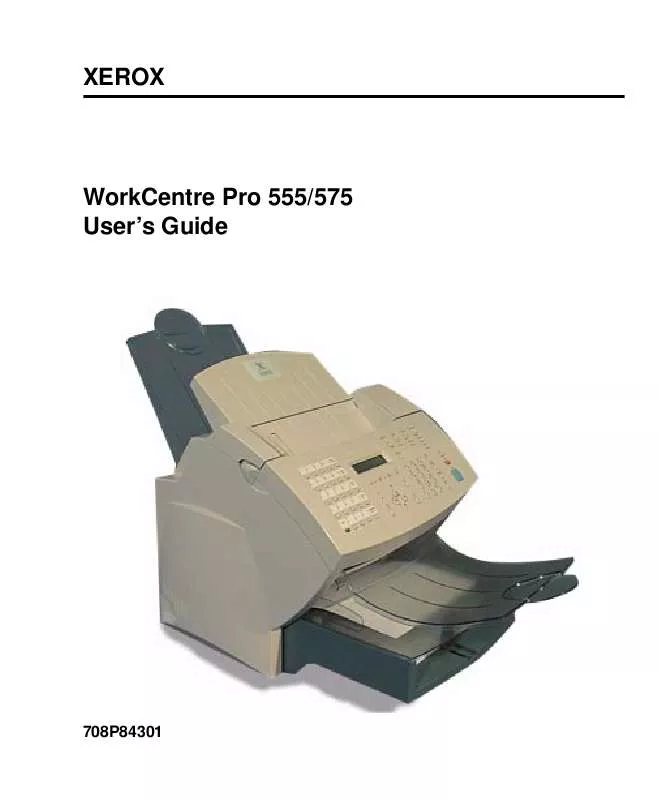
 XEROX WORKCENTRE PRO 555 FEATURES GUIDE (3828 ko)
XEROX WORKCENTRE PRO 555 FEATURES GUIDE (3828 ko)
