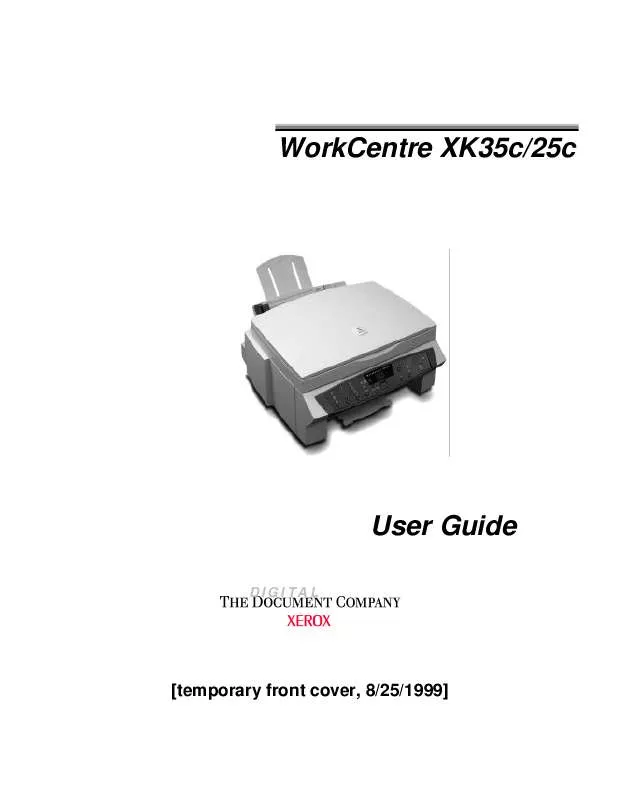User manual XEROX WORKCENTRE XK35C
Lastmanuals offers a socially driven service of sharing, storing and searching manuals related to use of hardware and software : user guide, owner's manual, quick start guide, technical datasheets... DON'T FORGET : ALWAYS READ THE USER GUIDE BEFORE BUYING !!!
If this document matches the user guide, instructions manual or user manual, feature sets, schematics you are looking for, download it now. Lastmanuals provides you a fast and easy access to the user manual XEROX WORKCENTRE XK35C. We hope that this XEROX WORKCENTRE XK35C user guide will be useful to you.
Lastmanuals help download the user guide XEROX WORKCENTRE XK35C.
Manual abstract: user guide XEROX WORKCENTRE XK35C
Detailed instructions for use are in the User's Guide.
[. . . ] WorkCentre XK35c/25c
User Guide
DIGITAL
[temporary front cover, 8/25/1999]
As an ENERGY STAR® Partner, Xerox Corporation has determined that this product meets the ENERGY STAR® guidelines for energy efficiency. This machine meets all low power and sleep mode requirements in standby mode.
© August, 1999 by Xerox Corporation. Copyright protection claimed includes all forms and matters of copyrighted material and information now allowed by statutory or judicial law or hereinafter granted, including without limitation material generated from the software programs that are displayed on the screen such as icons, screen display looks, etc. XEROX®, The Document Company®, and the stylized X are registered trademarks of Xerox Corporation and Xerox Canada Ltd. [. . . ] This provides access to the Page Setup, Color, and Features tabs. Or
n
Select Xerox WorkCentre XK Series printer from the Printers folder, click the right mouse button, then select Document Defaults from the drop-down list. This provides access to the General, Ports, Scheduling, Sharing, Security and DOS Printing tabs.
28
Printing
Printer Properties Tabs
When the Printer Properties are displayed, you can review and change whatever settings are needed for your print job. If accessed through the Printers folder, the Printer Properties Tab Menu consists of six tabs (seven for Windows 98):
n
General tab - for viewing and changing general Windows 95 printer information. See your Windows 95/98 User Guide for details. Details tab - for viewing and changing port and timeout parameters. See your Windows 95/98 User Guide for details. Color Management tab - for adding and removing color profiles associated with your printer. This tab is not shown in Windows 95, only in Windows 98. Job Finishing tab for settings Finishing options of booklet, poster, handout or two-sided printing. Paper tab - for paper sources and sizes, number of copies, and orientation. Document/Quality tab - for document and paper types and for print quality. Advanced tab - this tab provides access to controls for print image quality.
n
n
n
n
n
n
Printer Properties Buttons & Icons
n n
Click OK when done reviewing or making changes. Click Cancel if you want to exit the tab menus without applying any changes. Click Help to view the online Help feature and tab menu details. pointer over the parameter in question and click to see a pop up window explaining that parameter. Click the Defaults button to reset the parameter values for all tabs to their default settings (i. e. , before you made any pending changes). Click the About button to view the date and version of the print driver software.
n n
n
n
Printing
29
This page intentionally left blank.
30
Printing
3. Scanning with the XK35c
This section describes scanning with the Xerox WorkCentre XK35c. The WorkCentre XK25c does not have a Scan To PC function. The following topics are included: Page
Scanning . . . . . . . . . . . . . . . . . . . . . . . . . . . . . . . . . . . . . . . . . . . . . . . . . . . . . . . . . . . . . . . . . . . . . . . . 32 Starting the Scan Process . . . . . . . . . . . . . . . . . . . . . . . . . . . . . . . . . . . . . . . . . . . . . . [. . . ] This equipment generates, uses and can radiate radio frequency energy and, if not installed and used in accordance with the instructions, may cause harmful interference to radio communications. However, there is no guarantee that interference will not occur in a particular installation. If this equipment does cause harmful interference to radio or television reception, which can be determined by turning the equipment off and on, the user is encouraged to try to correct the interference by one or more of the following measures: - Reorient or relocate the receiving antenna. - Increase the separation between the equipment and receiver. [. . . ]
DISCLAIMER TO DOWNLOAD THE USER GUIDE XEROX WORKCENTRE XK35C Lastmanuals offers a socially driven service of sharing, storing and searching manuals related to use of hardware and software : user guide, owner's manual, quick start guide, technical datasheets...manual XEROX WORKCENTRE XK35C