Detailed instructions for use are in the User's Guide.
[. . . ] For detailed instructions on naming, refer to "Basic Operation" on page 82 of the Owner's Manual.
CAUTION
If the Input Character window contains the name of a file already existing in the selected directory when you press the [ENTER] button, you will be asked to confirm whether or not you want to overwrite that file. Please note that, if you press the [INC/YES] button in response, the file in question will be immediately deleted from the directory.
7
Set the required trigger level.
If you set the trigger level to "manual", recording will begin whenever you press the [ENTER] button. Alternatively, if you set a value between 1 and 127, recording will begin automatically whenever the playback volume exceeds that level. [. . . ] The level set here will be indicated by red triangles in the level meter. For best results, set this parameter as low as possible to capture the entire signal, but not so low as to record unwanted noise.
8
Press the [ENTER] button.
If you have set the trigger level to "manual", recording will begin immediately and the displayed status will change from "STANDBY" to "RECORDING". If you have set a value between 1 and 127 as the trigger level, the displayed status will change from "STANDBY" to "WAITING".
9
Play the keyboard.
If you set the trigger level to a value between 1 and 127, recording will begin automatically whenever the playback volume exceeds that level; furthermore, the displayed status will change from "WAITING" to "RECORDING" at that time. If you want to include the currently-selected Song or Pattern in your recording, press the SEQ TRANSPORT [F] (Play) button at any time to start playback. You can also press one of the Number buttons [1] [16] while recording to change parts.
10 When you have finished playing, press the [ENTER] button once again.
Recording will end and the recorded audio file will be saved on the selected device.
CAUTION
The MOTIF XS or the selected storage device should never be turned off during recording or while the recorded audio file is being saved. Turning off either device at this time may make it impossible to subsequently access the storage device.
Playing an audio file
Using the MOTIF XS, you can now playback WAV and AIFF audio files stored on a USB storage device or a networked computer
1
If you want to play an audio file on a USB storage device, connect it to the USB TO DEVICE connector on the rear panel.
Alternatively, if you want to play an audio file on a networked computer, setup File Sharing for accessing the computer from the instrument as described in "Network connection" on page 86 of the Owner's Manual.
2 3
Press the [FILE] button and then the [F4] Audio button.
The File mode Audio display will appear.
Select the device and the file to be played using the cursor [L][M] buttons together with the data dial and the [DEC/ NO] and [INC/YES] buttons.
Select the device connected in Step 1 above using the Device section (1), and set the audio file for playback using the Directory section (2).
1
2
4 5 6
Press the [SF2] Play button.
The audio file will begin playing.
If necessary, you can adjust the playback volume using the data dial or the [DEC/NO] and [INC/YES] buttons. To stop playback, press the [SF2] Stop button, the [ENTER] button, or the [EXIT] button.
Operation will return to the File mode Audio display.
New Audition function for audio files
Whenever using the [F1] File display of the File mode to transfer files to or from a USB storage device or a networked computer, the new Audition function makes it easy to preview WAV or AIFF files before importing them into the MOTIF XS. This supplement to the Owner's Manual describes these changes.
Support for USB ASCII keyboards
You can now connect an ASCII keyboard to the instrument via its USB TO DEVICE connector. This allows you to type in Voice names, Song names, file names, and other alphanumeric text, to enter values for parameters that would normally require the numeric-keypad function, and to operate the instrument using function keys and shortcut keys.
Panel buttons and ASCII keyboard equivalents
MOTIF XS
F1 F6 SF1 SF6 INC/YES DEC/NO EXIT ENTER TOP REWIND FORWARD RECORD
ASCII keyboard
F1 F6 F7 F12 + Escape Enter Insert Home Page Up Delete
MOTIF XS
STOP PLAY EDIT JOB STORE UP DOWN LEFT RIGHT (none)
ASCII keyboard
End Page Down Print Screen/Sys Rq Scroll Lock Pause/Break UP DOWN LEFT RIGHT Numeric keypad*, ASCII characters
USB TO DEVICE connector
MOTIF XS
ASCII keyboard
*Modes supporting numeric-keypad input: · Song/Pattern Play · File · Song/Pattern Edit · Utility · Song/Pattern Job · Sampling · Mixing Play · Sequencer Setup *Certain parameters do not support numeric-keypad input.
New "IEEE1394 Driver" parameter
Page 262 of Owner's Manual The Auto Load display, which is used to specify the default display and which file to automatically load when the instrument is turned on, now includes a parameter named "IEEE1394 Driver. " Using this parameter, you can set the driver to be used when connecting your computer's IEEE1394 connector to the instrument's mLAN connector (available for MOTIF XS6/7 only when the optional mLAN16E2 has been installed).
Settings: mLAN, FW mLAN
Select "mLAN" when using the AI Driver or the mLAN Tools/mLAN Driver. Specifically, this setting is used when only connecting a single MOTIF XS to your computer or when connecting with mLAN-compatible devices via mLAN.
FW
Select "FW" when using the Yamaha Steinberg FW Driver. Specifically, this setting is used when also connecting devices such as the Steinberg MR816 CSX or MR816 X to your computer. n For details regarding MOTIF XS usage restrictions in a Yamaha Steinberg FW Driver environment, visit our web site at: http://www. yamahasynth. com/download/motif_xs. html
CAUTION
Changes to this parameter are applied only after storing the Utility settings (page 259 of Owner's Manual) and restarting the MOTIF XS. If an attempt is made to restart immediately after changing the parameter, the message "Please keep power on" will be displayed for approximately 30 seconds. In order to ensure that the MOTIF XS operates normally after restart, it is extremely important that the power is not turned off while this message is being displayed.
Change to a Quick Setup preset
Page 271 of Owner's Manual With this new firmware version, the Quick Setup function's "Recording to computer" preset for the Performance/Song/Pattern mode has been modified slightly, with the "MIDI Sync" setting changing from "internal" to "auto. " When this Quick Setup preset is selected, therefore, the instrument will be synchronized to a MIDI clock being received from an external MIDI device, or if no external MIDI clock is being received, the instrument's internal clock will be automatically selected.
Saving of a user name for network computers
Page 87 of Owner's Manual With the previous firmware version, a user name and password had to be entered whenever accessing a networked computer in the File mode. [. . . ] In order to ensure that the MOTIF XS operates normally after restart, it is extremely important that the power is not turned off while this message is being displayed.
Change to a Quick Setup preset
Page 271 of Owner's Manual With this new firmware version, the Quick Setup function's "Recording to computer" preset for the Performance/Song/Pattern mode has been modified slightly, with the "MIDI Sync" setting changing from "internal" to "auto. " When this Quick Setup preset is selected, therefore, the instrument will be synchronized to a MIDI clock being received from an external MIDI device, or if no external MIDI clock is being received, the instrument's internal clock will be automatically selected.
Saving of a user name for network computers
Page 87 of Owner's Manual With the previous firmware version, a user name and password had to be entered whenever accessing a networked computer in the File mode. Now, however, you can save your user name as a parameter on the MOTIF XS. As a result, the user name will be automatically entered into the dialog displayed when connecting to a networked computer, and you need only enter your password in order to access the shared directories.
New copy function for Punch In and Punch Out
Page 187 of Owner's Manual When Record Type is set to "punch" in the Song mode's Record Setup display, you can now copy the measures set using Locations 1 and 2 (page 178) in this mode's Track View display to the Punch In and Punch Out positions, respectively. [. . . ]

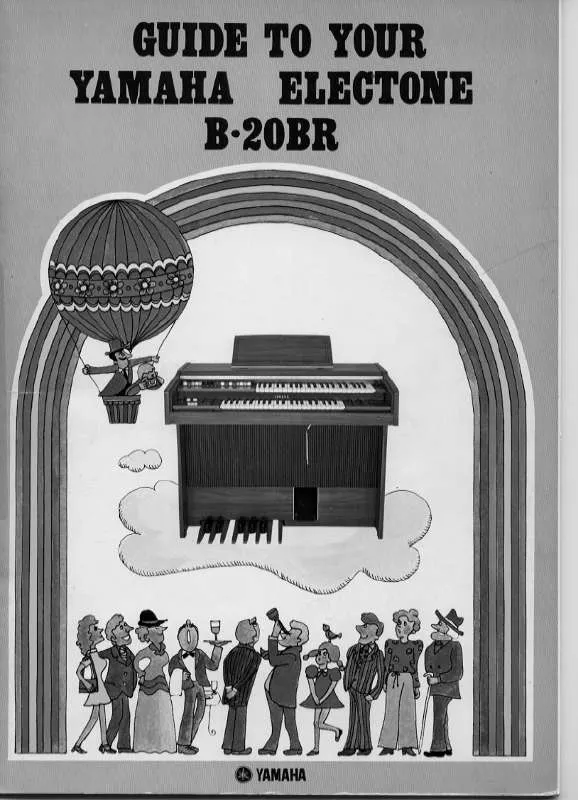
 YAMAHA B-20BR annexe 1 (3566 ko)
YAMAHA B-20BR annexe 1 (3566 ko)
