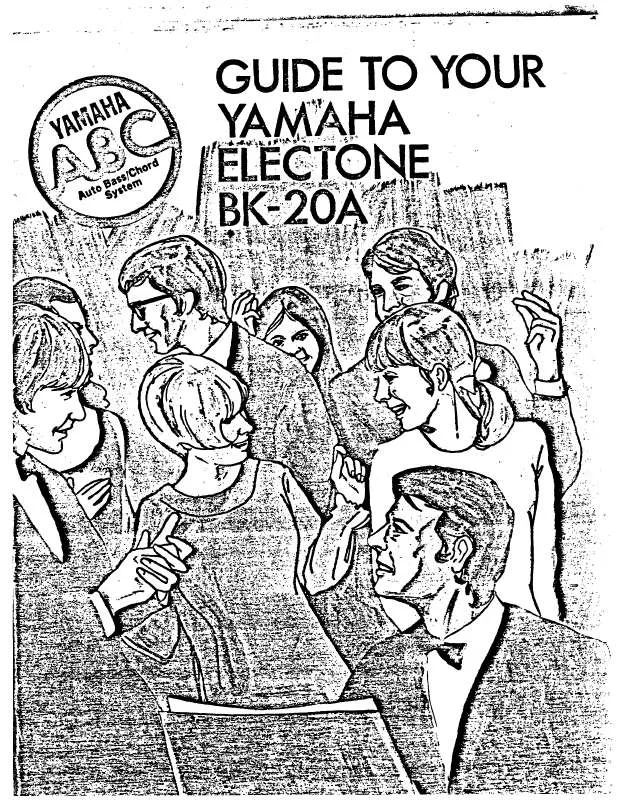Detailed instructions for use are in the User's Guide.
[. . . ] We sincerely believe that our products and the production methods used to produce them, meet these goals. In keeping with both the letter and the spirit of the law, we want you to be aware of the following: Battery Notice: This product MAY contain a small nonrechargeable battery which (if applicable) is soldered in place. The average life span of this type of battery is approximately five years. When replacement becomes necessary, contact a qualified service representative to perform the replacement. [. . . ] 7-2 Set the Voice with Arpeggio (ARP) parameter to on.
When this is set to "on, " the Voice matching the selected Arpeggio type is automatically called up each time the Arpeggio type is changed.
7-3 Select the Arpeggio type by specifying the Category, Sub
Category and Type.
MOTIF XF Owner's Manual
39
Creating an original Song
NOTE The Song location at which you edit or input the event is
indicated by MEAS (measure), BEAT and CLOCK. A quarter-note (one beat when the time signature is set to "4/ 4") consists of 480 divisions. The length of each note (gate time) is indicated by Beat and Clock. For example, 001:000 is equivalent to a quarter note and 000:240 is equivalent to an 8th note.
After completing the settings, press the [ ] (Top) button, then press the [ ] (Play) button to start the Song and listen to the swing feel in the playback.
Applying the Play Effect setting to the actual MIDI data
The Play Effect setting temporarily changes how the Song data is played back, but does not actually change the Song MIDI itself. If you want to save the Play Effect changes as part of the Song data (for example, as a Standard MIDI file), you can use the Job operation to permanently apply the Play Effect settings. To execute this Job:
Measure
Beat
Clock
4
Turn the data dial to edit the value.
The entire line of the edited event will start flashing. You can also set the note directly from the keyboard, by holding down the [SF6] KBD button and pressing the desired note.
5
Press the [ENTER] button to actually enter the edited data (the entire line of the edited event will stop flashing).
Repeat steps 3 and 5 to correct other wrong events.
1 Press the [JOB] button then [F5] Track button. 2 Move the cursor to "05: Normalize Play Effect" then
press the [ENTER] button.
3 Select the corresponding Track, then press the [ENTER]
button.
6
After completing editing, press the [EXIT] button to return back to the Song Play mode.
NOTE To easily delete an unnecessary note, move the cursor to the
corresponding location, then press the [F6] button.
Storing the created Song Creating a swing feel--Play Effect
The Play Effect feature lets you alter the rhythm in a variety of musically useful ways--for example, to take something that was recorded `straight' and give it a swing feel. Let's change the performance you recorded above, and apply a swing feel to it here. After recording, make sure to store the created Song to internal memory by pressing the [STORE] button to call up the Song Store window. The operation is basically the same as in the Voice Play mode
NOTICE
When you execute the Store operation, the settings for the destination memory will be overwritten. Note that the created Phrase can be assigned to a different track of the same/different Section.
Section A
Track 1 Track 2 : Track 16 Phrase 001 Phrase 002 : Phrase 003 Phrase 001 Phrase 002 Phrase 003 MIDI data MIDI data MIDI data MIDI data :
Quantize
4
Set the following parameters in the Record Setup display.
lamp lights), then press the appropriate Number button [1] [16].
4-1 To select the desired track, press the [TRACK] button (the
Section B
Track 1 Track 2 : Track 16 Phrase 002 Phrase 003 : Phrase 004
Phrase 004 :
4-2 Set the Time Signature as desired. 4-3 Set the Pattern length to a value equivalent to the
Arpeggio length.
4-4 Turn the Keyboard Start icon "
Try changing the Phrase for each track and assign each Phrase to an empty track.
NOTE Please keep in mind that Phrases are provided only for the Demo
Patterns and the number of provided Phrases differs depending on the Demo Pattern. When you want to use a Phrase assigned to a different Pattern, execute the Copy Phrase function by using the [SF5] Copy button. For details, refer to the Reference Manual.
(on). "
4-5 Set the Loop parameter to "off. " 4-6 Set the Quantize parameter to "off. "
5
Press the [F2] button to call up the Record Arpeggio display.
Arpeggio Switch
Voice with Arpeggio
Arpeggio type selection
42
MOTIF XF Owner's Manual
Creating an original Pattern
6
Set the following parameters as required in the Arpeggio Record display.
6-1 Set the Switch parameter to on. 6-2 Set the Voice with Arpeggio (ARP) parameter to on. When
this is set to "on, " a Voice matching the selected Arpeggio type is automatically called up each time the Arpeggio type is changed.
Creating a Pattern Chain for converting to a Song
In these instructions you'll learn how to assign each of the created Pattern Phrases to the Section, arrange the Sections in your favorite order to create the Pattern Chain, and convert the Pattern Chain to a Song. This converted Song data can be used as backing accompaniment for Melody recording.
6-3 Select the Arpeggio type by specifying the Category, Sub
Category and Type.
7
After completing setup, press a note on the keyboard to start recording.
Recording will stop automatically when the last measure (specified by the Length) is reached.
Creating a Pattern Chain
This section explains how to create a Pattern Chain by arranging the Sections in order as shown in the example below.
1st measure Section A (Intro) 5th measure Section B (Melody A ) 9th measure Section C (Main theme) 13th measure Section D (Ending)
8
Press the [STORE] button to store the Pattern.
Storing the created Pattern
After recording, make sure to store the created Pattern to internal memory by pressing the [STORE] button to call up the Pattern Store window. The operation is basically the same as in the Voice Play mode.
1 2 3
In the Pattern Play mode, select the desired Pattern. If necessary, move the cursor to the Tempo value then set the desired value.
Tempo
NOTICE
When you execute the Store operation, the settings for the destination memory will be overwritten. Important data should always be backed up to a separate storage device.
4
Press the [EDIT] button to enter the Pattern Chain Edit mode.
MOTIF XF Owner's Manual
43
Creating an original Pattern
5
Press the [SF4] Insert button to call up the Insert Event window and assign Section A to the 1st beat of the 1st measure.
After making sure that the Event Type is set to "Section, " MEAS is set to "001, " BEAT is set to "01, " and CLOCK is set to "000, " move the cursor to the corresponding location, select "A" by using the data dial, then press the [SF6] Set button to return to the Chain Edit display, from which you can confirm that the Section A has been assigned to the top of the Pattern Chain.
9
Assign the "end" indicator to the 14th measure.
How to correct mistakes in the setting
Section
When setting the wrong Section Move the cursor to the corresponding location, then select the correct Section. When setting the wrong measure Move the cursor to the corresponding line, move the cursor to MEAS, then change the measure number to the correct one.
6
Using the same procedure as step 5, assign the Section B to the 1st beat of the 5th measure.
10
Press the [EXIT] button to go back to the Pattern Play mode, then press the [ ] (Play) button to hear the chained playback of the Pattern Sections. [. . . ] 2F, Yunhedasha, 1818 Xinzha-lu, Jingan-qu, Shanghai, China Tel: 021-6247-2211 Tom Lee Music Co. , Ltd. 11/F. , Silvercord Tower 1, 30 Canton Road, Tsimshatsui, Kowloon, Hong Kong Tel: 2737-7688 Yamaha Music India Pvt. 5F Ambience Corporate Tower Ambience Mall Complex Ambience Island, NH-8, Gurgaon-122001, Haryana, India Tel: 0124-466-5551 PT. Yamaha Musik Indonesia (Distributor) PT. [. . . ]