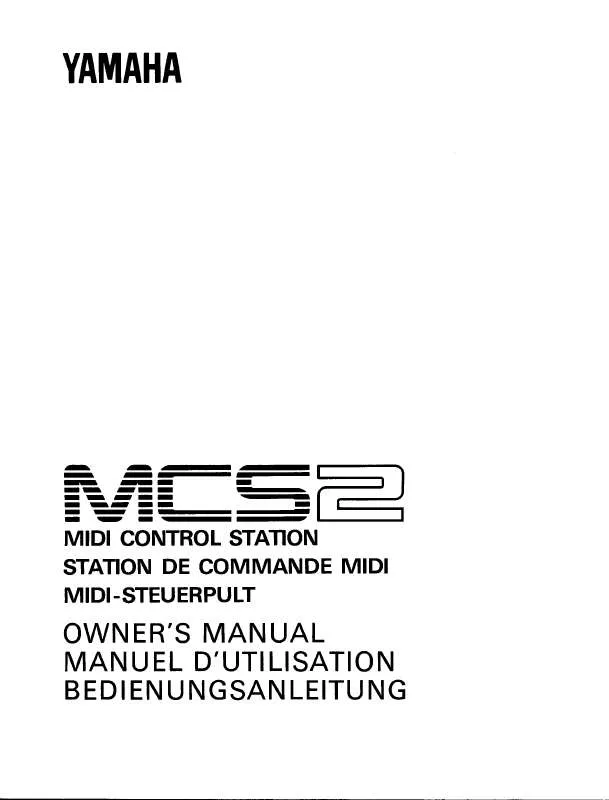Detailed instructions for use are in the User's Guide.
[. . . ] This product may also use "household" type batteries. Make sure that the battery being charged is a rechargeable type and that the charger is intended for the battery being charged. When installing batteries, never mix old batteries with new ones, and never mix different types of batteries. Mismatches or incorrect installation may result in overheating and battery case rupture. [. . . ] Connect the audio equipment or the microphone to the A/D INPUT [L]/[R] jack on the rear panel.
Stereo audio equipment (CD player, etc. )
L R
applied to the entire Voice mode. If necessary, press the [STORE] button to store these with the Utility settings.
NOTE The above parameter settings including Mono/Stereo differ
depending on the selected mode.
NOTE For the Performance mode, set the above parameters on the
display called up via [PERFORM] [EDIT] [COMMON] [F5] A/D IN [SF1] OUTPUT. The settings will be stored for each Performance. For the Song/Pattern mode, set this parameter on the display called up via [SONG] or [PATTERN] [MIXING] [EDIT] [COMMON] [F5] A/D IN [SF1] OUTPUT. The settings will be stored for each Song/Pattern.
A/D INPUT [L]
A/D INPUT [R]
6
Press [UTILITY] [F1] GENERAL [SF6] OTHER, then set the "Mic/Line" parameter according to the equipment connected to the A/D INPUT [L]/[R] jacks.
When connecting equipment of low output level (such as a microphone, guitar, bass), set this parameter to "mic. " When connecting equipment of high output level (such as a
MOX6/MOX8
Microphone A/D INPUT [L]/[R]
synthesizer keyboard, CD player), set this parameter to "line. "
NOTE This setting is available for all modes. If necessary, press
the [STORE] button to store this with the Utility settings. MOX6/MOX8
NOTE A standard dynamic microphone is recommended. (This
instrument does not support phantom-powered condenser microphones. )
7
Press the A/D INPUT [ON/OFF] button so that its lamp lights.
This setting enables audio signals to be input from the connected audio device.
3 4
Turn on the connected audio equipment, then turn on the MOX6/MOX8. Press the [VOICE] button to enter the Voice Play mode.
36
MOX6/MOX8 Owner's Manual
Quick Guide
8
Press the [LEVEL] meter button so that the [A/D INPUT] lamp lights, then adjust the input level by using the [GAIN] knob.
NOTE Adjust the [GAIN] knob to raise the input level as far as
possible without allowing distortion to occur.
3
Press [EDIT] [COMMON] [F6] EFFECT [SF1] CONNECT, then set the "InsEF Connect" parameter to "vocoder. "
NOTE The "InsEF Connect" parameter is automatically set to
"vocoder" if you select a Voice from the Vocoder Category in step 2.
[LEVEL] meter button
[LEVEL] meter
4
From the [SF2] VOCODER display, set the Vocoder related parameters if necessary.
Speak or sing into the microphone while pressing the note(s) to generate the machine-like Vocoder sound. Set the related parameters as desired while listening to the Vocoder sound.
9
Press the [VOICE] button, then select the desired Voice.
Play the keyboard wile you sing into the microphone or play back the audio equipment.
For details about each parameter, see the "Reference Manual" PDF document.
10 If necessary, press the [STORE] button to store
the Voice.
5
Playing the keyboard along with Vocoder
This instrument features a Vocoder function. This is a distinctive, "robot voice" effect which extracts the characteristic of the microphone sound and adds it to the sound of your keyboard performance. After executing the above operations (steps 1 12), you should now have a 1-measure drum phrase as shown below.
13 Press the [P] (Top) button, then press the [F]
(Play) button to hear the recorded data.
To stop playback, press the [J] (Stop) button.
MOX6/MOX8 Owner's Manual
39
Quick Guide
14 Press the [JOB] button, followed by the [F3] EVENT
button to call up the EVENT JOB SELECT display.
To create a four-measure drum pattern (which repeats the recorded drum phrase), use the Copy Event Job.
Creating a bass part via Realtime Recording
Next, record the bass line via Realtime Recording to Track 2.
15 Select "02: Copy Event" then press the [ENTER]
button.
1
In the Song Play mode, select the same Song (created above) to which the Drum part has already been recorded. Press the [REC] button, followed by the [F1] SETUP button, then set the parameters as below.
· "Type" = "replace" · "Quantize" = "240"
2
16 Make the settings as listed below then press the
[ENTER] button to execute the Copy Event Job.
· Source Track = "01" Source range = , "001:1:000" "002:1:000" · Destination Track = "01" Top measure of the destination = , "002" · "NumberOfTimes" = "x 03" Executing this Job will copy the drum phrase (recorded to the first measure) to the 2nd, 3rd, and 4th measures respectively.
· "Rec Track" = "2"
3
Press the [F2] VOICE button, followed by the [CATEGORY SEARCH] button then select the Bass Voice.
Set the "Main" (Main Category) to "Bass" then set the "Sub" (Sub Category) to "Synth Bass. " Move the Cursor [>] button to call up the Voice List. From this list, select "PRE3 E01 Uni Punch" then press the [ENTER] button.
17 Press in order the [SONG] button, [P] (Top)
button, and [F] (Play) button to hear the recorded data.
To stop playback, press the [J] (Stop) button.
HINT Tips in Step Recording
· In Step recording, you can also enter chords. Because notes are actually entered when the keys are released, make sure to press all correct keys you want to enter then release the keys. · In Step Recording, press the [F] (Play) button to start playback from the current position. In this status, pressing the [J] (Stop) button will stop playback and return to the Step Record mode. · In Step recording, you can create the legato phrases by setting the GateTime to "100%. " · In Step Recording, you can enter tied notes. For example, first set the Step Time to "480" (quarter note) then press and release the key. Next, change the Step Time to "240" (8th note) then press the [F4] TIE button, resulting in a dotted quarter note.
4 5
Press the [F5] CLICK button to turn the Click ( ) on. Press [UTILITY] [F2] SEQ [SF1] CLICK, then set the Click related parameters as below.
· "Mode" = "rec" · "Beat" = "04" · "RecCount" = "1meas"
With this setting, there will be a one-measure lead-in count before recording begins and the Click will play back only while recording.
40
MOX6/MOX8 Owner's Manual
Quick Guide
6 7
Press the [REC] button to return to the Song Record display. Press the [P] (Top) button to return to the top of the Song, then press the [F] (Play) button to start recording.
As soon as the lead-in count (1-measure) is finished, play the following notation.
Punch In point Playback of the recording Track is turned off from this point, and your keyboard performance will be recorded to the Track.
Punch Out point Recording ends at this point and normal playback of the recording Track starts. [. . . ] 2F, Yunhedasha, 1818 Xinzha-lu, Jingan-qu, Shanghai, China Tel: 021-6247-2211 Tom Lee Music Co. , Ltd. 11/F. , Silvercord Tower 1, 30 Canton Road, Tsimshatsui, Kowloon, Hong Kong Tel: 2737-7688 Yamaha Music India Pvt. 5F Ambience Corporate Tower Ambience Mall Complex Ambience Island, NH-8, Gurgaon-122001, Haryana, India Tel: 0124-466-5551 PT. Yamaha Musik Indonesia (Distributor) PT. [. . . ]