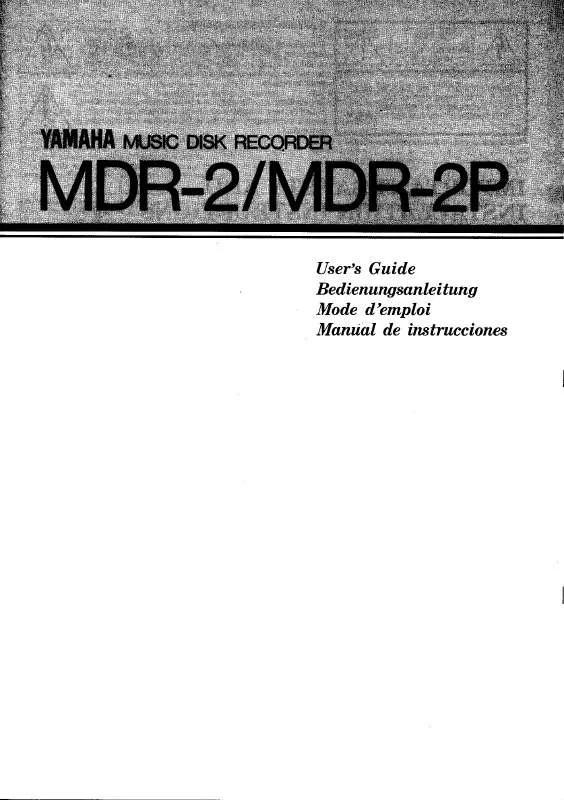Detailed instructions for use are in the User's Guide.
[. . . ] We sincerely believe that our products and the production methods used to produce them, meet these goals. In keeping with both the letter and the spirit of the law, we want you to be aware of the following: Battery Notice: This product MAY contain a small nonrechargeable battery which (if applicable) is soldered in place. The average life span of this type of battery is approximately five years. When replacement becomes necessary, contact a qualified service representative to perform the replacement. [. . . ] If you did not delete the recorded data of the Sub track in Step 12, the data of Sub track is recorded to both Main and Sub tracks. To avoid duplicate playback of Sub track, press the [4 ] (MUTE) button in the Multi Track Recorder display.
NOTE
· The Multi Track recording file (. aud) can be played back only on the Tyros4. · The . aud file saved with the Multi Track recording can be converted to . wav file format (Simple recording file) by using the Mixdown function.
NOTE
7
Audio Recorder/Player Recording and Playback Audio Files
15
If necessary, convert the Multi Track recording file (. aud) to a Simple recording file (. wav). 15-1 Press the [J] (MIXDOWN) button to call up the MIXDOWN display. 15-2 If necessary, press the [B] (FILE NAME) button, change the file name,
then press the [8 ] (OK) button.
The converted . wav file allows playback on devices other than the Tyros4, and also playback on the Tyros4 from the USB flash memory.
15-3 If necessary, press the [C] (SAVE TO) button, use the TAB [][] and
[A][J] buttons to select the destination (to which the converted file is to be saved), then press the [8 ] (OK) button.
NOTE
15-4 Press the [G] (START) button to start playback.
As soon as playback is finished, conversion from . aud to . wav will be started.
· If you want to save the file to a USB flash memory, connect the USB flash memory to the [USB TO DEVICE] terminal. · Before using a USB flash memory, be sure to read "Connecting a USB Storage Device" on page 100.
16
Press the [EXIT] button to exit from the Multi Track Recorder display.
Tyros4 Owner's Manual
79
Audio Data Playback
Refer to page 75 for the file formats that can be played back on the Tyros4.
NOTE
1
Press the AUDIO RECORDER/PLAYER [SELECT] button several times to call up the desired Audio File selection display (AUDIO (MULTI), AUDIO (SIMPLE) or PLAYLIST).
The Simple and Multi Track files can be added to the Playlist, and from within the Playlist mode, the Simple and Multi Track files can be freely played back. For information on the Playlist display, refer to the Reference Manual on the website.
· If you want to play back the audio data of a USB flash memory, connect the USB flash memory containing the data to the [USB TO DEVICE] terminal. · The instrument cannot play back DRM protected files.
2
Use the TAB [][] buttons to select the location (HD or USB), then use the [A][J] buttons to select the desired audio file.
You can also select an audio file by using the [DATA ENTRY] dial, then press the [ENTER] button to execute. Confirming the Audio Information By pressing the [7 ] (INFO) button here, you can check the information (file name, path, sample rate etc. ) of the selected red-framed file. To close the Information display, press the [F] (OK) button.
3
Press the AUDIO RECORDER/PLAYER [PLAY/PAUSE] button to start playback.
To stop playback, press the [STOP] button.
For details on organizing your files in folders, renaming files, deleting unnecessary files, etc. , see page 28.
Selecting the Previous/Next Audio Song
Press the AUDIO RECORDER/PLAYER [PREV]/[NEXT] button. This only selects the previous/next song in the same folder level.
Keep in mind that these buttons cannot be used when the AUDIO SETTING display is shown.
Adjusting the Playback Volume
1
Press the [BALANCE] button once or twice to call up the BALANCE (2/2) display.
NEXT PAGE
80
Tyros4 Owner's Manual
2 3
Use the [5 ] slider or buttons to adjust the AUDIO (Audio Recorder/Player) playback volume. Not only does the Tyros4 give you professional quality instrumental accompaniment as you play, it also lets you add professional quality vocal harmonies to your singing--as you perform!The three different Vocal Harmony sub-modes (Chordal, Vocoder and Vocoder-Mono) produce harmony in different ways. Vocal Harmony Adding Harmony Vocals and Synth Vocoder to Your Singing
1
Connect a microphone to the Tyros4, then adjust the [MIC GAIN] while singing into the microphone.
For information on the connection, refer to "Connecting a Microphone" on pages 9495.
NOTE
2
From the Main display, adjust the balance of the microphone (MIC) sound with the other sounds of the instrument (i. e. , Song, Style, Voices, Audio Recorder/Player, Multi Pads, etc. ).
Use the [BALANCE] button to switch between the two Balance pages. (See page 53. )
You may find that the microphone sound is distorted. If so, try adjusting the sound, making sure that the INPUT LEVEL meter does not light in orange or red in the MIC SETTING display (called up by pressing the [MIC SETTING] button). For details on the input level, refer to the Reference Manual, Chapter 11.
3
Press the [VH TYPE SELECT] button to call up the Vocal Harmony Type Selection display.
3 4 5
6
4 5
Use the TAB [][] buttons to select the VOCAL HARMONY tab. Use the [A][J] buttons to select the desired Vocal Harmony type.
To call up the other display pages for further selections, press one of the [1 ][5 ] buttons or press the [VH TYPE SELECT] button again.
8
6
If necessary, press the [VOCAL HARMONY] button to turn the function on.
NEXT PAGE
Tyros4 Owner's Manual
83
7
Follow the steps below, depending on which Type (and submode) you selected.
If you selected one of the Chordal Types: The harmony of the Chordal Types can be controlled in three different ways (as explained in the VH2 Structure chart on page 82). These instructions use the first way.
7-1 Turn the [ACMP] button on.
NOTE
7-2 Play and hold down chords in the chord section of the keyboard as you sing
along with the accompaniment. Vocal harmonies based on your own voice are applied to your singing, according to the chords you play. If you selected one of the Vocoder or Vocoder-Mono Types:
If you selected a Type having an "FX" icon, your voice will be processed with effects, but may not have harmonies applied.
7-1 Call up the SETUP window in the display by pressing the [8 ] button.
7-1
7-2
7-2 Use the [4 ]/[5 ] buttons to change the Keyboard setting (OFF,
UPPER, LOWER), if necessary. Select UPPER if you want to have the Vocoder processing on your righthand-played part; select LOWER to have the Vocoder effect on your lefthand part. [. . . ] Failure to follow instructions could void your FCC authorization to use this product in the USA. NOTE: This product has been tested and found to comply with the requirements listed in FCC Regulations, Part 15 for Class "B" digital devices. Compliance with these requirements provides a reasonable level of assurance that your use of this product in a residential environment will not result in harmful interference with other electronic devices. This equipment generates/uses radio frequencies and, if not installed and used according to the instructions found in the users manual, may cause interference harmful to the operation of other electronic devices. [. . . ]