Detailed instructions for use are in the User's Guide.
[. . . ] Owner’s Manual
EN
SPECIAL MESSAGE SECTION
This product utilizes batteries or an external power supply (adapter). DO NOT connect this product to any power supply or adapter other than one described in the manual, on the name plate, or specifically recommended by Yamaha.
WARNING: Do not place this product in a position where anyone
Battery Notice: This product MAY contain a small non-rechargeable battery which (if applicable) is soldered in place. The average life span of this type of battery is approximately five years. When replacement becomes necessary, contact a qualified service representative to perform the replacement. [. . . ] Set the related parameters as desired while listening to the Vocoder sound. For details about each parameter, see the “Reference Manual” PDF document.
See page 36.
Track
This is a memory location on the sequencer where your musical performances (made up of MIDI events) are stored. The MOXF6/MOXF8 provides 16 Tracks, which correspond to the 16 Parts of the Mixing.
Mixing
This is a program in which multiple Voices are assigned to Parts for multi-timbral play in the Song and Pattern modes. Each Mixing can contain up to 16 parts and a separate Mixing can be created for each Song.
5
Press the [STORE] button to call up the Store display then store the settings as a User Voice.
Realtime Recording
With Realtime recording, the instrument functions in the same way as a MD recorder, recording the performance data as it is played. This allows you to capture all the nuances of an actual performance. Realtime Record features three available methods: Replace, Overdub and Punch In/Out. Replace lets you overwrite an already recorded Track with new data. Overdub lets you add more data to a Track that already contains data. Punch In/Out lets you re-record only over a specific area of the Track.
Step Recording
With Step recording, you can compose your performance by “writing” it down one event at a time. This is a non-realtime, step recording method — similar to writing music notation onto paper.
40
MOXF6/MOXF8 Owner’s Manual
Quick Guide
Song playback
You have already learned how to play back Songs on page 19. In this section, you’ll learn how to use convenient mute/solo functions during playback.
Creating a Drum part via Step Recording
Now, try creating a Song. First, record a 4-measure drum phrase as shown below to Track 1 by using Step Recording.
Track mute
This lets you mute a specific Track or Tracks of the Song.
1
Press the [MUTE] button so that its lamp lights.
The lamps of the Number buttons light, indicating that the corresponding Tracks are on.
1 2
Press the [SONG] button to call up the Song Play display then select an empty Song. On the [F1] PLAY display, set the time signature to “4/4. ”
Time signature
Number [1] – [16] buttons
[MUTE] button
2
To mute a Track, press the corresponding Number [1] – [16] buttons (the lamp turns off).
Multiple Tracks can be muted simultaneously.
3
To sound a muted Track, press the corresponding button (lamp is off) so that its lamp lights.
For future recording purposes, make sure all buttons are lit and Mute is turned off for all Tracks.
3
Press the [REC] button, followed by the [F1] SETUP button, then set the parameters as below.
• Type = step • Event = note • RecTr = 1 • Ch = all
Track solo
This lets you solo a specific Track of the Song.
If necessary, set the tempo to the desired value.
1
Press the [SOLO] button so that its lamp lights.
4
Press the [F2] VOICE button, followed by the [CATEGORY SEARCH] button, then select the Drum Voice.
Set the Main Category to “Drum/Percussion” then set the Sub Category to “Drums. ” Move the Cursor [>] button to call up the Drum Voice List. From this list, select “PDR B09 Analog” then press the [ENTER] button.
Number [1] – [16] buttons
[SOLO] button
2
To solo a Track, press the corresponding Number [1] – [16] buttons (the lamp flashes).
Press another number button to change the soloed Track.
3
Press the [TRACK] or [MUTE] button to return to the original status.
MOXF6/MOXF8 Owner’s Manual
41
Quick Guide
5
Press the [F] (Play) button to enter the Step Record mode.
The [F] button lamp lights and the Step Record display appears.
14 Press the [JOB] button, followed by the [F3] EVENT
button to call up the EVENT JOB SELECT display.
To create a four-measure drum pattern (which repeats the recorded drum phrase), use the Copy Event Job.
6
Set the “Step Time” to “480. ”
The “Step Time” parameter determines to what position the pointer will advance after a note has been entered. Here, the pointer will advance in quarter-note steps.
15 Select “02: Copy Event” then press the [ENTER]
button.
7
Press the [P] (Top) button to return to the top of the Song, then press the B0 key four times.
The Bass Drum Kick sound (assigned to the B0 key) is recorded to the timing of each beat. NOTE If you are using the MOXF6, use the [OCTAVE] buttons to
make sure that the Bass Drum Kick sounds when you play the B0 key. This is necessary since the MOXF6 has a shorter keyboard and doesn’t have a B0 key.
16 Make the settings as listed below then press the
[ENTER] button to execute the Copy Event Job.
• Source Track = “01” Source range = , “001:1:000” – “002:1:000” • Destination Track = “01” Top measure of the destination = , “002” • “NumberOfTimes” = “x 03” Executing this Job will copy the drum phrase (recorded to the first measure) to the 2nd, 3rd, and 4th measures respectively.
8 9
Press the [J] (Stop) button to stop recording.
This returns to the Song Play display.
To record another percussion sound, press the [REC] button then the [F] (Play) button to enter the Step Record mode again.
The [F] button lamp lights and the Step Record display appears.
10 Set the “Step Time” to “
240. ”
The Step Time parameter determines to what position the pointer will advance after a note has been entered. Here, the pointer will advance in eighth-note steps.
17 Press in order the [SONG] button, [P] (Top)
button, and [F] (Play) button to hear the recorded data.
To stop playback, press the [J] (Stop) button.
11 Press the [P] (Top) button to return to the top of
the Song, then press the [F3] REST button and G 1 key four times.
An eighth-note rest is recorded to each down beat and the Hi-Hat Cymbal sound (assigned to the G 1 key) is recorded to each up beat. NOTE If you are using the MOXF6, use the [OCTAVE] buttons to
make sure that the Hi-Hat Cymbal sounds when you play the G 1 key. This is necessary since the MOXF6 has a shorter keyboard and doesn’t have a G 1 key.
HINT Tips in Step Recording
• In Step recording, you can also enter chords. Because notes are actually entered when the keys are released, make sure to press all correct keys you want to enter then release the keys. • In Step Recording, press the [F] (Play) button to start playback from the current position. [. . . ] Box 885 MCPO, Makati, Metro Manila, Philippines Tel: 819-7551 Yamaha Music (Asia) Private Limited Block 202 Hougang Street 21, #02-00, Singapore 530202, Singapore Tel: 65-6747-4374 Yamaha Music & Electronics Taiwan Co. , Ltd. 3F, No. 6, Section 2 Nan-Jing East Road, Taipei, Taiwan R. O. C. Tel: 02-2511-8688 Siam Music Yamaha Co. , Ltd. 3, 4, 15 and 16th floor, Siam Motors Building, 891/1 Rama 1 Road, Wangmai, Pathumwan, Bangkok 10330, Thailand Tel: 02-215-2622 Yamaha Music Vietnam Company Limited 15th Floor, Nam A Bank Tower, 201-203 Cach Mang Thang Tam St. , Ward 4, Dist. 3, Ho Chi Minh City, Vietnam Tel: +84-8-3818-1122 Yamaha Corporation Market Development Section Nakazawa-cho 10-1, Naka-ku, Hamamatsu, Japan 430-8650 Tel: +81-53-460-2312
NORTH AMERICA
CANADA
Yamaha Canada Music Ltd. [. . . ]

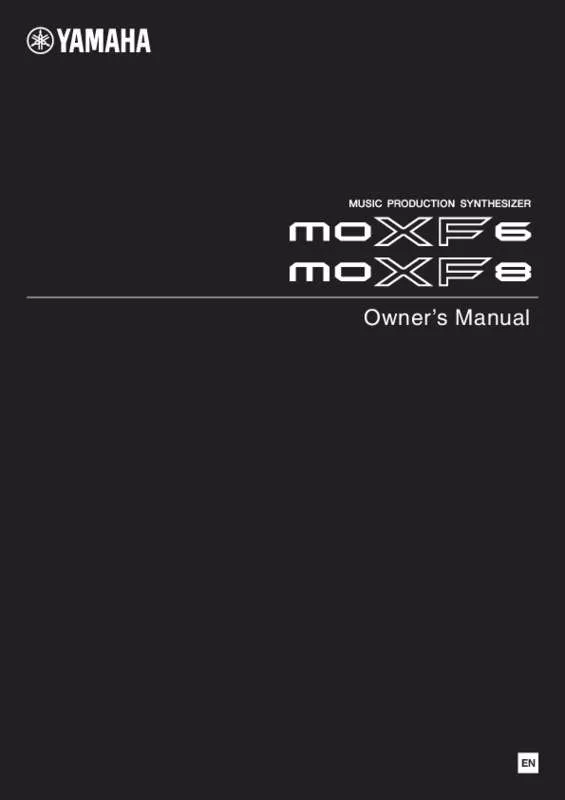
 YAMAHA MOXF6/MOXF8 DATA LIST (3506 ko)
YAMAHA MOXF6/MOXF8 DATA LIST (3506 ko)
 YAMAHA MOXF6/MOXF8 REFERENCE MANUAL (36709 ko)
YAMAHA MOXF6/MOXF8 REFERENCE MANUAL (36709 ko)
 YAMAHA MOXF6/MOXF8 SYNTHESIZER PARAMETER MANUAL (4664 ko)
YAMAHA MOXF6/MOXF8 SYNTHESIZER PARAMETER MANUAL (4664 ko)
