Detailed instructions for use are in the User's Guide.
[. . . ] When replacement becomes necessary, contact a qualified service representative to perform the replacement. This product may also use "household" type batteries. Make sure that the battery being charged is a rechargeable type and that the charger is intended for the battery being charged. When installing batteries, do not mix batteries with new, or with batteries of a different type. [. . . ] The beat indicator dots will flash at the currently set tempo, indicating that the record ready (synchro-start) mode is engaged.
MUTLI PAD
1
2
3
4
· If the [RECORD] button is pressed while a preset pad set is selected, the lowestnumbered user pad set which does not contain any recorded data will automatically be selected. If other user pad sets already contain data, however, user pad number 1 will be selected. · The DSP effect cannot be turned on during MULTI PAD recording or the MULTI PAD record standby mode. If the DSP effect is on when the MULTI PAD record mode is engaged, it will automatically be turned off. · If the Metronome function is on (page 85), the metronome will sound at the current tempo.
007 UserPad1
VOICE L
76
REPEAT
VOICE R2
101
MEASURE
REGIST MEMORY MULTI PAD
0
REVERB TRANSPOSE
1
4
116
HARMONY TEMPO
REGISTRATION
MULTI PAD
1
SYNC STOP
1
2
3
CHORUS
DSP BASS
FINGERING CHORD 2 PAD PHRASE 1 PHRASE 2
MIDI
RHYTHM RHYTHM 2 1
CHORD 1
DIGITAL EFFECT
MELODY MELODY MELODY MELODY ACCOM1 2 3 4 PANIMENT VOICE VOICE VOICE
L
R2
R1
OVERALL
MINUS ONE
3 If Necessary, Select a User Pad Set Number
If the desired user pad set is not already selected, use the [] and [+] buttons, the number buttons, or the data dial to select as required.
37 UserPad1
4 If Necessary, Select a MULTI PAD to Record
If the MULTI PAD you pressed in step 2, above, is not the one you want to record, you can select any other pad at this point simply pressing the appropriate MULTI PAD button. The selected MULTI PAD icon will appear in the display.
MUTLI PAD
1
2
3
4
ONE TOUCH SETTING
MEASURE
1
4
MULTI PAD
4
1
2
3
72
QQQQQQQQQQQQQQQ , , , , , , , , , , , , , , , QQQQQQQQQQQQQQQ , , , , , , , , , , , , , , ,
Multi Pad Recording
5 Specify Chord Match if Required
If you record a MULTI PAD with a pitched voice, the Chord Match function (see page 51) can be specified for that pad by using the SUB MENU buttons to select the Chord Match function for the corresponding pad ("Pad1Chd" . . . "Pad4Chd") while in the record standby or rehearsal mode, and then using the [+] button to turn it "On" or "Off" as you like.
· The Chord Match on/off status can be changed in the SUB MENU "MULTI PAD" even after exiting the recording mode.
on Pad1Chd
6 Record
Recording will begin as soon as you play a note on the keyboard or press the [START/STOP] button, and the BEAT indicator dots will begin to indicate the current beat as in the Auto Accompaniment mode. If you are recording a Chord Match phrase, be sure to base your phrase on a CM7 chord to ensure proper Chord Match operation. See page 67 for more details on recording around a CM7 chord.
START/STOP /
ONE TOUCH SETTING
MEASURE
· Before actually starting to record you can try playing the PSR-37 the way it is set up by using the "Rehearsal Mode": press the [SYNC START] button to temporarily disengage the record ready mode, rehearse as necessary, then press the [SYNC START] button again to return to the record ready mode. · Whenever you record a MULTI PAD, any previously recorded material in the same MULTI PAD will be erased. · If the memory becomes full while recording, "Full" will appear on the display and recording will stop (the recordready mode will be engaged).
9
ATION
MULTI PAD
7 Stop Recording
Stop recording by pressing the [START/STOP] button.
START/STOP /
8 Record Additional Pads as Required
By repeating steps 3 through 7, above, you can select and record additional pads as required.
9 Exit From the Record Mode
When you're finished recording pads, press the [RECORD] button so that its indicator goes out to exit from the record mode. If the problem still happens, wipe and clean the electrical contacts on the Music Cartridge with a dry soft cloth.
· Be sure to insert the Music Cartridge when you recall the registration settings based on the cartridge data or playback the song based on the cartridge data. Otherwise, "No Cart (Cartridge)" will appear on the display.
75
QQQQQQQQQQQQQQQ , , , , , , , , , , , , , , , QQQQQQQQQQQQQQQ , , , , , , , , , , , , , , ,
Using Music Cartridges
Cartridge Songs
Using Yamaha Music Cartridges (the one supplied with the PSR-37 includes 7 songs, others are available from your Yamaha dealer), the PSR-37 will let you enjoy listening to automated performances, or function as your "private music tutor, " allowing you to practice various parts of a piece while the others are played automatically.
· The included music cartridge is made exclusively for the PSR530. The data on the cartridge may not be played back properly with the other models.
Cartridge Song Playback
1 Select the Cartridge Menu
Press the [CARTRIDGE] button to select the CARTRIDGE menu (the triangular indicator will appear next to "CARTRIDGE" to the right of the display). The number and name of the currently selected cartridge song will appear on the top line of the display, the CART icon will appear in the upper left corner of the display, and the song track and volume icons near the bottom of the display will appear framed. The [START/STOP] indicator will flash.
01 530XG
VOICE L
76
VOICE R2
101
VOICE R1
1
VOICE
STYLE
START/STOP /
SONG
2 Select a Cartridge Song Number
Use the [] and [+] buttons, number buttons, or data dial to select the cartridge song number you want to play. The song number can also be incremented by pressing the [CARTRIDGE] button: press briefly to increment by one, or hold for continuous incrementing.
1 2 3
· Cartridge song numbers can also be selected from the SONG menu as follows: press and hold the number [3] button until the cartridge icon appears in the display, then enter the number of the cartridge song you want to select via the number buttons in the normal way. · The cartridge songs can also be selected from the SONG menu by using the [] and [+] buttons or data dial to go beyond the highest or lowest internal song numbers -- e. g. pressing the [+] button while internal song number 16 is selected will select cartridge song number 1 (the cartridge icon will appear).
4
5
6
7
8
9
0
NO YES
76
QQQQQQQQQQQQQQQ , , , , , , , , , , , , , , , QQQQQQQQQQQQQQQ , , , , , , , , , , , , , , ,
Using Music Cartridges
3 Start Playback
Playback will begin as soon as the [START/STOP] button is pressed. You can turn the MELODY and ACCOMPANIMENT tracks on and off during playback as required by using the TRACK buttons.
START/STOP /
· Playback can be started from any measure -- page 54. · The playback tempo can be changed freely as required. · Cartridge song data cannot be revoiced. [. . . ] 4, Jakarta 12930, Indonesia Tel: 21-520-2577
PORTUGAL
Valentim de Carvalho CI SA Estrada de Porto Salvo, Paço de Arcos 2780 Oeiras, Portugal Tel: 01-443-3398/4030/1823
CENTRAL & SOUTH AMERICA
MEXICO
Yamaha de Mexico S. A. De C. V. , Departamento de ventas Javier Rojo Gomez No. 1149, Col. Tel: 686-00-33
KOREA
Cosmos Corporation #131-31, Neung-Dong, Sungdong-Ku, Seoul Korea Tel: 02-466-0021~5
GREECE
Philippe Nakas S. A. Navarinou Street 13, P. Code 10680, Athens, Greece Tel: 01-364-7111
SWEDEN
Yamaha Scandinavia AB J. [. . . ]

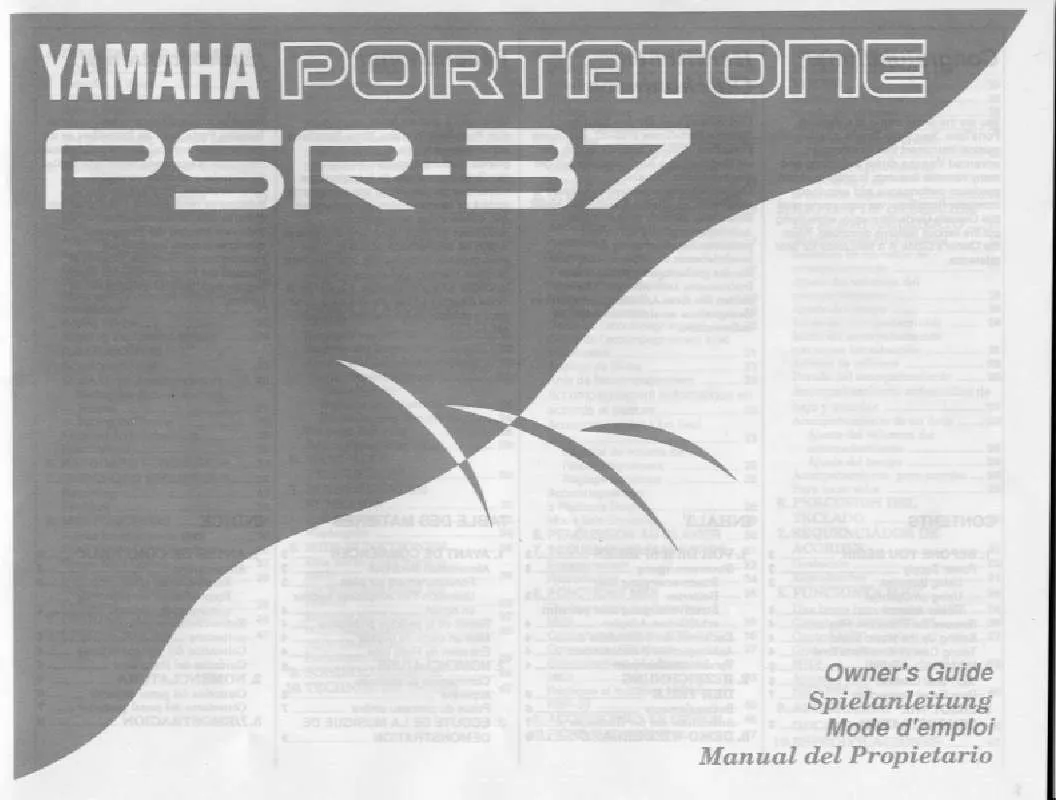
 YAMAHA PSR-37 annexe 1 (2824 ko)
YAMAHA PSR-37 annexe 1 (2824 ko)
