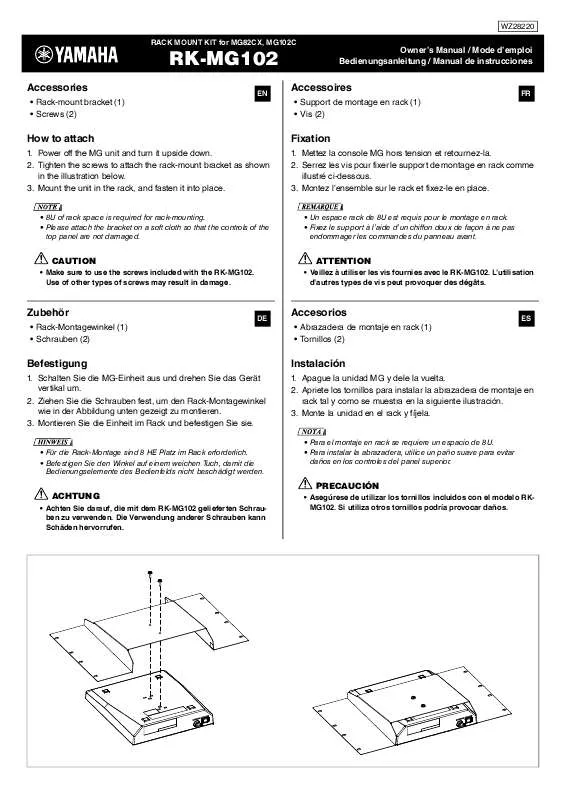User manual YAMAHA RK-MG102
Lastmanuals offers a socially driven service of sharing, storing and searching manuals related to use of hardware and software : user guide, owner's manual, quick start guide, technical datasheets... DON'T FORGET : ALWAYS READ THE USER GUIDE BEFORE BUYING !!!
If this document matches the user guide, instructions manual or user manual, feature sets, schematics you are looking for, download it now. Lastmanuals provides you a fast and easy access to the user manual YAMAHA RK-MG102. We hope that this YAMAHA RK-MG102 user guide will be useful to you.
Lastmanuals help download the user guide YAMAHA RK-MG102.
Manual abstract: user guide YAMAHA RK-MG102
Detailed instructions for use are in the User's Guide.
[. . . ] • The screen displays as illustrated in this Owner’s Manual are for instructional purposes, and may appear somewhat different from the screens which appear on your devicer. • Apple, iPad are trademarks of Apple Inc. , registered in the U. S. • The company names and product names in this Owner’s Manual are the trademarks or registered trademarks of their respective companies.
© 2013 Yamaha Corporation. All rights reserved.
Introduction
Coming with a wide range of phrases built-in, Mobile Music Sequencer can be used to create songs by arranging these phrases and entering chord sequences. [. . . ] Part 1 Phrases in Part 1
Tap to bring up the keyboard and then enter a name for the part.
Here, you can select a color for the part’s phrases and blocks.
Double-tap the part button to open the Part window. Part button Part name Part number Tap to mute the part. Tap to close the window Tap to close the window without making any changes. When turned on, the part’s phrases will use the voices set in the Phrase Voice Setup Editor, which can be accessed from the Phrase Edit menu.
Mobile Music Sequencer Owner’s Manual
15
Setting a part’s voice
1. Tap the part button for the part whose voice you wish to set. 2. Tap [VOICE SELECT] from the PART menu.
NOTE
[VOICE SELECT] will be deactivated if VOICE LINK is turned on for the part in question. This function can be turned off in the Part window, which is displayed by double-tapping the part button.
Editing a part’s voice
1. Tap the part button for the part whose voice you wish to edit. 3. Edit the voice using the controllers on the Part Voice Editor.
The effect of your changes will be much more apparent if you play a phrase from the part or block while editing. The part will now play with the edited voice.
3. In the Part Voice Select Editor, select the desired voice category and voice.
The part will now play with the newly selected voice. Part Voice Select Editor 1
Tap to restore the original voice. Tap to randomize the voice selection.
Part Voice Editor
Voice categories
Voices in the selected category
1 Tap to display a list of categories and voices for the assigned instrument. When you select one of the listed voices, Mobile Music Sequencer will send the corresponding program change message to the connected instrument. The screen contains a list of all of the files that you can work with, and this can be toggled between [PRESET] and [USER]. NOTE
Preset files cannot be overwritten, renamed, or deleted. The User list contains the project files that you have created.
NEW LOAD SAVE EXPORT
Tap to create a new Mobile Music Sequencer project. Tap to save your data as a Mobile Music Sequencer project. Tap to convert the selected file to SMF format. When you do so, Mobile Music Sequencer will display a window allowing you to select a synthesizer. Program change messages optimized for the selected synthesizer will be added to the export file.
NOTE
RENAME DELETE MIXDOWN
Exported files will not be displayed in the file lists.
Tap to bring up the keyboard and rename the selected file. Tap to display a [MIXDOWN] button and recording timer in the Chord Indicator area. Tap once again to hide the recording timer. Tap to start recording Mobile Music Sequencer’s output in audio format. Tap once again to stop recording.
Recording time
AUDIO LIBRARY
You can record for up to 30 minutes. [. . . ] “Object” form shall mean any form resulting from mechanical transformation or translation of a Source form, including but not limited to compiled object code, generated documentation, and conversions to other media types. “Work” shall mean the work of authorship, whether in Source or Object form, made available under the License, as indicated by a copyright notice that is included in or attached to the work (an example is provided in the Appendix below). “Derivative Works” shall mean any work, whether in Source or Object form, that is based on (or derived from) the Work and for which the editorial revisions, annotations, elaborations, or other modifications represent, as a whole, an original work of authorship. For the purposes of this License, Derivative Works shall not include works that remain separable from, or merely link (or bind by name) to the interfaces of, the Work and Derivative Works thereof. [. . . ]
DISCLAIMER TO DOWNLOAD THE USER GUIDE YAMAHA RK-MG102 Lastmanuals offers a socially driven service of sharing, storing and searching manuals related to use of hardware and software : user guide, owner's manual, quick start guide, technical datasheets...manual YAMAHA RK-MG102