Detailed instructions for use are in the User's Guide.
[. . . ] Make sure that the voltage selector is set for the voltage in your area. The voltage selector is set at 240V when the unit is initially shipped. To change the setting use a "minus" screwdriver to rotate the selector dial so that the correct voltage appears next to the pointer on the panel. For information on assembling the keyboard stand, refer to the instructions at the end of this manual.
EN
SPECIAL MESSAGE SECTION
PRODUCT SAFETY MARKINGS: Yamaha electronic products may have either labels similar to the graphics shown below or molded/stamped facsimiles of these graphics on the enclosure. [. . . ] If you want to delete all the eight current panel setups, turn the power on while holding the B6 key (right-most B key on the keyboard).
Saving the Registration Memory as a Bank file
6
Registration Memory Saving and Recalling Custom Panel Setups
You can save all the eight registered panel setups as a single Registration Memory Bank file.
Bank 04 Bank 03 Bank 02 Bank 01
1
Press the REGIST BANK [+] and [-] buttons simultaneously to call up the Registration Bank Selection Display.
NOTE
In general, Registration Memory data (Bank files) is compatible among the models CVP-509/505/503/501. However, the data may not be perfectly compatible, depending on the specifications of each model.
1 2
2
Press the [6 ] (SAVE) button to save the Bank file. For instructions on saving, refer to page 68.
80
CVP-509/505/503/501 Owner's Manual
Recalling a Registered Panel Setup
The saved Registration Memory Bank files can be recalled by using the REGIST BANK [-]/[+] buttons or the following procedure.
NOTE
1
Press the REGIST BANK [+] and [-] buttons simultaneously to call up the REGISTRATION BANK Selection Display.
When recalling the setups including Song/Style file selection from a USB storage device, make sure that the appropriate USB storage device including the registered Song/Style is connected into the [USB TO DEVICE] terminal.
2
1
2 3
Press one of the [A] [J] buttons to select a Bank. You can also use the [DATA ENTRY] dial and the [ENTER] button to select a Bank. Press one of the green-lit numbered buttons ([1] [8]) in the Registration Memory section.
Confirming the Registration Memory Information
You can call up the information display to take a look which Voices and Style are memorized to the [1] [8] buttons of a Registration Memory Bank.
2
Press the [7] (INFO. ) button to call up the information display.
You can instantly call up the information display of the currently selected Registration Memory Bank by pressing the [DIRECT ACCESS] button and one of the REGISTRATION MEMORY [1] [8] buttons in sequence.
3
2
By using the TAB [E][F] buttons, you can switch between the two information display pages: information for the Registration Memory [1] [4] buttons and information for the [5] [8] buttons.
NOTE
3
Press the [F] (CLOSE) button to close the information display.
If some Voice part is set to off (CVP509/505), the Voice name for corresponding part is shown in gray. (On the CVP-503/501, the Voice part name for corresponding part is shown in gray. )
CVP-509/505/503/501 Owner's Manual
81
Registration Memory Saving and Recalling Custom Panel Setups
1
Simultaneously press the REGIST BANK [+] and [-] buttons to call up the Registration Bank Selection display, then use the [A] [J] buttons to select the desired Bank.
6
NOTE
Advanced Features
Refer to the Reference Manual on the website, Chapter 6.
Disabling recall of specific items: Calling up Registration Memory numbers in order:
[FUNCTION] [E] REGIST SEQUENCE/FREEZE/ VOICE SET TAB [E][F] FREEZE [FUNCTION] [E] REGIST SEQUENCE/FREEZE/ VOICE SET TAB [E][F] REGISTRATION SEQUENCE
6
Registration Memory Saving and Recalling Custom Panel Setups
82
CVP-509/505/503/501 Owner's Manual
USB Audio (CVP-509/505/503)
Playback and Recording Audio Files
The convenient USB Audio function allows you to play back audio files (WAV or MP3) stored to a USB flash memory device--directly from the instrument. Moreover, since you can record your performances and recordings as audio data (. WAV) to a USB flash memory device, it is possible to play back the files on computer, share them with your friends, and record your own CDs to enjoy as well.
Playing Back Audio Files
CVP-509 TG77 CVP-503 CVP-501
Try playing back audio files from USB flash memory on this instrument. File formats that can be played back . wav 44. 1 kHz sample rate, 16 bit resolution, stereo CVP-509 TG77 CVP-503 CVP-509 TG77
NOTE
The instrument cannot be play back DRM protected files.
. mp3
44. 1/48. 0 kHz sample rate, 64-320 kbps and variable bit rate, mono/stereo
7
NOTE
1
Press the [USB] button to call up the Playback display (AUDIO PLAYER display).
Before using a USB flash memory, be sure to read "Connecting a USB Storage Device" on page 106.
2
2
Press the [8 ] (FILE SELECT) button to display the audio files saved to the connected USB flash memory.
CVP-509/505/503/501 Owner's Manual
83
USB Audio (CVP-509/505/503) Playback and Recording Audio Files
Connect the USB flash memory device containing the audio files to play back to the [USB TO DEVICE] terminal.
3
Press one of the [A] [J] buttons corresponding to the file you want to listen to.
4 5
Press the [EXIT] button to return to the Playback display (AUDIO PLAYER display). Press the [2 ] (F/ II) button to play back.
CAUTION
Never attempt to disconnect the USB flash memory or turn the power off during playback. Doing so may corrupt the USB flash memory data.
7
USB Audio (CVP-509/505/503) Playback and Recording Audio Files
84
CVP-509/505/503/501 Owner's Manual
Playback-related Operations
You can stop, pause, select, rewind, and forward by using the [1 ] [6 ] buttons. Moreover, you can set the REPEAT mode by pressing the [7 ] button and adjust the volume by pressing the [7 ] button.
· Playing back audio files repeatedly Press the [7 ] (REPEAT) button then set the REPEAT mode of the audio file by using the [7 ] buttons. For details about each display Page, refer to the Reference Manual on the website.
· VOL/VOICE Changes the Voice for each part and adjusts panning and volume for each part (page 90). Using the Auto Revoice function, you can also convert the sound of commercially available XG song to the special sound using this instrument's special Voices. · FILTER Adjusts the Harmonic Content (resonance) and sound brightness. · TUNE Pitch-related settings (tuning, transpose, etc. ). · EFFECT Selects effect type and adjusts its depth for each part (page 92). · EQ Adjusts equalization parameters to correct the tone or timbre of the sound.
NOTE
· CMP (CVP-509) This is the Master Compressor setting which determines the dynamics of overall sound. See page 93.
The Master Compressor is not applied to USB audio playback and Metronome sound.
88
CVP-509/505/503/501 Owner's Manual
3
Press the [MIXING CONSOLE] button repeatedly to call up the MIXING CONSOLE display for the relevant parts. The part name is indicated at the top of the display.
NOTE
The Style/Song part components are the same as those that appear in the display when you press the panel [CHANNEL ON/OFF] button once or twice.
Song, Style, MIC (CVP-509/505/503), Keyboard parts (Left, Right 1, 2) Rhythm 1, 2, Bass, Chord 1, 2, Pad, Phrase 1, 2 Song channels 1 8 Song channels 9 16
4 5
Use the [A] [J] buttons to select a parameter, then use the [1 ] [8 ] buttons to set the value for each part. · To save the PANEL PART display settings: Register them to Registration Memory (page 79).
· To save the STYLE PART display settings: Save them as Style data. [FUNCTION] [F] DIGITAL REC MENU [B] STYLE CREATOR 2. Press the [EXIT] button to close the RECORD display. [. . . ] 135 Milner Avenue, Scarborough, Ontario, M1S 3R1, Canada Tel: 416-298-1311
THE NETHERLANDS/ BELGIUM/LUXEMBOURG
Yamaha Music Europe Branch Benelux Clarissenhof 5-b, 4133 AB Vianen, The Netherlands Tel: 0347-358 040
ASIA
THE PEOPLE'S REPUBLIC OF CHINA
Yamaha Music & Electronics (China) Co. , Ltd. 2F, Yunhedasha, 1818 Xinzha-lu, Jingan-qu, Shanghai, China Tel: 021-6247-2211
FRANCE
Yamaha Musique France BP 70-77312 Marne-la-Vallée Cedex 2, France Tel: 01-64-61-4000
U. S. A.
Yamaha Corporation of America 6600 Orangethorpe Ave. , Buena Park, Calif. Tel: 714-522-9011
HONG KONG
Tom Lee Music Co. , Ltd. 11/F. , Silvercord Tower 1, 30 Canton Road, Tsimshatsui, Kowloon, Hong Kong Tel: 2737-7688
ITALY
Yamaha Musica Italia S. P. A. [. . . ]

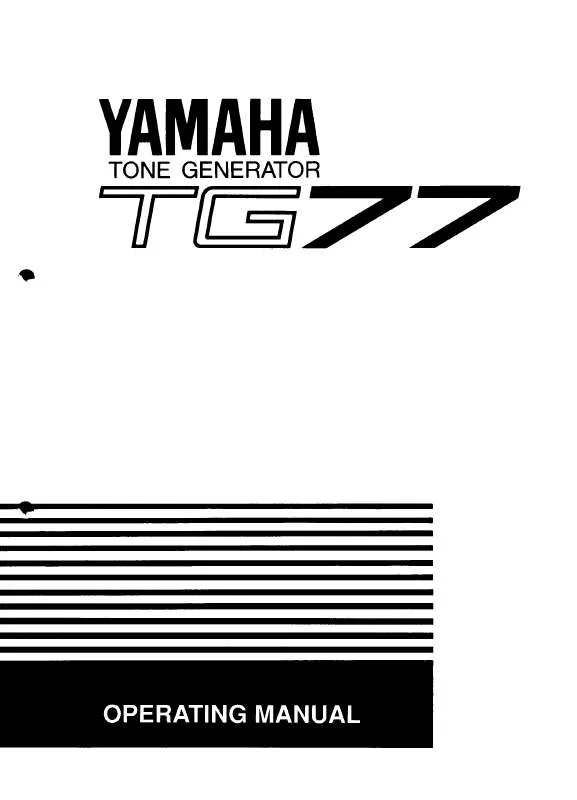
 YAMAHA TG77 2 (1211 ko)
YAMAHA TG77 2 (1211 ko)
 YAMAHA TG77 annexe 1 (5025 ko)
YAMAHA TG77 annexe 1 (5025 ko)
 YAMAHA TG77 annexe 2 (2473 ko)
YAMAHA TG77 annexe 2 (2473 ko)
 YAMAHA TG77 MIDI DATA FORMAT IMAGE (1210 ko)
YAMAHA TG77 MIDI DATA FORMAT IMAGE (1210 ko)
