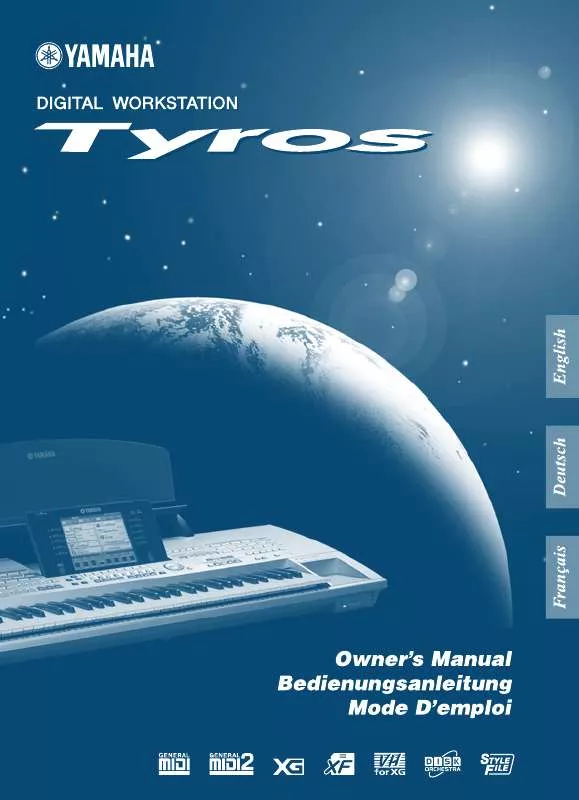Detailed instructions for use are in the User's Guide.
[. . . ] SPECIAL MESSAGE SECTION
PRODUCT SAFETY MARKINGS: Yamaha electronic products may have either labels similar to the graphics shown below or molded/stamped facsimiles of these graphics on the enclosure. The explanation of these graphics appears on this page. Please observe all cautions indicated on this page and those indicated in the safety instruction section. ENVIRONMENTAL ISSUES: Yamaha strives to produce products that are both user safe and environmentally friendly. [. . . ] Press any one of the four [ONE TOUCH SETTING] buttons to instantly call up the following pre-programmed settings for style play. · [ACMP] and [SYNC START] are automatically turned on, letting you start the style as soon as you play a left-hand chord on the keyboard. · Custom panel settings (for voices, keyboard parts, effects, etc. ) designed to best match the selected style are automatically called up -- letting you instantly reconfigure the instrument to suit the music you play. The TYROS actually has three different features that let you instantly call up complete panel setups: One Touch Setting (described here), Music Finder, and Registration Memory. One Touch Setting differs from the other two in that each OTS panel setting is dedicated to a particular style -- first, you select a style for your performance, then you press a [ONE TOUCH SETTING] button to match the panel settings to that style.
I OTS Link. . . . . . . . . . . . . . . . . . . . . . . . . . . . . . . . . . . . . . . . . . . . . . . . . . . . . . . . . . . . . . . . . . . . . . . . . . . . . . . . . . . . . . . . . . . . . . . . . . . . . . . . . . . . . . . . . .
The convenient OTS (One Touch Setting) Link function lets you automatically have One Touch Settings change when you select a different Main section (A - D). The Main sections A, B, C, and D correspond to One Touch Settings 1, 2, 3, and 4, respectively. This is especially powerful for live performance situations, letting you instantly and easily reconfigure the instrument as you play.
OTS LINK
I Memorizing the panel settings to the OTS. . . . . . . . . . . . . . . . . . . . . . . . . . . . . . . . . . . . . . . . . . . . . . . .
The TYROS features four different One Touch Settings for each of the preset styles. Though each has been specially programmed to match the style, you can change the settings as desired. The changed One Touch Settings can be saved as the selected style to the User or Disk drive.
PROGRAMMABLE
ONE TOUCH SETTING
MEMORY
· Make sure to save your OTS settings as a style file to the User or Disk drive (see Save operation instructions on page 69, step #2 to end). The panel settings memorized to each OTS button will be lost if you change the style or turn the power off without executing the Save operation.
Press the [MEMORY] button of Registration Memory and press any of the [ONE TOUCH SETTING] buttons.
110
TYROS Owner's Manual
108
Reference
Style Playback (Auto Accompaniment)
Instant Style Selection
If you've created your own styles and built up a collection of style data on the User drive or optional Hard Disk drive, you'll soon have many style files to select from -- making it difficult to call up your favorite styles. This function lets you memorize the path of a specific style to a specific STYLE button. Even if your data is scattered across the drive in a complex hierarchy of folders and paths, you can instantly call up a specific file -- no matter how deeply hidden -- with a single button-press.
1 2
Call up the Open/Save display for styles with the Number Input Type (page 71). First, select the style to be memorized by calling up the appropriate path, then press the [MEMORY] LCD button.
A B C D E
3
Check that the path set in step #2 above has been properly memorized. First, call up a different path (for example, the Open/Save display for voices), then select the path just memorized by turning on the [USER/DISK] button and pressing the appropriate STYLE button.
STYLE
POP & ROCK SWING & JAZZ LATIN WORLD
BALLAD
R&B
BALLROOM PARTY
PRESET
DANCE
COUNTRY
MOVIE & SHOW
USER /DISK
4
Call up the other path (for example, the Open/Save display for voices) and call up the path memorized in step #3 by following the instructions below.
STYLE
POP & ROCK SWING & JAZZ LATIN WORLD
BALLAD
R&B
BALLROOM PARTY
PRESET
DANCE
COUNTRY
MOVIE & SHOW
USER /DISK
Turn [USER/DISK] on and press appropriate STYLE button (set in step #3 above).
109
TYROS Owner's Manual
111
Reference
Style Playback (Auto Accompaniment)
Style Playback Related Settings
The TYROS has a variety of style playback functions, including Split Point and many others -- which can be accessed by pressing [FUNCTION] STYLE SETTING/SPLIT POINT.
MENU
LP FUNCTION
SOUN CREA
Parameters
Split Point settings
I Split Point. . . . . . . . . . . . . . . . . . . . . . . . . . . . . . . . . . . . . . . . . . . . . . . . . . . . . . . . . . . . . . . . . . . . . . . . . . . . . . . . . . . . . . . . . . . . . . . . . . . . . . . . . . . . . . . . . . . . . . . . . . . . . . . . . . . .
These are the settings (there are two Split Points) that separate the different sections of the keyboard: the Chord section, the LEFT part section and the RIGHT 1-3 section. The two Split Point settings (below) are specified as note names. · Split Point (S) -- separates the Chord section for style playback from the section(s) for playing voices (RIGHT 1-3, LEFT) · Split Point (L) -- separates the two sections for playing voices, LEFT and RIGHT 1-3. These two settings can be set to the same note (as in the default) or two diffferent notes as desired.
GSetting the Split Point (S) and the Split Point (L) to the same note
Split Point (S+L)
GSetting the Split Point (S) and the Split Point (L) to different notes
Split Point (S) Split Point (L)
Chord section + Voice LEFT
Voice RIGHT1 - 3
Chord section
Voice LEFT
Voice RIGHT1 - 3
Press the [S+L] LCD button and rotate the [DATA ENTRY] dial, or press the desired key on the keyboard while holding the [S+L] LCD button.
To set Split Point (L), press the [L] LCD button and rotate the [DATA ENTRY] dial, or press the desired key on the keyboard while holding the [L] LCD button. To set Split Point (S), press the [S] LCD button and rotate the [DATA ENTRY] dial, or press the desired key on the keyboard while holding the [S] LCD button.
Split Point (L) cannot be set lower than Split Point (S), and Split Point (S) cannot be set higher than Split Point (L).
I Stop Accompaniment . . . . . . . . . . . . . . . . . . . . . . . . . . . . . . . . . . . . . . . . . . . . . . . . . . . . . . . . . . . . . . . . . . . . . . . . . . . . . . . . . . . . . . . . . . . . . . . . . . . . . . . . . . . . . . . . . . . . . . . .
When auto accompaniment is turned on and Syncro Start is off, you can play chords in the left-hand (accompaniment) section of the keyboard with the style stopped, and still hear the accompaniment chord. In this condition -- called "Stop Accompaniment" -- any valid chord fingerings are recognized and the chord root/type are shown in the LCD. Since the TYROS properly recognizes the chord, you can also use the Chord Match function (page 38) with the Multi Pads or the Harmony effect (page 39) without having to play back a style. From the display above, you can determine whether the chord played in the chord section will sound or not in the Stop Accompaniment status.
· The chord detected by playing the Stop Accompaniment can be recorded to a song regardless of the setting here. Please note that the voice sound will be recorded when set to "STYLE, " and will not be recorded when set to "OFF" or "FIXED. "
· OFF. . . . . . . . . . . . . . . . . . . . . . . . . . . . . . . . . . The chord played in the chord section will not sound. [. . . ] Navarinou Street 13, P. Code 10680, Athens, Greece Tel: 01-364-7111
MALAYSIA
Yamaha Music Malaysia, Sdn. , Bhd. Lot 8, Jalan Perbandaran, 47301 Kelana Jaya, Petaling Jaya, Selangor, Malaysia Tel: 3-703-0900
BRAZIL
Yamaha Musical do Brasil LTDA. Rebouças 2636, São Paulo, Brasil Tel: 011-853-1377
SWEDEN
Yamaha Scandinavia AB J. Wettergrens Gata 1 Box 30053 S-400 43 Göteborg, Sweden Tel: 031 89 34 00
PHILIPPINES
Yupangco Music Corporation 339 Gil J. [. . . ]