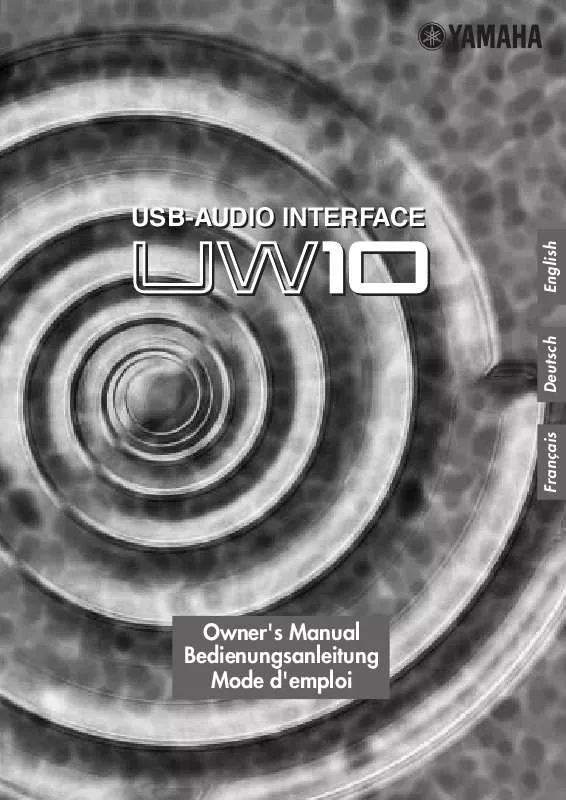Detailed instructions for use are in the User's Guide.
[. . . ] USB-AUDIO INTERFACE
English
Owner's Manual Bedienungsanleitung Mode d'emploi
Français
Deutsch
SPECIAL MESSAGE SECTION
This product utilizes an external power supply (adapter). DO NOT connect this product to any power supply or adapter other than one described in the manual, on the name plate, or specifically recommended by Yamaha.
NOTICE:
Service charges incurred due to a lack of knowledge relating to how a function or effect works (when the unit is operating as designed) are not covered by the manufacturer's warranty, and are therefore the owners responsibility. Please study this manual carefully and consult your dealer before requesting service.
WARNING: Do not place this product in a
position where anyone could walk on, trip over, or roll anything over power or connecting cords of any kind. The use of an extension cord is not recommended! [. . . ] Move the slider to adjust the volume level.
Checking wave file playback
Follow the steps below to check to see whether you can hear a wave file play back from the UW10. Select [My Computer | Control Panel | (Sounds and Multimedia) | Sounds]. Select an item with a speaker icon, then click the Play button to make sure that the playback sound is output from the headphones or speakers connected to the UW10.
21
UW10 Owner's Manual
23
English
Setting up the included software
Before using the included software with the UW10, follow the procedure below to set up the application. · TWEplus Wave Editor From the menu bar, select [Options], then [Windows Sound Device Configuration], and set as shown below:
English
· S-YXG50 SoftSynthesizer and XGplayer From the "Start" menu, select [Programs | YAMAHA SoftSynthesizer S-YXG50 | SYXG50], then set parameters as shown below:
24
UW10 Owner's Manual
22
Sampling frequencies available for different OS and input jacks Sampling frequencies available for recording in TWEplus vary depending on the operating system and the type of input jacks.
SOURCE SELECT switch setting (Inputs being used) DIGITAL Windows98 INPUT Windows98SE/ Me/2000/XP DIGITAL INPUT X X O X X O O O O O O O O O O Sampling frequency in the software 11. 025 kHz X 22. 05 kHz X 32 kHz O 44. 1 kHz O 48 kHz O
OS
Sampling frequencies supported for playback on different operating systems When you play data in TWEplus or using the S-YXG50, the frequency of the signals output from the DIGITAL OUT jack varies depending on the computer's operating system, as follows: Make sure that the audio recording device (such as an MD recorder) connected to the DIGITAL OUT jack supports these sampling frequencies.
NOTE
The data output from the analog OUTPUT jacks will play correctly using any of the sampling frequencies listed in the table.
Sampling frequencies for software playback OS 11. 025kHz Windows98 Windows98SE/ Me/2000/XP 44. 1kHz 48kHz 22. 05kHz 44. 1kHz 48kHz 32kHz 32kHz 32kHz 44. 1kHz 44. 1kHz 44. 1kHz 48kHz 48kHz 48kHz
23
UW10 Owner's Manual
25
English
Using the UW10
Work Flow Recording the data from vinyl records or cassette tapes to a computer (page 26) Recording MIDI data as digital audio data (page 27)
Creating a single song file from a digital recording (page 27)
Storing digital recordings on a music CD (page28)
English
NOTE
Make sure that the hard disk has enough free space. If there is insufficient space, you may be unable to record successfully.
Recording the data from vinyl records or cassette tapes to a computer
1 Setting up the UW10
1-1 Connect the UW10 to a computer. 1-2 Use an audio cable to connect the UW10's INPUT jacks to the output jacks of the AV device that plays the recording source.
NOTE
The output jacks on the AV device could be AUX OUT jacks, external output jacks, or a headphone jack. If you connect it to the headphone jack, you can raise the recording level.
1-3 Set the UW10's SOURCE SELECT switch to "INPUT. "
2 Starting TWEplus
2-1 Start TWEplus on the computer. The "Browse for Folder" window opens. 2-2 Select a recording destination folder on the hard disk, then click [OK].
NOTE
You can usually select the default folder.
3 Setting up a new file
3-1 From the [File] menu, select [New. . . ]. Generally, select "WAVE 44100Hz 16bit stereo" for music CDs. 3-3 Specify a "In Time" value for the "Length" parameter. Specify the duration that is slightly longer than that of one side of the vinyl record or cassette tape you wish to record. For example, if the recording source is a 60-minute cassette tape, specify something like "32 min 0 sec 0 msec. "
26
UW10 Owner's Manual
24
3-4 Click the [New] button. The "New" window closes.
4 Digital recording
4-1 From the [Options] menu, select [Windows Sound Device Configuration. . . ], then select "YAMAHA UW10" or "USB Audio Device" for "Input" and "Output". 4-2 Click the Record button in TWEplus, then immediately start playing the vinyl or cassette tape. 4-3 When the playback of one side finishes, click the Stop button in TWEplus.
NOTE
If the recording level is low, record the output from the AV device's headphone jack, or raise the recorded level using the Normalize function.
1 Select a single song from the waveform of the recorded data by using the arrow tool.
2 From the [Edit] menu, select [Selection to New].
The selected region opens as a new single file.
3 From the [File] menu, select [Save As. . . ] to save the song to a specified location on the hard disk.
A single song is stored as a file in the computer. Repeat this procedure to create more song files.
Recording MIDI data as digital audio data
1 Setting up the UW10
1-1 Connect the UW10 to the computer. 1-2 Set the UW10's SOURCE SELECT switch to "TRACK DOWN. "
25
UW10 Owner's Manual
27
English
Creating a single song file from a digital recording
2 Starting the S-YXG50 SoftSynthesizer
2-1 Start the S-YXG50 SoftSynthesizer
NOTE
To start the S-YXG50 SoftSynthesizer, from the "Start" menu select [Programs | YAMAHA XG SoftSynthesizer S-YXG50 | XGplayer].
2-2 Click the [Set] in XGplayer. 2-3 Select "YAMAHA SXG Driver, " then click [OK]. 2-4 Click the Song Select button in the XG Player's Player window to select MIDI data that you wish to add to the play list and convert to audio data.
NOTE
Play the selected MIDI data to make sure that the UW10 outputs the sound correctly.
3 Starting TWEplus English
3-1 Start TWEplus on the computer. The "Browse for Folder" window opens. 3-2 Select a recording destination folder on the hard disk, then click [OK].
NOTE
You can usually select the default folder.
4 Setting up a new file
4-1 From the [File] menu, select [New. . . ]. [. . . ] 61D, Sallynoggin Road, Dun Laoghaire, Co. Dublin Tel: 01-2859177 GERMANY Yamaha Music Central Europe GmbH Siemensstraße 22-34, 25462 Rellingen, Germany Tel: 04101-3030 SWITZERLAND/LIECHTENSTEIN Yamaha Music Central Europe GmbH, Branch Switzerland Seefeldstrasse 94, 8008 Zürich, Switzerland Tel: 01-383 3990 AUSTRIA Yamaha Music Central Europe GmbH, Branch Austria Schleiergasse 20, A-1100 Wien, Austria Tel: 01-60203900 THE NETHERLANDS Yamaha Music Central Europe, Branch Nederland Clarissenhof 5-b, 4133 AB Vianen, The Netherlands Tel: 0347-358 040
BELGIUM/LUXEMBOURG Yamaha Music Central Europe GmbH, Branch Belgium Rue de Geneve (Genevastraat) 10, 1140 Brussels, Belgium Tel: 02-726 6032 FRANCE Yamaha Musique France, S. A. Division Professionnelle BP 70-77312 Marne-la-Vallée Cedex 2, France Tel: 01-64-61-4000 ITALY Yamaha Musica Italia S. P. A. Combo Division Viale Italia 88, 20020 Lainate (Milano), Italy Tel: 02-935-771 SPAIN/PORTUGAL Yamaha-Hazen Música, S. A. [. . . ]