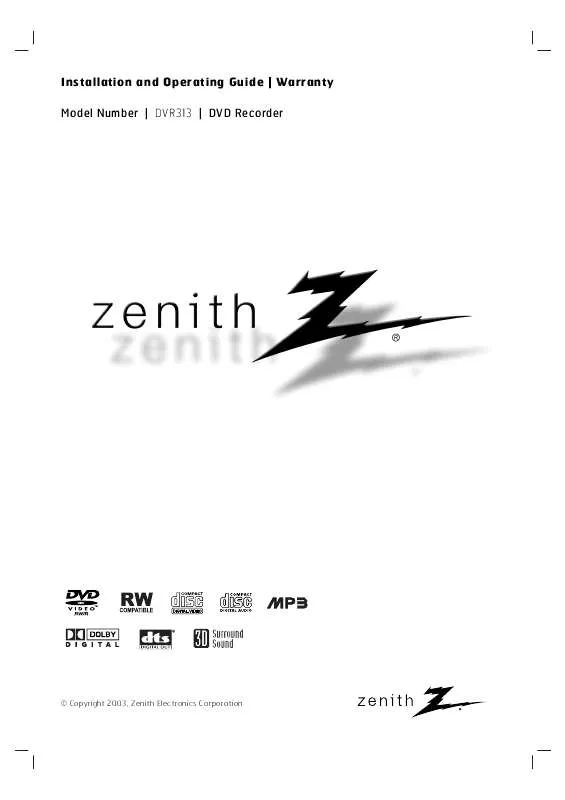User manual ZENITH DVR313 OPERATING GUIDE
Lastmanuals offers a socially driven service of sharing, storing and searching manuals related to use of hardware and software : user guide, owner's manual, quick start guide, technical datasheets... DON'T FORGET : ALWAYS READ THE USER GUIDE BEFORE BUYING !!!
If this document matches the user guide, instructions manual or user manual, feature sets, schematics you are looking for, download it now. Lastmanuals provides you a fast and easy access to the user manual ZENITH DVR313. We hope that this ZENITH DVR313 user guide will be useful to you.
Lastmanuals help download the user guide ZENITH DVR313.
Manual abstract: user guide ZENITH DVR313OPERATING GUIDE
Detailed instructions for use are in the User's Guide.
[. . . ] Installation and Operating Guide | Warranty Model Number | DVR313 | DVD Recorder
© Copyright 2003, Zenith Electronics Corporation
Safety Precautions
CAUTION
RISK OF ELECTRIC SHOCK DO NOT OPEN
CAUTION: The apparatus should not be exposed to water (dripping or splashing) and no objects filled with liquids, such as vases, should be placed on the apparatus. FCC WARNING: This equipment may generate or use radio frequency energy. Changes or modifications to this equipment may cause harmful interference unless the modifications are expressly approved in the instruction manual. The user could lose the authority to operate this equipment if an unauthorized change or modification is made. [. . . ] The recorder starts finalizing the
ote How long finalization takes depends on the type of disc, how much is recorded on the disc, and the number of titles on the disc. A disc recorded can take up to 3-4 minutes to finalize. ip If you load a DVD-RW that has already been finalized on a different DVD Recorder, you can `unfinalize' it by choosing Unfinalize from the Finalize menu. After doing this, you can edit and re-record onto the disc.
Enter a name for the disc. Use v select 5 a character then press ENTER to V b B toyour confirm selection. UPPER: Switch the keyboard to upper case characters. LOWER: Switch the keyboard to lower case characters. · WORDS: Switch the keyboard to theme word. · Cancel: Deletes all the characters inputted. · Space: Inserts a space at the cursor position. · Delete: Deletes the character at the cursor position. · b / B: Moves cursor to left or right.
6 Choose OKtothen press ENTER to fix the name and return the Setup menu. 7 Press SETUP to exit the menu.
ote You can also use the CLEAR button to delete characters directly.
26
Before Operation
Caution: Before using the remote control, press the DVD button to operate this DVD Recorder. 3 Use number buttonsnumber). also someanfunctions, The can be be used for setting numbers (e. g. , title For press ENTER to execute the setting.
General Explanation of On-Screen Display
This manual gives basic instructions for operating the DVD Recorder. Some DVDs require specific operation or allow only limited operation during playback. When this occurs, the symbol appears on the TV screen, indicating that the operation is not permitted by the DVD Recorder or is not available on the disc.
Temporary Feedback Field Icons
Resume play from this point Action prohibited or not available
On-Screen Display
General playback status can be displayed on the TV screen. Some items can be changed on the menu.
otes Some discs may not provide all of the features on the on-screen display example shown below. If no button is pressed for 20 seconds, the on-screen display disappears.
On-screen display operation
1 Press DISPLAY during playback. Use v / V to select a 2 The selected option willmenu option. be highlighted.
DVD
Menu Options
Title Number Chapter Number Time search Audio language and Digital Audio Output mode Subtitle language
ABC
Function (Use v / V to select desired option)
TITLE 1/6 CHAPTER 4/26 TIME 0:10:30 AUDIO 1 D 5. 1CH ENGLISH SUBTITLE OFF ANGLE 1/3
Selection Method
b / B, or Numbers, ENTER b / B, or Numbers, ENTER Numbers, ENTER b/B
Shows the current title number and total number of titles, and skips to the desired title number. Shows the current chapter number and total number of chapters, and skips to the desired chapter number. Shows the elapsed playing time, and searches the point by the elapsed time directly. [. . . ] See "Changing TV audio channel" on page 29. Point the remote control at the remote sensor of the DVD Recorder. Operate the remote control within 23 ft (7 m). (page 26)
50
Specifications
General
Power requirements Power consumption Dimensions (approx. ) Mass (approx. ) Operating temperature Operating humidity Signal system AC 120V, 60 Hz 44W 430 X 92 X 382. 5 mm (16. 9 x 3. 6 x 15 inches) (w x h x d) 6. 4 kg (14. 1 lbs) 5°C to 35°C (41°F to 95°F) 5 % to 90 % NTSC
Recording
Recording format Recordable discs Recordable time Video recording format Sampling frequency Compression format Audio recording format Sampling frequency Compression format DVD VideoRecording, DVD-VIDEO DVD-ReRecordable, DVD-Recordable Approx. [. . . ]
DISCLAIMER TO DOWNLOAD THE USER GUIDE ZENITH DVR313 Lastmanuals offers a socially driven service of sharing, storing and searching manuals related to use of hardware and software : user guide, owner's manual, quick start guide, technical datasheets...manual ZENITH DVR313