User manual ZENITH H27E35DT OPERATING GUIDE
Lastmanuals offers a socially driven service of sharing, storing and searching manuals related to use of hardware and software : user guide, owner's manual, quick start guide, technical datasheets... DON'T FORGET : ALWAYS READ THE USER GUIDE BEFORE BUYING !!!
If this document matches the user guide, instructions manual or user manual, feature sets, schematics you are looking for, download it now. Lastmanuals provides you a fast and easy access to the user manual ZENITH H27E35DT. We hope that this ZENITH H27E35DT user guide will be useful to you.
Lastmanuals help download the user guide ZENITH H27E35DT.
You may also download the following manuals related to this product:
Manual abstract: user guide ZENITH H27E35DTOPERATING GUIDE
Detailed instructions for use are in the User's Guide.
[. . . ] Installation / Operating Guide | Warranty Model Numbers | H27E35DT, H32E35DT, H36E35DT | Concierge TVs
© Copyright 2002, Zenith Electronics Corporation
RECORD TV MODEL NUMBER
For Customer Support/Service please call:
1-888-865-3026
www. zenith. com
The model and serial number of the ConciergeTM TV are located on the back of the TV cabinet. For future convenience, we suggest that you record the numbers here: MODEL NO. ____________________________________ SERIAL NO. ____________________________________
WARNING
RISK OF ELECTRIC SHOCK DO NOT OPEN
WARNING:
TO REDUCE THE RISK OF ELECTRIC SHOCK DO NOT REMOVE COVER (OR BACK). The lightning flash with arrowhead symbol, within an equilateral triangle, is intended to alert the user to the presence of uninsulated "dangerous voltage" within the product's enclosure that may be of sufficient magnitude to constitute a risk of electric shock to persons. The exclamation point within an equilateral triangle is intended to alert the user to the presence of important operating and maintenance (servicing) instructions in the literature accompanying the appliance.
WARNING:
TO PREVENT FIRE OR SHOCK HAZARDS, DO NOT EXPOSE THIS PRODUCT TO RAIN OR MOISTURE. [. . . ] Select a channel bank with an installer remote - -press SOURCE/BANK (and repeat). CHANNEL BANK and BANK number will be displayed. Use the ADD/DEL/BLNK option (also in the Setup menu) to customize your program package. You may delete channels or add some that have not been entered. You can also "Blank" a channel for accommodating an audio-only program source or in-house communication. See the "ADD/DEL/BLNK" menu page for more details. Note: The Blank Channel feature is global. A channel will be blanked in all channel banks. Repeat steps 2, and 3 to program another channel bank.
Channel Bank
Program package
CHANNEL BANK BANK 1
1 Basic cable channels 2 Extended cable channels 3 Extended with premium channels 4 Other cable service options (Grouping is provided as an example only. )
Channel bank number display
The BLNK (blank) channel function is "global" -- the same channel number is blanked in channel banks 1, 2, 3, and 4.
PAGE 28
206-3489-O
Managing the Channel Banks
Examples of typical channel banks charts filled in
Figure 1. Typical channel banks after running Auto Program
B Purpose A N K 1 2 3 4 Channel Number 10 11 12 13 14 15 16 17 18 19 20 21 22 23 24 25
1
2
3
4
5
6
7
8
9
A A A A
A A A A
A A A A
A A A A
A A A A
A A A A
A A A A
A A A A
A A A A
A A A A
A A A A
A A A A
A A A A
A A A A
A A A A
A = Active - - Channel was found during AUTO PROGRAM Figure 2. Typical channel banks after running Auto Program, and customizing with Add/Del/Blnk
B Purpose A N K 1 2 3 4 Basic Extend All CTV Other Channel Number 10 11 12 13 14 15 16 17 18 19 20 21 22 23 24 25
1
2
3
4
5
6
7
8
9
BC A BC A BC A BC A
A A A A
A A A A
A A A A
A A A A
D A A A
D D D A
D A A A
D A A A
D D D A
D A A A
D A A A
D A A A
D D A A
D D D A
D D A A
D D A A
A = Active D = Deleted BC = Blanked Channel
Channel was found during AUTO PROGRAM Channel was deleted using Add/ Del option. Channel was blanked using BLANK channel option (ADD/DEL/BLNK).
ADDING / DELETING CHANNELS It is best to do ADD / DEL customizing before doing "BLNK. " AUTO PROGRAM enters the same channels in banks 1, 2, 3, and 4. AUTO PROGRAM removes any channels previously customized with ADD / DEL / BLNK. The channels available on your antenna / cable will be entered, and any channels previously entered but not currently available will be deleted.
ADD and DEL (not BLNK) can be used independently for channel banks 1, 2, 3, and 4. A channel blanked, is blanked in all channel banks. Channel allocations in tuning bands: BROADCAST: 2 69 CABLE CATV, HRC or ICC: 1 125
206-3489-O
PAGE 29
Managing the Channel Banks PLAN YOUR CHANNEL BANKS BY FILLING IN THESE CHARTS (or use photocopies)
B Purpose A N K 1 2 3 4 Channel Number 10 11 12 13 14 15 16 17 18 19 20 21 22 23 24 25
1
2
3
4
5
6
7
8
9
B Purpose A N K 1 2 3 4
Channel Number 26 27 28 29 30 31 32 33 34 35 36 37 38 39 40 41 42 43 44 45 46 47 48 49 50
B Purpose A N K 1 2 3 4
Channel Number 51 52 53 54 55 56 57 58 59 60 61 62 63 64 65 66 67 68 69 70 71 72 73 74 75
B Purpose A N K 1 2 3 4
Channel Number 76 77 78 79 80 81 82 83 84 85 86 87 88 89 90 91 92 93 94 95 96 97 98 99 100
B Purpose Channel Number A 101 102 103 104 105 106 107 108 109 110 111 112 113 114 115 116 117 118 119 120 121 122 123 124 125 FM N K 1 2 3 4
PAGE 30
206-3688-0
Installer menus Use the Installer's Menus to make TV operation adjustments
Accessing the Installer's Menu
Installer's menus can be accessed by using the installer's remote control. Just press and hold MENU (about 8 seconds) until the display changes, then press 9, 8, 7, 6, then ENTER. To exit the Installer's Menu, press ENTER again. Any changes you make will be stored in nonvolatile memory. The Installer's Menu opens with item 03, POWER MANAGE. Press the SELECT key to sequence through the various items. Or, access an item directly by entering the line number, then pressing MENU. [. . . ] Turns selected Caption/Text option on and off.
Ch Preview Menu Press CH PREVIEW. Displays list of the available TV Channels, Guest Parental Control menu (if active), and Video Channel access. Press CHANNEL Up/Down to select a channel, or menu, then ENTER to go to the channel or menu.
206-3489-O
PAGE 43
Your Zenith TV Warranty
Direct-View Color TV Welcome to the Zenith family!We believe that you will be pleased with your new Zenith TV. [. . . ]
DISCLAIMER TO DOWNLOAD THE USER GUIDE ZENITH H27E35DT Lastmanuals offers a socially driven service of sharing, storing and searching manuals related to use of hardware and software : user guide, owner's manual, quick start guide, technical datasheets...manual ZENITH H27E35DT

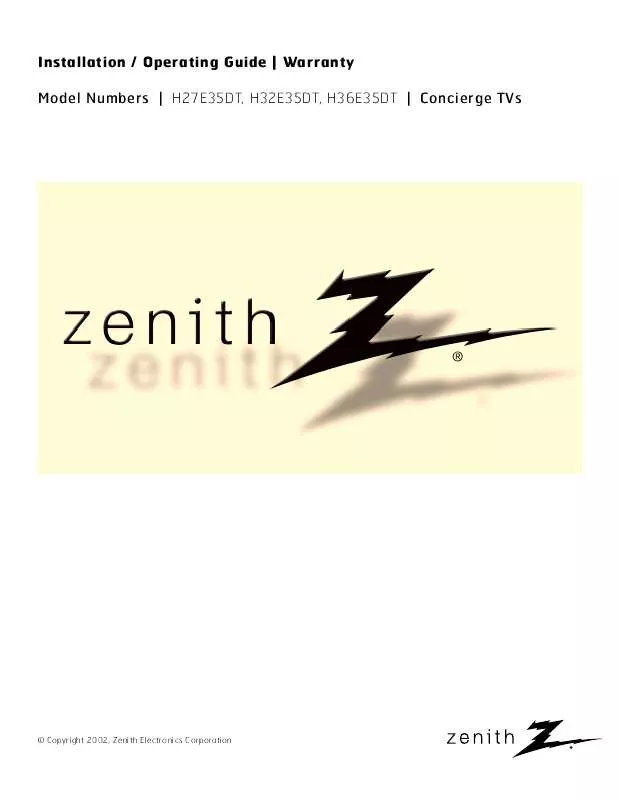
 ZENITH H27E35DT SERVICE MANUAL (4619 ko)
ZENITH H27E35DT SERVICE MANUAL (4619 ko)
