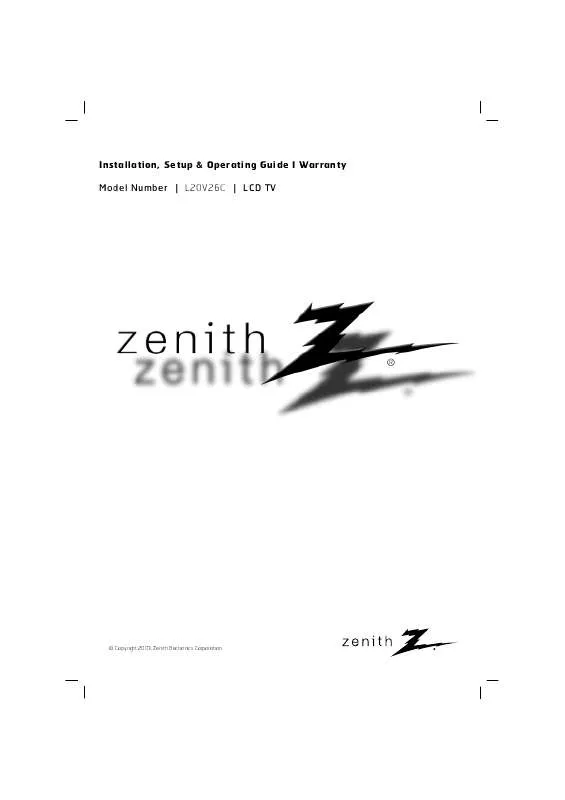User manual ZENITH L20V26C OPERATING GUIDE
Lastmanuals offers a socially driven service of sharing, storing and searching manuals related to use of hardware and software : user guide, owner's manual, quick start guide, technical datasheets... DON'T FORGET : ALWAYS READ THE USER GUIDE BEFORE BUYING !!!
If this document matches the user guide, instructions manual or user manual, feature sets, schematics you are looking for, download it now. Lastmanuals provides you a fast and easy access to the user manual ZENITH L20V26C. We hope that this ZENITH L20V26C user guide will be useful to you.
Lastmanuals help download the user guide ZENITH L20V26C.
Manual abstract: user guide ZENITH L20V26COPERATING GUIDE
Detailed instructions for use are in the User's Guide.
[. . . ] Installation, Setup & Operating Guide I Warranty Model Number | L20V26C | LCD TV
© Copyright 2003, Zenith Electronics Corporation.
RECORD YOUR MODEL NUMBER (For future reference) The model and serial number of your TV are located on the back of the TV cabinet. For convenience, we suggest that you record those numbers here: MODEL NO. _______________________________ SERIAL NO. _______________________________
WARNING
RISK OF ELECTRIC SHOCK DO NOT OPEN
WARNING :
TO REDUCE THE RISK OF ELECTRIC SHOCK DO NOT REMOVE COVER (OR BACK). REFER SERVICING TO QUALIFIED SERVICE PERSONNEL. The lightning flash with arrowhead symbol, within an equilateral triangle, is intended to alert the user to the presence of uninsulated "dangerous voltage" within the product's enclosure that may be of sufficient magnitude to constitute a risk of electric shock to persons. [. . . ] Use the tv/video button on the remote control to select TV (Ant In. ) or Video source, depending on connection setup: 1 or 2.
- Connection 1: Set cable box switch to 3 or 4 and then tune TV to the same channel number. - Connection 2: Select VIDEO source input to use Audio/Video In connections.
b. Select channels with the cable box.
- For further cable TV information, contact a local cable service provider.
206-3921
15
VCR Connection and Viewing Setup
- In Video mode, TV automatically reverts to TV mode if the fcr button or flashbk buttons are pressed. - See following pages to connect other A/V external equipment to input jacks on the TV.
Connecting a VCR
1
Connections
q
Connect the audio/video output jacks on VCR to the corresponding input jacks on the TV.
DC IN (15V)
Y
PB
PR
L AUDIO
R
H/P
S-VIDEO
VIDEO MONO
L
AUDIO
R
VIDEO
L
AUDIO
R
COMPONENT(480i/480p)
DVD / DTV IN
IN
MONITOR OUT
ANT IN 75
2
Typical Antennas
1
ANT IN
Direct connection
ANT OUT
S-VIDEO
OUT
CH3
IN CH4
(R) AUDIO (L)
VIDEO
VCR Connection Panel
2
Viewing Setup
Watching TV programs
Turn the TV on and tune to a channel.
Watching VCR
a. Use tv/video button on the remote control to select TV (Ant In. ) or Video source, depending on connection setup: 1 or 2.
- Connection 1: Set VCR switch to 3 or 4 and then tune TV to the same channel number. - Connection 2: Select VIDEO source input to use Audio/Video In connections.
b. Insert a video tape into the VCR and press the PLAY button.
206-3921
16
External Equipment Connections
Watching External A/V Source
q
Connect the audio/video output jacks on the external A/V equipment to the corresponding input jacks on the TV.
S-VIDEO
VIDEO MONO
L
AUDIO
R
VIDEO
L
AUDIO
R
IN
MONITOR OUT
ANT IN 75 LL
Camcorder
TV Connection Panel
CDGP
Video Game Set
VCDP
External Equipment Connection Panel
R
AUDIO
L
VIDEO
CDI
2
Viewing Setup
q q
Turn on the external A/V equipment. Turn the TV on and use the tv/video button to select Video source.
Video
tv/video
On Remote Control
206-3921
17
INSTALLATION
1
Connections
DVD Player Connections
q
Connect DVD/DTV output jacks to TV's COMPONENT (480i/480p), Y, PB, PR jacks or S-Video jack. Connect DVD/DTV audio output jacks to right and left input jacks on TV.
1
Connections
DC IN (15V)
Y
PB
PR
L AUDIO
R
H/P
S-VIDEO
VIDEO MONO
L
AUDIO
R
VIDEO
L
AUDIO
R
COMPONENT(480i/480p)
DVD / DTV IN
IN
MONITOR OUT
ANT IN 75 LL
TV Connection Panel
Y
PB
PR
(R) AUDIO (L)
or
S-VIDEO
(R) AUDIO (L)
DVD Connection Panel
Note:
TV INPUT
Y
PB
PR
DVD OUTPUT
Y Y Y Y
Cb B-Y Pb PB
Cr R-Y Pr PR
2
Viewing Setup
Turn on the DVD player. Turn the TV on and use tv/video button to select Component source. q See DVD/DTV user's manual for operating instructions.
q q
Component
tv/video
206-3921
18
DTV (Set-top Box) Connections
q
Connect DVD/DTV output to COMPONENT(480i/480p), Y, PB, PR jack inputs on the TV. Connect DTV L/R audio outputs to the TV's AUDIO L/R input jacks. Note: A DTV set-top box is required to receive DTV programming.
DC IN (15V)
Y
PB
PR
L AUDIO
R
H/P
S-VIDEO
VIDEO MONO
L
AUDIO
R
VIDEO
L
AUDIO
R
COMPONENT(480i/480p)
DVD / DTV IN
IN
MONITOR OUT
ANT IN 75 LL
TV Connections Panel
Y
PB
PR
(R) AUDIO (L)
DTV Receiver (Set-top Box) Connections Panel
2
Viewing Setup
q q
Turn on the DTV receiver (Set-top Box). Turn the TV on and use tv/video button to select Component source.
Component
tv/video
On Remote Control
206-3921
19
INSTALLATION
1
Connections
Turning the TV On
TV Operation Overview
1 2 3 1 2 3
First, connect antenna cable and power cord with the adapter. At this moment, the TV is switched to standby mode.
q
In standby mode, press the power, ch (D, E), tv/video or number buttons on the remote control or ch (D, E), tv/video or on/off on the TV side panel to turn it on fully.
Select the viewing source by pressing tv/video repeatedly.
q
Note: See page 23 if you have not auto programmed the TV to receive channels in your local broadcast area.
After viewing, press the power button on the remote control or on/off on the TV side panel. The TV screen goes dark and it reverts to standby mode.
Watching TV Programs
Press power on the remote control to turn the TV on.
Use the channel (D, E) or number buttons to select a channel to view.
Adjust Volume level.
q
Volume (G) button increases the sound level. Volume (F) button decreases the sound level.
Volume 45
q
- If you will be away on vacation, disconnect the power plug from the wall power outlet.
206-3921
20
TV Mode Menus
1
Press the menu button repeatedly to display the available menus shown below.
Auto program Manual program Favorite channel
APC Contrast Brightness Color Sharpness Tint
DE
Clear 85 50 70 50 0
FG
DE
Move
G
Next Menu
Move
Adjust Menu
DASP Balance AVL
0 Off
DE
Move
G
Next Menu
Language Captions Caption/Text Key lock Parental ctl
English Off CC 1 Off
Clock Off timer On timer Auto off
-- : -- AM
Off
DE
Move
FG
Adjust Menu
DE
Move
G
Next Menu
2
206-3921
Use the channel (D, E) buttons to select a menu option.
21
BASIC FEATURES
Menu Language Selection
Language
1
Use the menu button to select the menu shown.
2
Use the volume (F, G) buttons to select the language for the menus to appear in.
Language Captions Caption/Text Key lock Parental ctl
English Off CC 1 Off
Language Captions Caption/Text Key lock Parental ctl
English Off CC 1 Off
DE
Move
FG
Adjust Menu
DE
Move
FG
Adjust Menu
q
Each press of volume (F, G) buttons selects languages in the order shown below.
English
Español
Français
3
Press the menu button to save.
206-3921
22
Auto Programming: Finding/Erasing Channels
- For Auto program to work, the programming source must be connected to the TV and the TV must be receiving programming signals either over-the-air or from a cable-type service provider.
Channel Search (Auto Programming)
1
Press the a. prog button on the remote control.
2
Press the a. prog or volume (F, G) buttons to begin the channel search.
q
Auto program
FG
Channel number being memorized is displayed.
Auto program Stop : A
TV 63 34%
- When the channel search is complete, use the channel (D, E) buttons to review the memorized channels. - If you press the enter (A) button during auto programming, the function will stop and only channels found and programmed up to that time will remain in memory. - Auto programming function can memorize only the channels which are being received at that time (some stations have limited broadcast hours).
206-3921
23
BASIC FEATURES
Wait for auto program to complete the channel search cycle before choosing a channel. The TV scans for over-the-air channels and then channels provided by a cable service.
Auto Programming: Finding/Erasing Channels
Memorizing/Erasing Channels
- Select Memory (to add the channel) or Erase (to delete the channel from memory).
1
Press the memory/erase button on the remote control.
Manual program TV 7 Memory F G
2
Use the channel (D, E) buttons to select a channel you want to add to memory or erase and then use the memory/erase or volume (F, G) buttons to select Memory (add) or Erase (delete).
Manual program TV 7 Memory F G
The current channel number is displayed.
q
Each time you press the volume (F, G) buttons, you toggle between Memory and Erase, as shown. Memory Erase
3
24
Press the enter (A) button to save.
q
The current channel is added to Memory or Erased from the channel list.
206-3921
Favorite Channel Memory
- Favorite Channel lets you quickly scan up to five channels of your choice without having to wait for the TV to scan through all the in-between channels.
1
Use the menu button to select the menu shown below.
3
Auto program Manual program Favorite channel
Press the volume (G) and then use the channel (D, E) buttons to select the first favorite channel position. Use the volume (F, G) buttons to set the channel number for the first favorite channel.
i. e) To change channel 2 to channel 30
DE
Move
G
Next Menu TV 22 --------TV 30
DE
Move
FG
Adjust
A
Exit
Use the volume (F,
G)
buttons.
2
Use the channel (D, E) buttons to select the Favorite channel option.
q
Repeat this step to memorize the other 4 channels.
4
Press the enter (A) button to save.
- To tune to a favorite channel, press the fcr (Favorite Channel Review) button repeatedly. [. . . ] Use a soft cloth with a mild soap solution to wipe the cabinet. Rinse the cloth and wipe the cabinet again. Let the cabinet air-dry before turning your TV on.
Extended Absence
If you intend to leave your TV unused for a long time (such as a vacation), it's a good idea to unplug the power cord to protect against possible damage from lightning or power surges. If you use an antenna, you may also want to disconnect it from the back of your TV before leaving.
206-3921
47
MISC.
Product Specifications
Model Horizontal size (inch) Height (inch) Thickness (inch) Weight (pound) Power requirements AC to DC power adapter L20V26C 22. 68 18. 64 3. 33 22. 05 DC 15V/4. 5A In from AC power outlet: AC 100-240V ~ 1. 6A-0. 7A 50/60Hz Out to TV: DC 15V/4. 5A NTSC VHF : 2 ~ 13, UHF : 14 ~ 69 Cable : 01 ~ 125 LCD Panel 70 W 75 3. 0W + 3. 0W VIDEO input port set 1 VIDEO output port set 1 Component (480i/480p) input set 1 S-VIDEO input 1 Headphone jack 1 Power DC 15V input 1 Antenna input 1 In Out : AC 100-240V ~ 1. 6A-0. 7A 50/60Hz : DC 15V, 4. 5A
Television system Television channels
Tube Power consumption External antenna impedance Audio output External input ports
Adapter (DC power)
* CAUTION : For use only with Model No. [. . . ]
DISCLAIMER TO DOWNLOAD THE USER GUIDE ZENITH L20V26C Lastmanuals offers a socially driven service of sharing, storing and searching manuals related to use of hardware and software : user guide, owner's manual, quick start guide, technical datasheets...manual ZENITH L20V26C