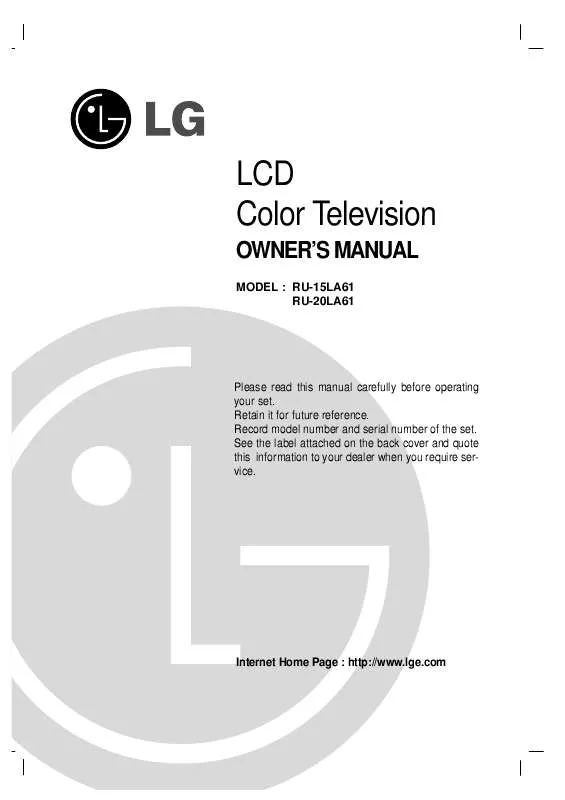Detailed instructions for use are in the User's Guide.
[. . . ] LCD Color Television
OWNER'S MANUAL
MODEL : RU-15LA61 RU-20LA61
Please read this manual carefully before operating your set. Record model number and serial number of the set. See the label attached on the back cover and quote this information to your dealer when you require service.
Internet Home Page : http://www. lge. com
RECORD YOUR MODEL NUMBER (For future reference) The model and serial number of your TV are located on the back of the TV cabinet. For convenience, we suggest that you record those numbers here: MODEL NO. _______________________________ SERIAL NO. _______________________________
WARNING
RISK OF ELECTRIC SHOCK DO NOT OPEN
WARNING :
TO REDUCE THE RISK OF ELECTRIC SHOCK DO NOT REMOVE COVER (OR BACK). [. . . ] (To change the computer video output format, please refer to the operating manual for the computer you are using). If the message "Out of range" appears on the screen, adjust the PC output to a format listed in the `Displayable Monitor Output Format Specifications' chart above. The synchronization input form for Horizontal and Vertical frequencies is separate. DPM (Display Power Management) mode If the PC goes to power saving mode, the monitor automatically switches to DPM mode.
23
CONNECTIONS
85Hz
PC Mode Functions Check (RU-15LA61 Only)
- After setup, be sure to select RGB-PC source on TV.
1
Press the menu button and then use channel (D, E) buttons to display the available menus shown below.
Channel
CH. edit Favorite ch.
EZ Video User
G G
FG
FG
Move G Next
Move G Next
Special
CH. CH.
Sound
G G
PC PIP
EZ Audio Balance AVL
G G G
FG
FG
Move G Next
Move G Next
Timer
CH.
Clock Off timer On timer Auto off
G G G G
FG
Move G Next
2
24
Press the volume (G) and then use the channel (D, E) buttons to select menu options.
- You're not available to use the Channel menu in Video1-2, S-Video, Component or RGBPC mode. If you operate the channel menu, PC mode is chaged to TV source automatically.
PC Mode Adjustments (RU-15LA61 Only)
- Be sure to select the RGB-PC source before operation.
PC Setup
1
Use the menu button and then channel (D, E) buttons to select the Special Menu.
3
Press the volume (G) and then use the channel (D, E) buttons to select an option you want to adjust.
Special
CH.
PC Setup
G G
PC PIP
(H-position) G G (V-position) G Clock G Phase G Auto configure G Reset G
FG
0
FG
Move G Next
Move G Next F Back
q
Each press of channel (D, E) buttons sequences through the menu options shown below.
2
Press the volume (G) and then use the channel (D, E) buttons to select the PC option.
H-position
V-position
Reset
Clock
Auto configure
Phase
25
CONNECTIONS
PC Mode Adjustments (RU-15LA61 Only)
4
Press the volume (G) and then use the volume (F, G) buttons to make appropriate adjustments.
PC Setup
H-Position V-Position Clock Phase Auto configure Reset
FG
G G G G G G
0
Adjust A Back
q
q
q
q
q
H-Position/V-Position : Adjusts picture left/right and up/down. The adjustment ranges are -100~+100 / -30~+30. Clock : Minimizes any vertical bars or stripes appearing on the screen background. Phase : Allows you to remove any horizontal noise and clear up or sharpen the character images. Auto-configure : Automatically adjusts the screen position, clock and clock phase. (The displayed image will disappear for a few seconds while Auto-configuration is in progress. ) Reset : Returns to the default settings programmed at the factory; default settings cannot be changed.
5
Press the exit button to save.
- Some signals from some graphics boards may not function properly. If the results are unsatisfactory, adjust your monitor's position, clock and clock phase manually. - If you turn on PIP, you cannot access PC setup. If you need to adjust PC setup, turn off PIP first.
26
- Be sure to select the RGB-PC source before operation. - PIP (Picture In Picture) lets you view 2 different inputs (sources) on your TV screen at the same time. One source will be large, and the other source will show a smaller inset image.
1
Press the pip button to turn PIP on.
1
Use the pip input button to select the PIP Input Menu.
PIP Picture Main Picture
PIP Off
PIP input
TV
2
Use the pip button to select the PIP sub picture size.
q
2
Use the pip input button to select the input source for the PIP picture.
q
Each press of pip button changes the screen display as shown below.
Each press of the pip input button changes the input source as shown below.
Off
PIP (S)
TV
Video 1
Video 2
PIP (L)
PIP (M)
Component
S-Video
3
Press the exit button to save.
3
Press the exit button to save.
27
CONNECTIONS
PIP (Picture-in-Picture) On/Of f and PIP size
Selecting the PIP source
PC Mode Adjustments (RU-15LA61 Only)
Moving the PIP Sub Picture
TV Source Selection for PIP Picture
1
Press the position button.
1
Use the PIP ch (D, E) button to select a channel for PIP sub picture.
RGB-PC TV 5
q
If you press the PIP ch (D, E) when selecting the Video1-2, S-Video or Component source for the PIP picture, input source for PIP changes to TV source.
2
Use the channel (D, E) buttons or volume (F, G) buttons to move the PIP picture. The PIP sub picture moves up/down and left/right.
2 3
Press the exit button to save.
Press the exit button to save.
28
- PIP Mode: Sound Source Selection Options
PIP sound options
1
Press the menu button and then channel (D, E) buttons to select the Special menu.
Special
CH.
4
Press the volume (G) and then use the channel (D, E) buttons to select: main picture sound [PC] or sub picture sound [PIP].
PC PIP
G G
PIP Menu
PIP Input Channel Position Sound
G G G G G
Move G Next
PC PC PIP
FG
FG
Move F Back
2 3
Press the volume (G) button.
q
Each press of channel (D, E) buttons changes the sound option as shown below.
PC
PIP
Press the volume (G) and then use the channel (D, E) buttons to select the Sound option.
PIP Menu
PIP Input Channel Position Sound input
G G G G G G
5
PC PIP
Press the exit button to save.
FG
Move G Next F Back
29
CONNECTIONS
Turning the TV On
TV Operation Overview
1 2 3 1 2 3
First, make all equipment connections. Plug the AC Adapter into the TV, then plug the AC Adapter into a power outlet. Press on/off located on the TV side panel.
q
Press power on the remote control to put the TV into standby mode. In standby mode, press the power, ch (D, E), tv/video and number button on the remote control or ch (D, E), tv/video located on the TV side panel to turn the TV on.
Select the viewing source by pressing tv/video or multimedia repeatedly.
q
Note: See page 33 if you have not auto programmed the TV to receive channels in your local broadcast area.
After viewing, press the power button on the remote control or on/off located on the TV side panel. The TV reverts to standby mode.
Watching TV programs
Press power on the remote control to turn the TV on.
Use the channel (D, E) or number buttons to select a channel to view.
Adjust Volume level.
q q
Volume (G) button increases the sound level. [. . . ] TO THE EXTENT ANY IMPLIED WARRANTY IS REQUIRED BY LAW, IT IS LIMITED IN DURATION TO THE EXPRESS WARRANTY PERIOD ABOVE. DISTRIBUTOR SHALL BE LIABLE FOR ANY INCIDENTAL, CONSEQUENTIAL, INDIRECT, SPECIAL, OR PUNITIVE DAMAGES OF ANY NATURE, INCLUDING WITHOUT LIMITATION, LOST PROFITS, LOST OR CORRUPTED PROGRAMMING OR DATA, OR ANY OTHER DAMAGE WHETHER BASED IN CONTRACT, TORT, OR OTHERWISE. Some states do not allow the exclusion or limitation of incidental or consequential damages or limitations on how long an implied warranty lasts, so the above exclusion or limitation may not apply to you. This warranty gives you specific legal rights and you may also have other rights that vary from state to state.
THIS LIMITED WARRANTY DOES NOT APPLY TO:
q q
q
q q q q q
damage caused in shipping or transit service required as a result of improper installation, including incorrect or insufficient AC supply (please consult the owner's manual for power supply requirements). [. . . ]