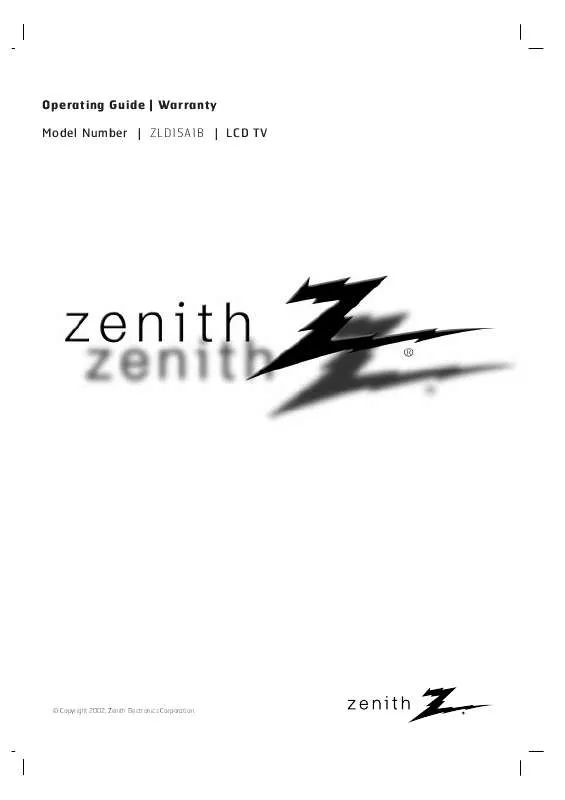User manual ZENITH ZLD15A1B OPERATING GUIDE
Lastmanuals offers a socially driven service of sharing, storing and searching manuals related to use of hardware and software : user guide, owner's manual, quick start guide, technical datasheets... DON'T FORGET : ALWAYS READ THE USER GUIDE BEFORE BUYING !!!
If this document matches the user guide, instructions manual or user manual, feature sets, schematics you are looking for, download it now. Lastmanuals provides you a fast and easy access to the user manual ZENITH ZLD15A1B. We hope that this ZENITH ZLD15A1B user guide will be useful to you.
Lastmanuals help download the user guide ZENITH ZLD15A1B.
Manual abstract: user guide ZENITH ZLD15A1BOPERATING GUIDE
Detailed instructions for use are in the User's Guide.
[. . . ] Operating Guide | Warranty Model Number | ZLD15A1B | LCD TV
© Copyright 2002, Zenith Electronics Corporation.
RECORD YOUR MODEL NUMBER (Now, while you can see it) The model and serial number of your Entertainment MachineTM are located on the back of the TV cabinet. For your future convenience, we suggest that you record these numbers here: MODEL NO. ____________________________________ SERIAL NO. ____________________________________
WARNING
RISK OF ELECTRIC SHOCK DO NOT OPEN
WARNING :
TO REDUCE THE RISK OF ELECTRIC SHOCK DO NOT REMOVE COVER (OR BACK). REFER SERVICING TO QUALIFIED SERVICE PERSONNEL. The lightning flash with arrowhead symbol, within an equilateral triangle, is intended to alert the user to the presence of uninsulated "dangerous voltage" within the product's enclosure that may be of sufficient magnitude to constitute a risk of electric shock to persons. [. . . ] If the message "OUT OF RANGE" appears on the screen, adjust the PC output to a format listed in the `Displayable Monitor Output Format Specifications' chart above. DPM (Display Power Management) mode When the PC is in the power saving mode, to also save energy, the monitor automatically switches to DPM mode.
* Synchronization input form : Separate
206-3779
19
CONNECTIONS
PC Mode Functions Check
* After setup, be sure to set TV to PC source.
1
Press the menu button repeatedly to display the menus as shown below.
Picture
CH.
Sound
G G G
CH.
APC DRP User
DASP Balance AVL
G G G
FG
Move G Next
FG
Move G Next
Special
CH. CH.
Timer
G G
PC PIP
Clock Off-timer On-timer
G G G
FG
Move G Next
FG
Move G Next
2
20
Use the channel (D, E) buttons to select menu options.
206-3779
PC Mode Adjustments
* Be sure to select the PC source before operation.
PC setup
1
Use the menu button to select the Special Menu.
Special
CH.
3
Press the volume (G) and then use the channel (D, E) buttons to select an option you want to adjust.
PC PIP
G G
PC Setup
(H-position) G G (V-position) G Clock G Phase G Auto configure G Reset G
FG
0
FG
Move G Next
Move G Next F Back
q Each press of channel (D, E) buttons changes the screen display as shown below.
2
Press the volume (G) and then use the channel (D, E) buttons to select the PC option.
H-position
V-position
Reset
Clock
Auto configure
Phase
206-3779
21
CONNECTIONS
PC Mode Adjustments
4
Press the volume (G) and then use the volume (F, G) buttons to make appropriate adjustments.
PC
H-Position V-Position Clock Phase Auto configure Reset
FG
G G G G G G
0
Adjust A Back
q H-Position/V-Position This function adjusts picture left/right and up/down. The adjustment ranges are -100~+100 / -30~+30. q Clock This function minimizes any vertical bars or stripes appearing on the screen background. q Phase This function allows you to remove any horizontal noise and clear up or sharpen the character images. q Auto-configure This function is for the automatic adjustment of the screen position, clock and clock phase. (The displayed image will disappear for a few seconds while Auto-configuration is in progress. ) q Reset This function allows you to return to the default setting programmed at the factory; default settings cannot be changed.
5
Press the enter (A) button.
* Some signals from some graphics boards may not function properly. If the results are unsatisfactory, adjust your monitor's position, clock and clock phase manually. * If you turn on PIP, you cannot access PC setup. If you need to adjust PC setup, turn off PIP first.
206-3779
22
* Be sure to select the PC source before operation. * PIP (Picture In Picture) lets you view 2 different inputs (sources) on your TV screen at the same time. One source will be large, and the other source will show a smaller inset image.
PIP (Picture In Picture) On/Of f and PIP size
Selecting the PIP source
1
Press the pip button to turn PIP on.
1
Press the pip input button to select PIP input menu.
Sub picture Main picture
PIP Off
FG
PIP Input
TV
FG
2
Use the pip button or volume (F, G) buttons to select the PIP sub picture size.
q Each press of volume (F, G) buttons changes the screen display as shown below.
2
Press the pip input button or volume (F, G) buttons to select the input source for the PIP picture.
q Each press of volume (F, G) buttons changes the screen display as shown below.
Off
PIP (S)
TV
Video
S-Video
PIP (L)
PIP (M)
3
206-3779
Press the enter (A) button.
3
Press the enter (A) button.
23
CONNECTIONS
PC Mode Adjustments
Moving the PIP sub picture
TV Program selection for PIP sub picture
1
Press the position button.
1
Use the PIP ch (D, E) button to select a channel for PIP sub picture.
RGB-PC TV 5
2
q If you press the PIP ch (D, E) when selecting the Video or S-Video source for the PIP picture, input for PIP changes to TV source.
Press the channel (D, E) buttons or volume(F, G) buttons to move the PIP picture. The PIP sub picture moves up/down and left/right.
2 3
Press the enter (A) button.
Press the enter (A) button.
206-3779
24
* PIP Mode: Sound Source Selection Options
PIP sound options
1
Use the menu button to select the Special menu.
Special
CH.
4
Press the volume (G) and then use the channel (D, E) buttons to select: main picture sound [PC] or sub picture sound [PIP].
PC PIP
G G
PIP Menu
PIP Input Channel Position Sound
G G G G G
FG
Move G Next
PC PC PIP
FG
Move F Back
2 3
Press the volume (G) and use the channel (D, E) buttons to select the PIP option.
q Each press of channel (D, E) buttons changes the screen display as shown below.
PC
PIP
Press the volume (G) and then use the channel (D, E) buttons to select the Sound option.
PIP Menu
PIP Input Channel Position Sound input
G G G G G G
PC PIP
FG
Move G Next F Back
5
206-3779
Press the enter (A) button.
25
CONNECTIONS
Remote Control: Installing Batteries/Operation
Installing batteries
1 2 3
Pull the battery cover upward in the direction shown by the arrow and remove it.
tv/video
menu
enter
vol
vol
ch
ch
power
Insert the batteries with correct polarity.
Replace the battery compartment cover.
Remote control sensor
power
tv/video
1 4 7
flashbk
2 5 8 0
3 6 9
cc
menu
mute ch
vol
enter
vol
mts
ch
sleep
pip
position pip input ch
* Install two 1. 5V alkaline batteries of AAA type. Don't mix the used batteries with new batteries. * Remove batteries when you don't use the remote control for a long time. Liquid leakage from old batteries may damage the remote.
Notes for using remote control
Make sure there are no objects between the remote control and its sensor. Don't place the remote control near a heater or in a damp place. A strong impact on remote control may damage it. Signal from the remote control may be disturbed by sun light or other strong light. In this case, darken the room.
206-3779
26
To turn the TV on
TV Operation Overview
1 2 3 1 2 3
First, connect antenna cable and power cord with the adapter. Press on/off on the TV side panel.
q Press power on the remote control to put the TV into standby mode. [. . . ] Be sure to turn the power off and pull out the plug before you begin any cleaning.
Screen Cleaning
1. Here's a great way to keep the dust off your screen for a while. Wet a soft cloth in a mixture of lukewarm water and a little fabric softener or dish washing detergent. Wring the cloth until it's almost dry, and then use it to wipe the screen. [. . . ]
DISCLAIMER TO DOWNLOAD THE USER GUIDE ZENITH ZLD15A1B Lastmanuals offers a socially driven service of sharing, storing and searching manuals related to use of hardware and software : user guide, owner's manual, quick start guide, technical datasheets...manual ZENITH ZLD15A1B