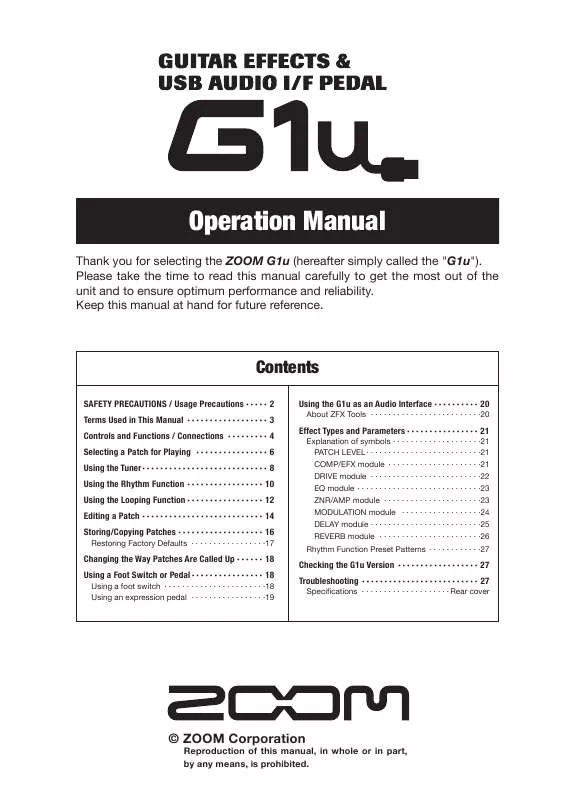User manual ZOOM G1U
Lastmanuals offers a socially driven service of sharing, storing and searching manuals related to use of hardware and software : user guide, owner's manual, quick start guide, technical datasheets... DON'T FORGET : ALWAYS READ THE USER GUIDE BEFORE BUYING !!!
If this document matches the user guide, instructions manual or user manual, feature sets, schematics you are looking for, download it now. Lastmanuals provides you a fast and easy access to the user manual ZOOM G1U. We hope that this ZOOM G1U user guide will be useful to you.
Lastmanuals help download the user guide ZOOM G1U.
Manual abstract: user guide ZOOM G1U
Detailed instructions for use are in the User's Guide.
[. . . ] Operation Manual
Thank you for selecting the ZOOM G1u (hereafter simply called the "G1u"). Please take the time to read this manual carefully to get the most out of the unit and to ensure optimum performance and reliability. Keep this manual at hand for future reference.
Contents
SAFETY PRECAUTIONS / Usage Precautions · · · · · 2 Terms Used in This Manual · · · · · · · · · · · · · · · · · · 3 Controls and Functions / Connections · · · · · · · · · 4 Selecting a Patch for Playing · · · · · · · · · · · · · · · · 6 Using the Tuner · · · · · · · · · · · · · · · · · · · · · · · · · · · · 8 Using the Rhythm Function · · · · · · · · · · · · · · · · · 10 Using the Looping Function · · · · · · · · · · · · · · · · · 12 Editing a Patch · · · · · · · · · · · · · · · · · · · · · · · · · · · 14 Storing/Copying Patches · · · · · · · · · · · · · · · · · · · 16
Restoring Factory Defaults · · · · · · · · · · · · · · · · ·17
Using the G1u as an Audio Interface · · · · · · · · · · 20
About ZFX Tools · · · · · · · · · · · · · · · · · · · · · · · · ·20
Effect Types and Parameters · · · · · · · · · · · · · · · · 21
Explanation of symbols · · · · · · · · · · · · · · · · · · · ·21 PATCH LEVEL · · · · · · · · · · · · · · · · · · · · · · · · · ·21 COMP/EFX module · · · · · · · · · · · · · · · · · · · · ·21 DRIVE module · · · · · · · · · · · · · · · · · · · · · · · · ·22 EQ module · · · · · · · · · · · · · · · · · · · · · · · · · · · ·23 ZNR/AMP module · · · · · · · · · · · · · · · · · · · · · ·23 MODULATION module · · · · · · · · · · · · · · · · · ·24 DELAY module · · · · · · · · · · · · · · · · · · · · · · · · ·25 REVERB module · · · · · · · · · · · · · · · · · · · · · · ·26 Rhythm Function Preset Patterns · · · · · · · · · · · ·27
Changing the Way Patches Are Called Up · · · · · · 18 Using a Foot Switch or Pedal · · · · · · · · · · · · · · · · 18
Using a foot switch · · · · · · · · · · · · · · · · · · · · · · ·18 Using an expression pedal · · · · · · · · · · · · · · · · ·19
Checking the G1u Version · · · · · · · · · · · · · · · · · · 27 Troubleshooting · · · · · · · · · · · · · · · · · · · · · · · · · · 27
Specifications · · · · · · · · · · · · · · · · · · · · Rear cover
© ZOOM Corporation
Reproduction of this manual, in whole or in part, by any means, is prohibited.
SAFETY PRECAUTIONS / Usage Precautions
SAFETY PRECAUTIONS
In this manual, symbols are used to highlight warnings and cautions for you to read so that accidents can be prevented. The meanings of these symbols are as follows: This symbol indicates explanations about extremely dangerous matters. [. . . ] Hold down the RHYTHM [R/P] key and turn the [VALUE] knob to select one of the following modules for control by the expression pedal.
Using a foot switch
When an optional foot switch (FS01) is connected to the [CONTROL IN] jack of the G1u, you can switch banks and specify the tempo for rhythm patterns with the foot switch. Depending on the currently selected mode, the foot switch operates as follows.
·Playmode Pressing the foot switch selects the next higher bank. ·Rhythmmode/Loopingmode When you press the foot switch two times or more, the G1u detects the interval and automatically adjusts the tempo accordingly (tap tempo function).
ZOOM G1u
The expression pedal operates also in edit mode.
18
ZOOM G1u
19
Using the G1u as an Audio Interface
When the G1u is connected to a computer via the USB port, it can function as an audio interface for the computer. The operating environment conditions for this type of use are as follows. n Compatible operating systems · WindowsXPSP2orlater Windows Vista or later · MacOS X (version 10. 4. 6 or later/10. 5 or later n Quantization 16-bit n Sampling frequencies 32kHz/44. 1kHz/48kHz
With the operating systems listed above, the G1u will function as an audio interface simply by connecting the USB cable. There is no need to install any special driver software. However, the supplied dedicatedASIO driver allows low-latency audio recording and playback.
HINT
Effect Types and Parameters
Explanation of symbols
· Moduleselector
Shows the position of the knob at which this module/parameter is called up. · Tap
Effect Types and Parameters
Atthesametime, the[OUTPUT]jackoftheG1u carries the playback sound from the audio tracks of the DAW application, mixed with the guitar sound processed by the effects of the G1u. For details on recording and playback steps, refer to the documentation of the DAW application.
NOTE
· Also when using the G1u as an audio interface, the signal after effect processing is always available directly at the [OUTPUT] jack (allowing use of the unit as an effect). · If the DAW application has an echo back function (input signal during recording is supplied directly to an output), this must be disabled when using the G1u. If recording is carried out with this function enabled, the output signal will sound as if processed by a flanger effect. · Use a high-quality USB cable and keep the connection as short as possible. If power is supplied to the G1u via a USB cable that is more than 3 meters in length, the low voltage warning indication may appear.
· Expressionpedal Indicates a parameter that can be
controlled with the expression pedal.
Indicates a parameter that can be set by repeatedly tapping the [BANK UP·TAP] key. When the module/effect type is selected in edit mode, the parameter (modulation rate or delay time, etc. ) will be set according to the interval in which the key is pressed.
* Manufacturer names and product names mentioned in this listing are trademarks or registered trademarks of their respective owners. The names are used only to illustrate sonic characteristics after which the effects are modeled and do not indicate any affiliation with ZOOM CORPORATION. For some effect modules, you can select an effect type from several possible choices.
nPATCH LEVEL PATCH LEVEL (Prm)
Sets the overall volume level of the patch.
If the G1u is connected to a computer via a USB cable, and the AC adapter is not connected, power will be supplied via the USB port.
2
10
Thesettingrangeis298, and1. 0. Asettingof80correspondstounitygain(inputlevelandoutputlevel are equal).
About ZFX Tools
The G1u is supplied with a software applicationcalledZFXToolswhichcomprises editor/librarian functions and recording functions. When the G1u is connected to a computer via USB, DAW ZFX Tools can be used to software import patch data from the G1u to the computer for editing and storage, and the signal from the G1u can be DAW software recorded on the computer.
nCOMP/EFX (Compressor/Special Effects) module COMP/EFX (Type&Prm)
Selects the COMP/EFX module effect type and parameter. Compressor
In this condition, the sound of a guitar connected tothe[INPUT]jackoftheG1ucanbeprocessed with the effects of the G1u and then be recorded on the audio tracks of a DAW (Digital Audio Workstation) software application running on the computer.
C1 A1 B1 T1 R1 S1
C9 A9 B9
ThisisanMXRDynacomptypecompressorwhichlimitshigh-levelsignalsandboostslow-levelsignalsto compresstheoveralldynamicsofthesignal. Highersettingsresultinhighersensitivity.
Auto Wah
Thiseffectvarieswahinaccordancewithpickingintensity. Highersettingsresultinhighersensitivity.
G1u [INPUT] [OUTPUT] Effects Record G1u Effects USB [OUTPUT] Playback [USB] USB [USB]
Booster
Raisessignalgainandcreatesadynamicsound. Highersettingsresultinhighergain. Thiseffectperiodicallyvariesthevolume. Highersettingsresultinfastermodulationrate. Thiseffectproducesametallicringingsound. Highersettingsresultinhighermodulationfrequency.
T 9 Tremolo
R 9 RingMod(RingModulator) S9
Slow Attack
[INPUT]
Thiseffectreducestheattackrateofeachindividualnote. Highersettingsresultinslowerattacktimes.
20
ZOOM G1u
ZOOM G1u
21
Effect Types and Parameters
Effect Types and Parameters
Pedal Vox
Z CLEAN
Z WILD
V1
V9
ThiseffectsimulatesavintageVoxwahpedalathalf-open. Highersettingsshifttheemphasizedfrequency upwards.
C
Zoom original flat clean sound.
W
High-gainsoundwithfurtherboostinthe overdrive.
1
9
Pedal Cry
ThiseffectsimulatesavintageJenCrybabypedalathalf-open. Highersettingsshifttheemphasized frequency upwards.
ZMP1
ZBOTTOM
M
Original sound that combines characteristics oftheADAMP1andMarshallJCM800.
B
High-gainsoundwithpronouncedlowand mid range.
Octave
Z DREAM
Z SCREAM
O1
O9
Thiseffectaddsaone-octavelowercomponenttotheoriginalsound. Highersettingsresultinhighereffect mix ratio.
D
High-gainsoundforleadguitarbasedonthe LeadchanneloftheMesaBoogieRoadKing Series II.
S
Original high-gain sound with good balance from the low to high range.
nDRIVE module (distortion effects) DRIVE (Type)
Selects the effect type for the DRIVE module. FDCOMBO VXCOMBO
Z NEOS
LEAD
N
Crunch sound modeled on a modified Vox AC30.
LD
Smooth, bright distortion sound.
EXTREME DS
ACO. SIM(AcousticSimulator)
ED
Sound modeled on the Class A drive combo amp Vox AC30.
Highgainsoundwiththemostpowerfulgain of any distortion effect in the world.
A
This effect makes an electric guitar sound like an acoustic guitar.
FD
SoundofaFenderTwinReverb('65model) favored by guitarists of many music styles.
V
GAIN (Prm)
Sets the DRIVE module parameters. The parameter action differs, depending on whether a distortion effect type (Fd Ed) or Aco. Sim (Ac) is selected. [. . . ] Select "ZOOM G Series ASIO".
Connect G1u to the computer using a USB cable.
1. Select "USB Audio CODEC (2in 0out)".
Install Live Lite 7.
To install Live Lite 7, insert the Installation Disc and click on "Setup. exe" of the "ableton_live_7017_zoom_win" in the "Windows" folder.
AC adapter
Guitar or other instrument
[INPUT] jack
Macintosh computer
or
G1u
[OUTPUT] jack
USB cable Audio system or other hi-fi playback equipment
Batteries
3. Click on "Hardware Setup".
NOTE
You can use the slider to adjust latency for the ASIO driver.
Connect G1u to the computer using a USB cable.
AC adapter
· IftheZFXTools areinstalled, thetoolsapplication willstart upwhenyouconnecttheUSBcable. TouseLiveLite7, you shouldfirstterminateZFXTools. · Use a high-quality USB cable and keep the connection as shortaspossible. IfUSBbuspowerissuppliedtothisunit viaaUSBcablethatismorethan3metersinlength, thelow voltagewarningindicationmayappear.
3. [. . . ]
DISCLAIMER TO DOWNLOAD THE USER GUIDE ZOOM G1U Lastmanuals offers a socially driven service of sharing, storing and searching manuals related to use of hardware and software : user guide, owner's manual, quick start guide, technical datasheets...manual ZOOM G1U