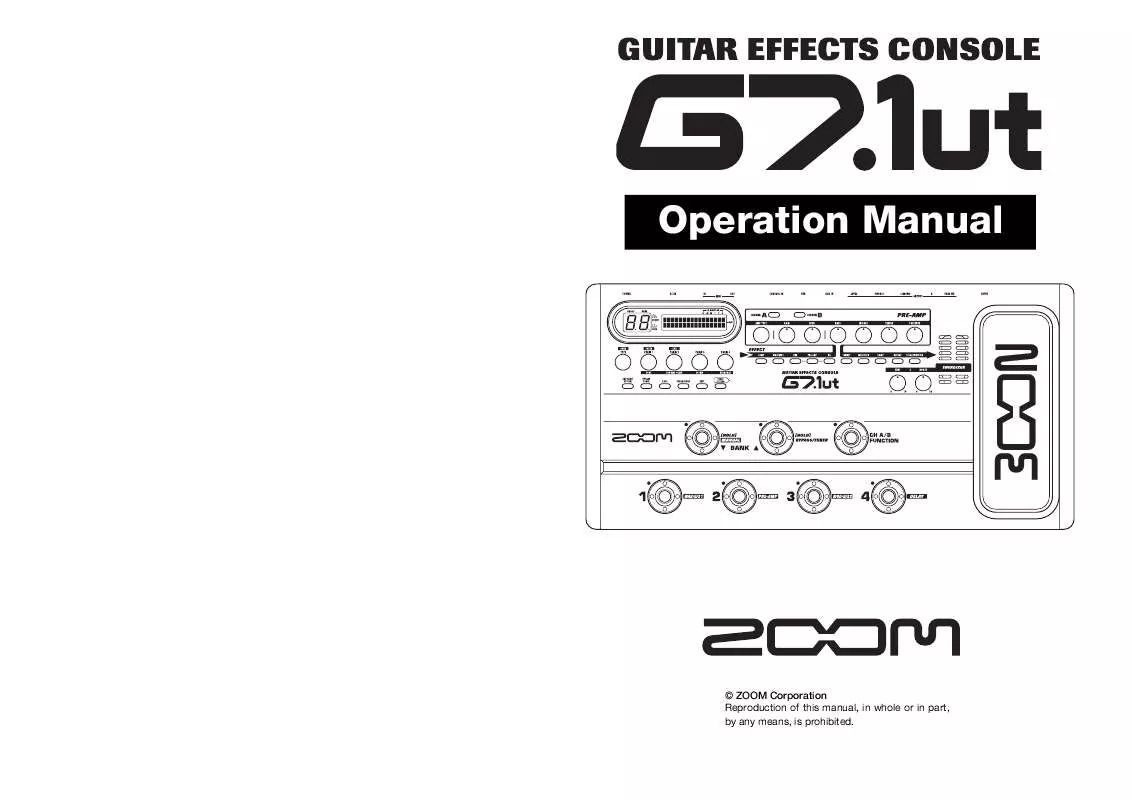User manual ZOOM G7.1UT
Lastmanuals offers a socially driven service of sharing, storing and searching manuals related to use of hardware and software : user guide, owner's manual, quick start guide, technical datasheets... DON'T FORGET : ALWAYS READ THE USER GUIDE BEFORE BUYING !!!
If this document matches the user guide, instructions manual or user manual, feature sets, schematics you are looking for, download it now. Lastmanuals provides you a fast and easy access to the user manual ZOOM G7.1UT. We hope that this ZOOM G7.1UT user guide will be useful to you.
Lastmanuals help download the user guide ZOOM G7.1UT.
Manual abstract: user guide ZOOM G7.1UT
Detailed instructions for use are in the User's Guide.
[. . . ] Operation Manual
© ZOOM Corporation Reproduction of this manual, in whole or in part, by any means, is prohibited.
SAFETY PRECAUTIONS Usage Precautions
SAFETY PRECAUTIONS
In this manual, symbols are used to highlight warnings and cautions for you to read so that accidents can be prevented. The meanings of these symbols are as follows:
This symbol indicates explanations about extremely dangerous matters. If users ignore this Warning symbol and handle the device the wrong way, serious injury or death could result. This symbol indicates explanations about dangerous matters. [. . . ] The AMP SELECT/SYSTEM menu for parameters that apply to all patches appears.
[INPUT]
G7. 1ut Effects
USB
In the above condition (while "Store. . . ?" is shown), only the [STORE/SWAP] key, [EXIT] key, and [PAGE] key are active. By pressing the [EXIT] key, you can abort the changes and return to play mode without saving.
DAW software
AMP Select 1/26 ¡FRONT FRONT
ZOOM G7. 1ut
[OUTPUT]
[USB]
48
ZOOM G7. 1ut
49
Other Functions
3. About the editor/librarian software
ZOOM CORPORATION makes an editor/ librarian software application available for download on its web site. To use the software, the computer must have a MIDI interface, and a connection must be established between the MIDI IN/MIDI OUT connectors of the computer and the MIDI OUT/ MIDI IN connectors of the G7. 1ut. The software then makes it possible to store patch data of the G7. 1ut on the computer, edit the data, and copy edited patch data back to the G7. 1ut.
Web site of ZOOM CORPORATION
Turn parameter knob 1 to adjust the contrast in the range from 1 3.
Linking Effects
The patches of the G7. 1ut can be thought of as nine serially linked effect modules, as shown in the illustration below. You can use all effect modules together or selectively set certain modules to off to use just specific effect modules.
Pre-amp section
LCD 2/26 ¡Contrast:3 Contrast:3 é
4.
When the setting is complete, press the [EXIT] key to exit the AMP SELECT/SYSTEM menu. The indication "Store. . . ?" appears on the display, to allow you to store the changes.
B Channel
ZNR ZNR
ZNR GATE ZNR DIRTY NOISE GATE GATE DIRTY GATE
PRE-AMP PRE-AMP
FD CLEAN FDCLASS A CLEAN CLEAN VX CLEAN JC CLEAN JC CLEAN HW CLWAN HW CLEAN
EQ EQ
EQ EQ
COMP
COMPRESSOR RACK COMP LIMITER
WAH/EFX1
AUTO WAH AUTO RESONANCE FILTER BOOSTER
A Channel
CABINET
CABINET
MOD/EFX2
CHORUS STEREO CHORUS FLANGER PITCH FILTER
DELAY
DELAY PINGPONGDELAY ECHO
REVERB
HALL ROOM SPRING ARENA
Store. . . ?Y[STORE] N[EXIT]
5.
Press the [STORE/SWAP] key to save the changes.
TREMOLO
ANALOG DELAY
http://www. zoom. co. jp
Adjusting the display contrast
If required, you can adjust the display contrast as follows. The contrast setting is accepted, and the unit returns to play mode. In the above condition (while "Store. . . ?" is shown), only the [STORE/SWAP] key, [EXIT] key, and [PAGE] key are active. By pressing the [EXIT] key, you can abort the changes and return to play mode without saving.
1.
In play mode, press the [AMP SELECT/SYSTEM] key. The AMP SELECT/SYSTEM menu for parameters that apply to all patches appears.
For some effect modules, you can select an effect type from several possible choices. For example, the MOD/EFX2 module comprises CHORUS, FLANGER, and other effect types from which you can choose one. The four-module series ZNR, PRE-AMP, EQ, and CABINET functions as a virtual preamplifier with two channels. The ZNR, PRE-AMP, and EQ modules can have different settings for channels A and B, allowing channel switching also within the same patch.
the PRE-AMP module. This algorithm optimizes the sound for playing through a guitar amp. When the G7. 1ut is connected to a guitar amp, this setting is recommended.
When CABINET module is on
The direct recording algorithm is selected for the PRE-AMP module. This algorithm optimizes the sound for reproduction via a system with flat response. When the G7. 1ut is connected to a recorder or hi-fi audio system, this setting is recommended.
AMP Select 1/26 ¡FRONT FRONT
2.
Turn the [TYPE] knob to bring up the indication "Contrast" (display contrast) on the display.
Switching between live performance sound and direct recording sound
The PRE-AMP module of the G7. 1ut comprises a total of 36 effect types. In addition, each of these effect types has two algorithms, one for live playing and one for direct recording. This amounts to having access to 72 effect types. The respective algorithm is selected automatically, depending on the status of the CABINET module, as described below.
When CABINET module is off
PRE-AMP
Algorithm for direct recording Algorithm for live performance
EQ
CABINET
On Off
NOTE
When the CABINET module is off, the AMP SELECT function for matching the G7. 1ut to the amplifier in use is also available. [. . . ] Click the Play button in the
transport panel to start playback.
NOTE
· While the monitoring button is enabled, the direct signal input to this unit and the signal routed to the computer and then returned to this unit will be output simultaneously from this unit, causing a flanger-like effect in the sound. To accurately monitor the sound also while adjusting the recording level, temporarily set the output device port for the VST connection (step 6) to "Not Connected". · The level meter as in the above illustration shows the signal level after processing in this unit. When you pluck a guitar string the meter may register with a slight delay, but this is not a defect.
HINT
If no sound is heard when you click the Play button after recording, check the VST connection settings (step 6) once more.
HINT
The Inspector shows information about the currently selected track. [. . . ]
DISCLAIMER TO DOWNLOAD THE USER GUIDE ZOOM G7.1UT Lastmanuals offers a socially driven service of sharing, storing and searching manuals related to use of hardware and software : user guide, owner's manual, quick start guide, technical datasheets...manual ZOOM G7.1UT