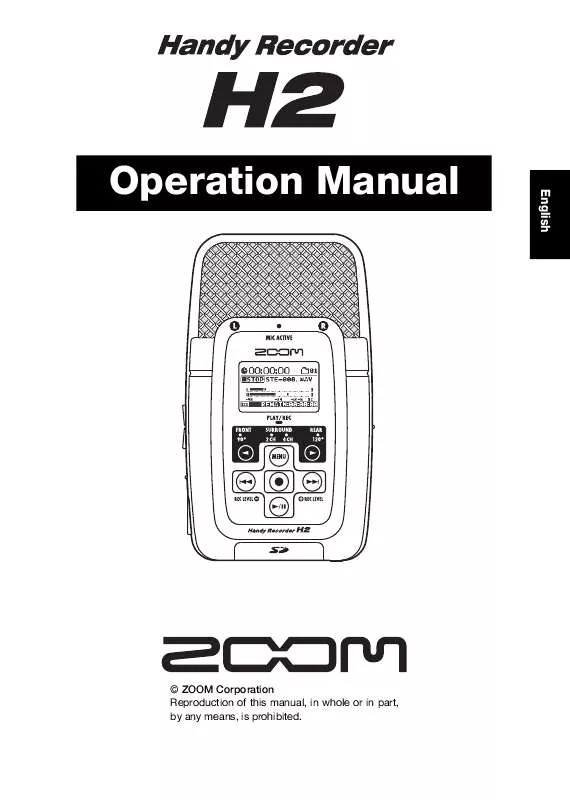User manual ZOOM H2
Lastmanuals offers a socially driven service of sharing, storing and searching manuals related to use of hardware and software : user guide, owner's manual, quick start guide, technical datasheets... DON'T FORGET : ALWAYS READ THE USER GUIDE BEFORE BUYING !!!
If this document matches the user guide, instructions manual or user manual, feature sets, schematics you are looking for, download it now. Lastmanuals provides you a fast and easy access to the user manual ZOOM H2. We hope that this ZOOM H2 user guide will be useful to you.
Lastmanuals help download the user guide ZOOM H2.
Manual abstract: user guide ZOOM H2
Detailed instructions for use are in the User's Guide.
[. . . ] Operation Manual
English
© ZOOM Corporation Reproduction of this manual, in whole or in part, by any means, is prohibited.
SAFETY PRECAUTIONS / Usage Precautions
SAFETY PRECAUTIONS
In this manual, symbols are used to highlight warnings and cautions for you to read so that accidents can be prevented. The meanings of these symbols are as follows:
This symbol indicates explanations about extremely dangerous matters. If users ignore this symbol and handle the device the wrong way, serious injury or death could result. This symbol indicates explanations about dangerous matters. [. . . ] This is useful for live recordings in situations where sound may occur suddenly. With pre-recording, the beginning will not be cut off in such a case.
1. 2.
Bring up the main menu screen.
At the top screen, press the 4 (MENU) key.
Bring up the PRE REC screen.
Repeatedly press the 3 (REW)/2 (FF) keys to move the cursor to "PRE REC" and press the 5 (REC) key.
3.
Activate pre-recording.
Use the 3 (REW)/2 (FF) keys to move the cursor to "ON" and press the 5 (REC) key. The setting is accepted and the display returns to the main menu. When the setting is complete, return to the top screen by repeatedly pressing the 4 (MENU) key.
NOTE
The pre-record function and auto record
42
ZOOM H2
Convenient Recording Functions function cannot be used together. If you set one of these functions to ON while the other is already ON, the earlier function will automatically be turned OFF.
Recording a stereo signal in mono (stereo mode only)
The H2 allows you to record a signal from the internal or external mics or from an external component in mono. This can be useful for example for narration or effect sounds, where handling the material in mono may be preferable.
NOTE
· The steps described below will cause the stereo channel signals of the internal or external mics or an external component to be mixed. The result is then recorded as a stereo file where the L and R channels have the same content. · This function is available in stereo mode only.
4.
Carry out recording.
Press the 5 (REC) key to set the H2 to the recording standby condition. When you then press the 5 (REC) key again to begin recording, the pre-recorded part from immediately before that point will also be included. The duration of the pre-recorded part depends on the operation mode, file format and sampling frequency, as shown below.
Stereo mode
Time File format/Sampling frequency WAV 44. 1 kHz 2 seconds WAV 48 kHz 1 second WAV 96 kHz 2 second MP3
1.
Bring up the main menu screen.
At the stereo mode or 4-channel mode top screen, press the 4 (MENU) key.
4-channel mode
Time File format/Sampling frequency 44. 1 kHz 1 second 48 kHz
2.
Bring up the MONO MIX screen.
Repeatedly press the 3 (REW)/2 (FF) keys to move the cursor to "MONO MIX" and press the 5 (REC) key.
3.
Set the MONO MIX function to ON.
Use the 3 (REW)/2 (FF) keys to move the cursor to "ON", and press the 5 (REC) key.
ZOOM H2
43
Convenient Recording Functions
The setting is accepted and the display returns to the main menu. When the setting is complete, return to the top screen by repeatedly pressing the 4 (MENU) key.
4.
Perform the steps for recording.
The stereo signal from the internal mics, a stereo mic connected to the [EXT MIC IN] jack or a component connected to the [LINE IN] jack is mixed and the result is recorded as a stereo file with identical signals in the L and R channels.
HINT
Files created as described above will be named "MONO-xxx. wav" or "MONOxxx. mp3" (where xxx is a number from 000 to 999) and stored in the currently selected stereo mode folder.
MONO MIX function
Left channel input signal Mix to mono Right channel input signal Mono signal Mono signal
Recorder Left channel
Right channel
44
ZOOM H2
Convenient Playback Functions
This section describes various functions of the H2 that will come in handy during playback.
Selecting the play mode
In the default condition, when you play a recorded file (or a file pair recorded in 4channel mode), the H2 will continue to play all files in the same folder and then stop. You can change this behavior by selecting a different play mode.
stops when all files have been played once. PLAY ONE Playback stops when the currently selected file has been played. REPEAT ALL Starting from the currently selected file, all files in the current folder are played in alphabetical order of file name. This process is repeated until stopped by the user. REPEAT ONE The currently selected file is played repeatedly, until stopped by the user.
1.
Bring up the main menu screen.
At the stereo mode or 4-channel mode top screen, press the 4 (MENU) key.
2.
Bring up the PLAY MODE screen.
Repeatedly press the 3 (REW)/2 (FF) keys to move the cursor to "PLAY MODE" and press the 5 (REC) key. The PLAY MODE screen appears.
3.
Select the play mode.
Use the 3 (REW)/2 (FF) keys to move the cursor to the desired mode and press the 5 (REC) key. The setting is accepted and the display returns to the main menu.
HINT
To cancel the setting and return to the main menu, press the 4 (MENU) key without pressing the 5 (REC) key.
Here you can select the play mode. PLAY ALL (default) Starting from the currently selected file (or file pair for 4-channel mode; also below), all files in the current folder are played in alphabetical order of file name. (For information on character sequence, see page 26. ) Playback
4.
Return to the top screen.
Repeatedly press the 4 (MENU) key until the stereo mode or 4-channel mode top screen appears again.
ZOOM H2
45
Convenient Playback Functions
Using the A-B repeat function
The A-B repeat function lets you specify two points (A and B) in a file (or file pair for 4channel mode) and automatically repeat the section between these points. To use this function, proceed as follows.
NOTE
The settings described here cannot be made while the recorder is operating. [. . . ] 19, 20 Surround . . . . . . . . . . . . . . . . . . . . . . . . . . . 6 System software update . . . . . . . . . . . . . . . . . . . . . . . . . . . . . . . . . . 84
[W]
WAV . . . . . . . . . . . . . . . . . . . . . . . . . . . . . . . 36 WAV file MP3 file conversion . . . . . . . . . . . . . . . . . 55
[Q]
Quantization. . . . . . . . . . . . . . . . . . . . 36 Sampling frequency . . . . . . . . . . . . . . . . . . . . . . . . . . . . . . . . . . [. . . ]
DISCLAIMER TO DOWNLOAD THE USER GUIDE ZOOM H2 Lastmanuals offers a socially driven service of sharing, storing and searching manuals related to use of hardware and software : user guide, owner's manual, quick start guide, technical datasheets...manual ZOOM H2