User manual ZOOM MRS-1266
Lastmanuals offers a socially driven service of sharing, storing and searching manuals related to use of hardware and software : user guide, owner's manual, quick start guide, technical datasheets... DON'T FORGET : ALWAYS READ THE USER GUIDE BEFORE BUYING !!!
If this document matches the user guide, instructions manual or user manual, feature sets, schematics you are looking for, download it now. Lastmanuals provides you a fast and easy access to the user manual ZOOM MRS-1266. We hope that this ZOOM MRS-1266 user guide will be useful to you.
Lastmanuals help download the user guide ZOOM MRS-1266.
You may also download the following manuals related to this product:
Manual abstract: user guide ZOOM MRS-1266
Detailed instructions for use are in the User's Guide.
[. . . ] Operation Manual
© ZOOM Corporation Reproduction of this manual, in whole or in part, by any means, is prohibited.
1
USAGEANDSAFETYPRECAUTIONS
USAGE AND SAFETY PRECAUTIONS
· Handling
The MRS-1266 is a precision instrument. Do not
Caution
SAFETY PRECAUTIONS
In this manual, symbols are used to highlight warnings and cautions for you to read so that accidents can be prevented. The meanings of these symbols are as follows:
exert undue pressure on the keys and other controls. Also take care not to drop the unit, and do not subject it to shock or excessive pressure.
· Alterations
Never open the case of the MRS-1266 or attempt to
This symbol indicates explanations about
Caution
modify the product in any way since this can result in damage to the unit.
Warning extremely dangerous matters. [. . . ] To delete chord data Move to the location at which the chord data is input, use the cursor up/down keys to switch the display to "ROOT" or "CHORD", and press the [DELETE/ERASE] key. The chord data (root and chord) will be deleted, and the display will change to " ROOT" or " CHORD".
7.
Move to the location at which you want to input the next chord data, and input chord data in the same way as described in steps 4 - 7.
Chord data does not necessarily have to be input at the same location as the rhythm pattern data. You can also change the chord in the middle of a rhythm pattern, or in the middle of a measure. When the display shows "ROOT" or "CHORD", you can change the input location in the following ways.
(1) Moving in steps of a measure
Use the cursor left/right keys to move to the beginning of the preceding or following measure.
9.
When you have finished, press the STOP [P] key.
The unit returns to the rhythm song screen. To return to the
(2) Specify the location in beats
Use the REW [T]/FF [Y] keys to move to the beginning of the preceding or following beat.
main screen, press the [EXIT] key.
Inputting other data
Once rhythm pattern information and chord information has been input to a rhythm song, you can add various other information such as tempo and drum/bass track volume. Such data are called "event" information.
(3) Specify the location in 16th note units
Repeatedly press the cursor up key to bring up the indication "EV", and turn the dial to move forward or backward in 12-tick (16th note) units. You can check the position using the counter display.
1.
Ticks
In rhythm song mode, press the [RHYTHM] key.
The [RHYTHM] key lights up.
EVå EV
24 001- 1
When you use methods (1) or (2), a " " symbol will be
2. Press the cursor up key repeatedly to bring up the indication "EV" on the display.
displayed to the left of "CHORD" or "ROOT" at locations where no chord data has been input. This indicates that the preceding chord data will remain in effect.
EVå EV
This screen lets you check which event information is entered at the current point. The symbol after "EV" (such as "Pt" or "TS") denotes the type of event. Available events and their symbols are listed in the table below.
å CHORD
HINT When you use method (3), the symbol such as "Pt" or "TS" displayed at the right of "EV" will indicate the type of data that is input at the current location. 96.
ZOOM MRS-1266
95
Reference [Rhythm]
6.
Type of event
Ptn TimSig ROOT CHORD
Turn the dial to input the value.
Symbol
Content
Range
Rhythm pattern 000 510 number Time signature Chord root 1 8(1/4 8/4) CB --, Maj, m, 7, m7, M7, aug, dim, 7sus4, sus4, m7b5, m6, 6, m9, M9, mM7 40. 0 250. 0 0 15 0 15 0 126 0 25
DrVOL 10
The event types "TimSig" can only be input in units of measures. When you turn the dial within a measure, the position automatically jumps to the start of the next measure, and the new event is input at that location.
Chord type
Tempo DrVOL BsVOL DrKIT BsPRG
Tempo Drum track volume Bass track volume Kit number Program number
7.
Input the remaining events in the same way.
If you make a mistake or want to change the information, the events can be edited in the following ways. To change an event setting Display the event you want to change, and turn the dial to alter the setting.
NOTE · If no tempo information is input for the rhythm song, the tempo currently set for the rhythm section will be used. To ensure that a rhythm song will always play with the same tempo, be sure to enter tempo information at the beginning of the song.
To delete event information Display the event you want to delete, and press the [DELETE/ERASE] key. When an event was deleted, the preceding event of the same type will remain active until the next point where information for the same event type is input.
· If desired, you can also adjust the tempo while a song is playing by hitting the [TEMPO] key several times in succession. Check the display to verify that the desired tempo has been set.
8.
When you have finished, press the STOP [P] key.
The unit returns to the rhythm song screen. To return to the main screen, press the [EXIT] key.
4.
95.
Move to the location at which you want to input a new event.
For details on how to move the current location, refer to page
Playing a rhythm song
This section explains how to play the rhythm song that you created by inputting rhythm pattern data and chord data.
5.
Use the cursor up/down keys to select the type of event that you want to input.
If the event you select here has been input at the current location, its value will be displayed. If there is no corresponding event, the display will indicate " indicates that the previously input event will apply. This
1.
From the main screen, press the [SONG] key.
The key lights up and the rhythm section is set to rhythm song mode.
å DrVOL
2.
SongNo0 Song01
Press the PLAY [R] key.
The rhythm song will begin playing. If something has been recorded on the recorder, those tracks will play back simultaneously.
96
ZOOM MRS-1266
Reference [Rhythm]
HINT During playback of a rhythm song, the display shows information about the rhythm pattern number, chord type, root, and other information at the current location.
Editing a rhythm song
This section explains how to edit a rhythm song that you created.
3. 4.
To stop the rhythm song, press the STOP [P] key. [. . . ] 117
Importing a patch from another project . 78 Assigning an input signal to a track . 62 Moving and deleting a specified range. 146
ZOOM MRS-1266
189
Appendix
O
Opening brackets . [. . . ]
DISCLAIMER TO DOWNLOAD THE USER GUIDE ZOOM MRS-1266 Lastmanuals offers a socially driven service of sharing, storing and searching manuals related to use of hardware and software : user guide, owner's manual, quick start guide, technical datasheets...manual ZOOM MRS-1266

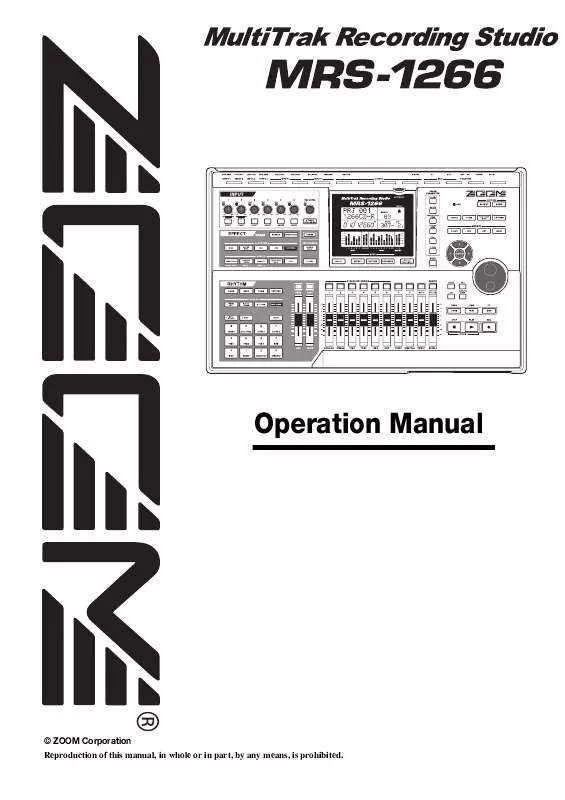
 ZOOM MRS-1266 V2 (3212 ko)
ZOOM MRS-1266 V2 (3212 ko)
