User manual ZOOM R16
Lastmanuals offers a socially driven service of sharing, storing and searching manuals related to use of hardware and software : user guide, owner's manual, quick start guide, technical datasheets... DON'T FORGET : ALWAYS READ THE USER GUIDE BEFORE BUYING !!!
If this document matches the user guide, instructions manual or user manual, feature sets, schematics you are looking for, download it now. Lastmanuals provides you a fast and easy access to the user manual ZOOM R16. We hope that this ZOOM R16 user guide will be useful to you.
Lastmanuals help download the user guide ZOOM R16.
You may also download the following manuals related to this product:
Manual abstract: user guide ZOOM R16
Detailed instructions for use are in the User's Guide.
[. . . ] OPERATION MANUAL
© ZOOM Corporation Reproduction of this manual, in whole or in part, by any means, is prohibited.
Usage and safety precautions
SAFETY PRECAUTIONS
In this manual, symbols are used to highlight warnings and cautions for you to read so that accidents can be prevented. The meanings of these symbols are as follows: This symbol indicates explanations about extremely dangerous matters. If users ignore this symbol and handle the device the wrong way, serious injury or death could result. This symbol indicates explanations about dangerous matters. [. . . ] Press [ENTER].
5
Import the patch.
NO. 01:Ensemble Import?Press [ENTER].
54
Effect
Using the insert effect only for monitoring
By applying an insert effect only to monitoring, unaffected input signals can be recorded to tracks. Insert effect> Patch sel >Rec signal
1 2 3
Press [INSERT EFFECT].
4 5
Select >REC
SIGNAL .
Effect ON/OFF switch
When "INSERT EFFECT Off" is displayed,
No. 00:Standard >REC SIGNAL Press [ENTER].
press [ENTER].
Select the Algorithm/Patch.
CLEAN No. 15:Standard E
Change algorithm
Select DRY .
REC SIGNAL Dry Press [ENTER].
Change setting
Change patch
Press [
].
WET (Default value)
The input signal will be recorded to the track after it passes through the insert effect. The input signal will be recorded to the track before passing through the insert effect. However, the input signal monitored from the OUTPUT and PHONES jacks will pass through the insert effect first.
Using the insert effect only for monitoring
By default, when an insert effect is applied to an input signal, the signal with the effect is recorded to the track. However, when desired, you can apply the insert effect only to the monitoring outputs and record the non-processed input signal on the track. For example, you can apply an insert effect to a microphone, to make a vocalist feel more comfortable singing, but still record the vocal without the effect.
DRY
HINT
· The settings made here will be stored project by project. · If necessary, restore the initial "Wet" setting before recording other parts.
55
Project
Project overview & project protection
A project stores data and elements necessary for music playback. The "PROTECT" function allows you to prevent the alteration of a completed project.
All elements of a piece of music are stored in a project as one unit, including audio files, information about track assignments, and mixer, effect, metronome and tuner settings. The unit can handle a maximum of 1000 projects on a single card. Create a new project for each new piece of music. Data saved in a project: * Audio data for every track including the MASTER track * Folder settings selected by tracks * Mixer settings * Patch numbers and patch contents set for insert and send return effects * Contents of play lists * All other necessary files
Project/Project>edit>Protect
Protecting a project
PROJECT>EDIT>PROTECT
1 2 3 4
Press [PROJECT].
Select >EDIT .
PROJECT >EDIT Press [ENTER].
Change menu
Select
>PROTECT .
PROJECT EDIT >PROTECT Press [ENTER].
Change menu
Select
>ON .
Turn ON/OFF
PROJECTPROTECT On Press [ENTER].
NOTE
· You can play back a project when it is protected, but you cannot change it. If you want to record in it or edit it again, set "PROTECT" to "Off. " · Projects that are not protected will be automatically saved to the SD card when you turn the POWER switch OFF or when you open another project. · We strongly recommend setting "PROTECT" to "On" once you complete a piece of music to avoid saving a mistaken operation later.
HINT
· The lock icon appears on the screen when a project is protected.
56
Project
Create a new project
With the R16 you can create up to 1000 projects on a single card. You can also transfer the settings of the previous project to a new project. Project>New
1 2 3
Select
Press [PROJECT]. PROJECT >SELECT
Change menu
NOTE
You can use the settings and values of the last project in the new one or use the R16 default settings.
Settings carried over with CONTINUE
>NEW .
Change menu
· BIT LENGTH setting · INSERT EFFECT settings · SEND RETURN EFFECT settings · Track status (PLAY/MUTE/REC) settings · BOUNCE settings · REC TRACK settings · Track parameter settings · METRONOME settings [RESET] Use default setting values for every item
PROJECT >NEW [SD]003:22:52] Press [ENTER].
Confirm the project name.
New project number
Project No. 003 PRJ003
Blinks New project name Change the name to be saved
Press [ENTER].
4 5
Select whether to use the settings from the last project.
SETTING?[CONTINUE] RESET
Select to use default settings Change menu
Press [ENTER].
Create the project.
No. 003:PRJ003 Create?Press [ENTER].
HINT
At Step 3, you can change the name of the new project. Ref. : Changing names P. 43
57
Project
Selecting projects and files
You can select a project for recording, playback and editing from the top screen. You can also select files for playback and assign them to tracks. Project>Select/Project>File
Select a project
PROJECT>SELECT
Select a file
PROJECT>FILE
1 2 3 4
Select
Press [PROJECT].
1
Change menu
Press [PROJECT].
>SELECT .
PROJECT >SELECT Press [ENTER].
2 3
Select
>FILE .
Change menu
PROJECT >FILE Press [ENTER].
Select the project.
PROJECTSELECT No. 002:PRJ002 Press [ENTER].
Change project
Select the file.
TRACK15 M15TR000
Select file.
Change track
[TR1]
or use [1 - 8] and [MASTER] status keys
Load the project.
No. 002:PRJ002 Load? [. . . ] · Check that the "CHORUS/DELAY" icon is shown on the display. If it is not shown, press the SEND RETURN EFFECT key and then press [ENTER] to enable it. · Make sure that the send level for the track is raised (P. 37, 48). Other problems · · · · · · · · · · · · · · · · · · · · · · · · · Cannot save a project. [. . . ]
DISCLAIMER TO DOWNLOAD THE USER GUIDE ZOOM R16 Lastmanuals offers a socially driven service of sharing, storing and searching manuals related to use of hardware and software : user guide, owner's manual, quick start guide, technical datasheets...manual ZOOM R16

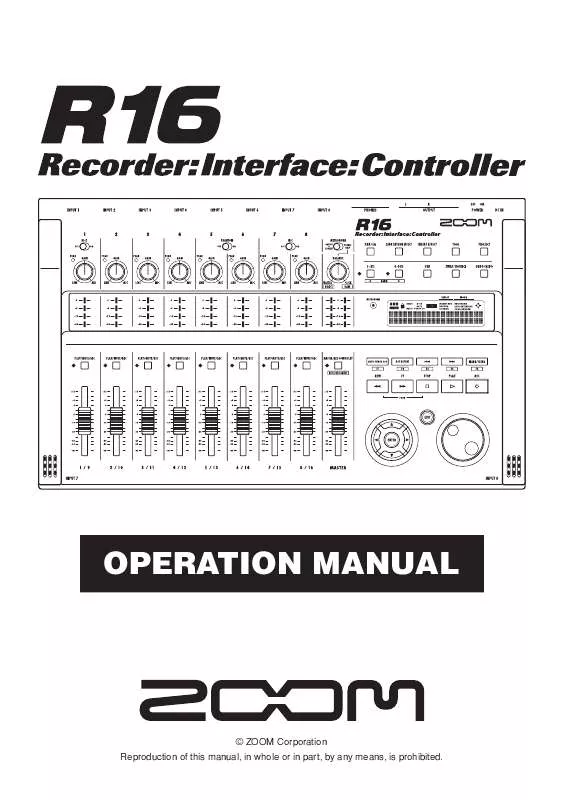
 ZOOM R16 AUDIO INTERFACE MANUAL (7201 ko)
ZOOM R16 AUDIO INTERFACE MANUAL (7201 ko)
