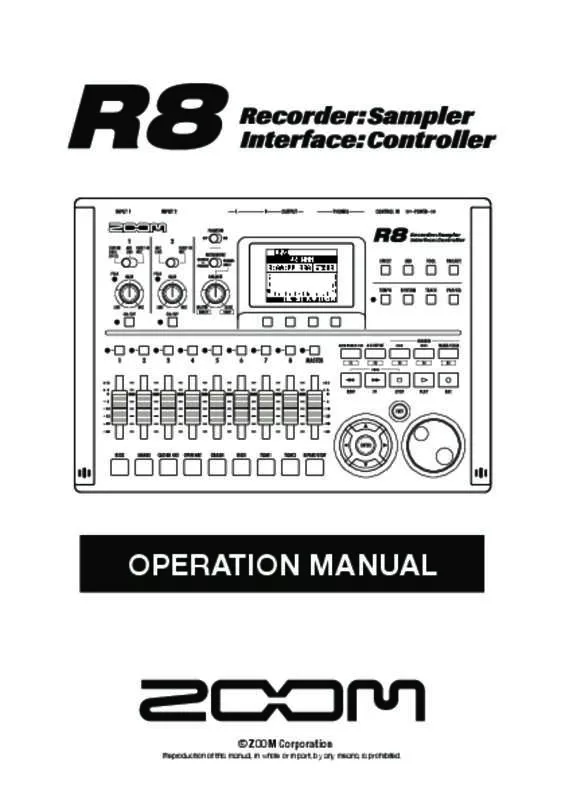Detailed instructions for use are in the User's Guide.
[. . . ] OPERATION MANUAL
© ZOOM Corporation
Reproduction of this manual, in whole or in part, by any means, is prohibited.
Usage and safety precautions
SAFETY PRECAUTIONS
In this manual, symbols are used to highlight warnings and cautions that you must read to prevent accidents. The meanings of these symbols are as follows: Something that could cause serious injury or death. Something that could cause injury or damage to the equipment. Other symbols Required (mandatory) actions Prohibited actions
Battery handling
Install the batteries with the correct +/– orientation. [. . . ] Depending on the file material, however, the calculated result might differ from the actual BPM. Set the BPM of each track (TRACK > BPM) if this occurs (see P . 67). The set BPM of a track is used as the standard tempo when changing the tempo without changing the pitch of the audio. ●● The tempo of an audio file can be adjusted in a range from 50% to 150% of the original. If the stretched tempo value is outside this range, an error message appears, “TRACK X is out of the setting range” (X is the track number) and stretching is stopped. ●● If a rhythm pattern has been assigned to a track, the rhythm pattern screen opens after Step 3.
HINT
●● You can listen to a preview of the results of time-stretching for individual tracks.
Press to start playback Press to stop playback
69
Trimming unnecessary parts of audio files
You can designate the necessary audio data by setting the starting and ending points of a file, and delete the audio data that is outside these points. Be aware that this operation overwrites the original audio file.
Using the sampler
1 2
Press Select the track that you want to trim.
Select track
7 8
Press
beneath
.
Select YES.
Move cursor
Press
3
Select EDIT.
Change menu
NOTE
●● The TRIM operation cannot be undone (UNDO). ●● The TRIM operation overwrites the original file. If you want to save the original files, make a copy of the project and files in advance (see P . 93).
Press
4
Select TRIM.
Change menu
●● If a rhythm pattern has been assigned to a track, the rhythm pattern screen opens after Step 3.
HINT
●● You can switch between setting the trim starting and ending points by using the START and END soft keys. ●● Use the ZOOM soft key to view the waveform more closely.
Locate
Press
5
Set the starting point.
●● You can also play the audio file while setting its starting and ending points.
Start playback
Change setting
Stop playback Fast forward Rewind Return to starting point
6
Press beneath to set the ending position.
Locate
Change setting
70
Setting fade-ins and fade-outs
When playing normal audio files, there are short fade-ins and fade-outs at their beginnings and ends. You can turn these off, however, for rhythm tracks and other sounds where the attack is important.
Using the sampler
1 2
Press Select a track to change its settings.
Select track
3
Select FADE and set it to Off if you want to disable it.
Change menu
Change setting
71
Track sequencer overview
Using the track sequencer, you can arrange rhythm pattern tracks and loop tracks into performance order to play an entire song. Each project can have only one set of track sequencer data.
Using the track sequencer
Track 1 Track 2 Track 3 Track 4 Track 5 Track 6 Track 7 Track 8
Rhythm pattern (verse A) Rhythm pattern (verse B) Rhythm (Fill) Rhythm pattern (Chorus)
Time
Loop track
Loop track
Loop track
While playing back the track sequencer, you can bounce or record to the master track. You can use this feature when you are running out of tracks to open up some tracks. When creating a sequence, you can include time signature changes. When the time signature changes, this affects the bars–beats–ticks on the top screen. In the example shown above, the track sequencer data is played back and bounced in stereo to tracks 7/8, as shown in the illustration below. After bouncing, a stereo audio file that is a combination of tracks 1–6 is created on tracks 7/8. Since tracks 1–6 are no longer necessary, they can be used for new parts. In this example, tracks 1–3 are used for audio tracks to record guitar, bass and vocals. (See “Recording to a new file” on P. 27. )
Track 1 Track 2 Track 3 Track 4 Track 5 Track 6 Track 7 Track 8
Rhythm pattern (Verse A) & loop track
Guitar Bass Vocal
Time
Rhythm pattern (Verse B) & loop track
Rhythm (Fill)
Rhythm pattern (Chorus) & loop track
One stereo file
72
Creating a sequence
Combine rhythm pattern tracks and loop tracks to create sequence data, including backing parts and rhythms, for an entire track. You can create a sequence with real-time or step input.
Using the track sequencer
Creating a sequence in real-time
You can create a sequence by playing the pads along with a rhythm (metronome) in real-time.
5
To delete input, press and hold beneath .
Data that has already been input for a track will be deleted while its pad is being pressed.
1 2
Press Select TRK SEQ.
Change menu
6
End input. Press
NOTE
●● If your timing playing the pads is slightly off, it will be corrected in accordance with the quantize setting ●● You can also be set a metronome pre-count (see P . 20).
Press
3
Start real-time input by pressing and holding and pressing .
4
Play the pads in time with the rhythm to input data.
73
Using the track sequencer
Creating a sequence using step input
You can create a sequence one step at a time.
5
To input data, press a pad or ENTER. [. . . ] • If EQ gain in the track mixer is set extremely high, the sound may be audibly distorted even if the fader is lowered. Lower EQ gain to a suitable value.
136
Specifications
Section
Specifications
Recorder
Audio interface
Mixer
Effect
Rhythm
Sampler
Track count 8 (mono) Maximum number of simultane2 ous recording tracks Maximum number of simultane8 audio + metronome ous playback tracks Recording format 44. 1/48 kHz, 16/24-bit WAV format Maximum recording time 200 minutes/1 GB (mono tracks) Projects 1000 Markers 100/project Locator Hours/minutes/seconds/milliseconds and bars/beats/ticks File editing Divide, trim Other functions Punch-in/out (manual, auto), bounce, A-B repeat, undo/redo Number of recording channels 2 Number of playback channels 2 Bit rate 24 Sampling frequency 44. 1, 48, 88. 2, 96 kHz Faders 9 (mono × 8, master × 1) Track parameters 3-band equalizer, pan (balance), effect send ×2, invert Stereo link Tracks 1/2 ~ 7/8 selectable in pairs 8 (CLEAN, DISTORTION, ACO/BASS SIM, BASS, MIC, DUAL MIC, STEREO, MASTERAlgorithms ING) Patches 310 insert, 60 send-return Effect modules 7 insert , 2 send Tuner Chromatic, guitar, bass, open A/D/E/G, D modal Voices 8 Sound format 16-bit linear PCM Drum kits 10 Pads 8 (velocity-sensitive) Precision 48 ppqn 511/project Rhythm patterns Tempo 40. 0 ~ 250. 0 BPM 44. 1/48 kHz, 16/24-bit WAV format Playback formats Editing functions Trim, time-stretch Recording media SD card (16MB ~ 2 GB), SDHC card (4 ~ 32 GB) Analog-digital conversion 96 kHz 24-bit delta-sigma ADC 96 kHz 24-bit delta-sigma DAC Digital-analog conversion Display 128×64 pixel LCD (with backlight) 2 XLR/standard phone combo jacks Input impedance: (Balanced input) 1 KΩ balanced (2 hot) INPUT 1 ~ 8 (Unbalanced input) 50 KΩ unbalanced Inputs (1 with Hi-Z, input impedance 470 kΩ (Hi-Z on), 2 with phantom power) Input level: -50 dBm < continuous < +4 dBm Built-in stereo Omnidirectional condenser microphones mic pair Gain: -50 dBm < continuous < +4 dBm Phantom power Outputs S/N ratio Control input USB Power Dimensions Weight OUTPUT PHONES 48 V, 24 V TRS phone type (balanced) Standard stereo phone jack 20 mW x 2 (32 Ω load) 93 dB FS01 Mini-B type (USB 2. 0 Hi-Speed):operation as audio interface/control surface and mass storage DC 5V 1A AC adapter (ZOOM AD-17) 3 AA batteries (5. 5-hour continuous operation time with backlight on and phantom power off) 257 mm (W) × 190 mm (D) × 51 mm (H) 780 g
Hardware
137
Index
A
A-B REPEAT key . 80, 118-128, 129-134 Audio Changing tempo without changing pitch . 23, 45, 46, 80, 89 Inserting before the MASTER fader . [. . . ]