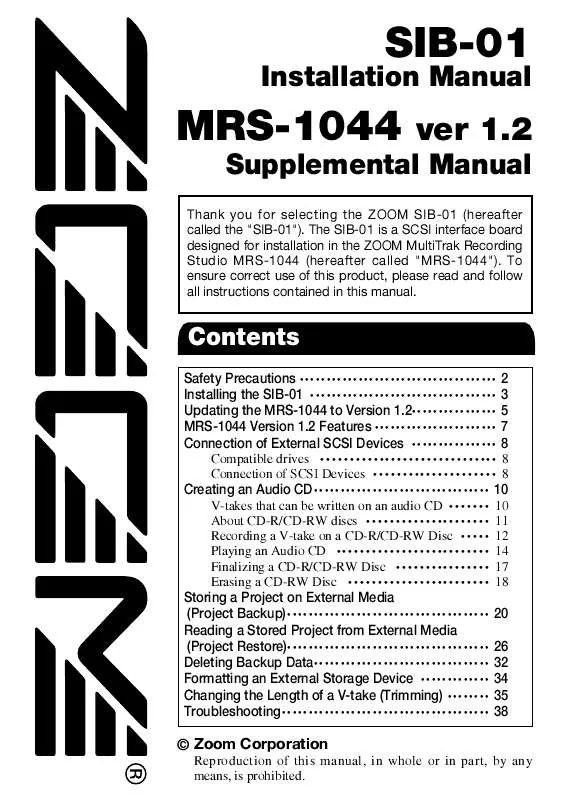User manual ZOOM SIB-01
Lastmanuals offers a socially driven service of sharing, storing and searching manuals related to use of hardware and software : user guide, owner's manual, quick start guide, technical datasheets... DON'T FORGET : ALWAYS READ THE USER GUIDE BEFORE BUYING !!!
If this document matches the user guide, instructions manual or user manual, feature sets, schematics you are looking for, download it now. Lastmanuals provides you a fast and easy access to the user manual ZOOM SIB-01. We hope that this ZOOM SIB-01 user guide will be useful to you.
Lastmanuals help download the user guide ZOOM SIB-01.
Manual abstract: user guide ZOOM SIB-01
Detailed instructions for use are in the User's Guide.
[. . . ] SIB-01
Installation Manual
MRS-1044
ver 1. 2
Supplemental Manual
Thank you for selecting the ZOOM SIB-01 (hereafter called the "SIB-01"). The SIB-01 is a SCSI interface board designed for installation in the ZOOM MultiTrak Recording Studio MRS-1044 (hereafter called "MRS-1044"). To ensure correct use of this product, please read and follow all instructions contained in this manual.
Contents
Safety Precautions · · · · · · · · · · · · · · · · · · · · · · · · · · · · · · · · · · · · · Installing the SIB-01 · · · · · · · · · · · · · · · · · · · · · · · · · · · · · · · · · · · Updating the MRS-1044 to Version 1. 2· · · · · · · · · · · · · · · · MRS-1044 Version 1. 2 Features · · · · · · · · · · · · · · · · · · · · · · · Connection of External SCSI Devices · · · · · · · · · · · · · · · · 2 3 5 7 8
Compatible drives · · · · · · · · · · · · · · · · · · · · · · · · · · · · · · 8 Connection of SCSI Devices · · · · · · · · · · · · · · · · · · · · · 8
Creating an Audio CD· · · · · · · · · · · · · · · · · · · · · · · · · · · · · · · · · 10
V-takes that can be written on an audio CD · · · · · · · About CD-R/CD-RW discs · · · · · · · · · · · · · · · · · · · · · Recording a V-take on a CD-R/CD-RW Disc · · · · · Playing an Audio CD · · · · · · · · · · · · · · · · · · · · · · · · · · Finalizing a CD-R/CD-RW Disc · · · · · · · · · · · · · · · · Erasing a CD-RW Disc · · · · · · · · · · · · · · · · · · · · · · · · 10 11 12 14 17 18
Storing a Project on External Media (Project Backup)· · · · · · · · · · · · · · · · · · · · · · · · · · · · · · · · · · · · · · Reading a Stored Project from External Media (Project Restore)· · · · · · · · · · · · · · · · · · · · · · · · · · · · · · · · · · · · · · Deleting Backup Data· · · · · · · · · · · · · · · · · · · · · · · · · · · · · · · · · Formatting an External Storage Device · · · · · · · · · · · · · Changing the Length of a V-take (Trimming) · · · · · · · · Troubleshooting· · · · · · · · · · · · · · · · · · · · · · · · · · · · · · · · · · · · · · ·
20 26 32 34 35 38
© Zoom Corporation
Reproduction of this manual, in whole or in part, by any means, is prohibited.
Safety Precautions
In this manual, important information that is intended to prevent the danger of injury to persons and damage to equipment is marked with special symbols. The meaning of these symbols is explained below.
Caution
Installing the SIB-01
from shocks. [. . . ] During the operation, the display shows "CdrwErs wait. . . ". When the erasing process is finished, the display indication changes to "CdrwErs COMPLETE". To return to the main screen, press the [EXIT] key several times.
1. 3.
Verify that the CD-R/CD-RW drive is properly connected to the MRS-1044 and that a suitable CD-RW disc is inserted. In the main screen, press the [PROJECT/UTILITY] key. Use the cursor [E]/[R] keys to make the display indicate "UTILITY CD-R/RW", and then press the [ENTER] key.
If the above menu does not appear, the MRS-1044 has not properly recognized the CD-R/CD-RW drive. Check the power on/off condition of the drive and the SCSI connection.
8.
NOTE
18
ZOOM MRS-1044 ver 1. 2
ZOOM MRS-1044 ver 1. 2 ZOOM SIB-01
19
Storing a Project on External Media (Project Backup)
You can store any project on an external SCSI device for backup. The following types of SCSI devices can be used.
G G G G
backup, make sure that a suitable disc is inserted.
3. 4.
In the main screen, press the [PROJECT/UTILITY] key. Use the cursor [E]/[R] keys to make the display indicate "UTILITY BACKUP", and then press the [ENTER] key.
If the above menu does not appear, the MRS-1044 has not properly recognized the SCSI device. Check the power on/off condition of the device and the SCSI connection.
CD-R/CD-RW drive MO (Magneto-optical disc) drive (128 MB, 230 MB, 540 MB) ZIP drive (100 MB, 250 MB) Hard disk
NOTE
Storing a Project on External Media (Project Backup)
Storing a Project on External Media (Project Backup)
Depending on the type of media used for backup, you can have a large project span several media volumes, or add backup data for a separate project on one media volume. The following table shows the available backup methods for various media.
Adding backup data
CD-R (*1) CD-RW (*2) MO (*3) ZIP (*3) Hard disk (*3) No No Yes Yes Yes
5.
Use the cursor [E]/[R] keys to make the display indicate "BACKUP SAVE", and then press the [ENTER] key. The screen for selecting the project for backup appears.
Backup/restore spanning several volumes
Yes Yes Yes Yes No
SAVE FireZone
2
If a CD-R/CD-RW drive and another SCSI device are connected at the same time, a screen for selecting the target device appears after pressing the [ENTER] key in step 5.
*1 Only possible with blank disc *2 Possible with blank disc or bulk erased disc *3 Only possible with disc formatted in MRS-1044. (For information on
formatting media, refer to page 34. ) Even if the media already contains a MRS-1044 backup, you can add more if there is still capacity on the disc.
For a list of compatible drive brands and models, please visit the ZOOM Corporation web site (http://www. zoom. co. jp).
SAVE CD-R/RW
Use the cursor [E]/[R] keys to select "CD-R/RW" (when backing up onto a CD-R/CD-RW drive) or "ExtDRV" (when backing up on another SCSI device).
6.
1. 2.
20
Verify that the SCSI device is properly connected to the MRS-1044 and that the drive is turned on. When using a CD-R/CD-RW drive, MO drive, or ZIP drive for
Turn the dial to select a project, and press the [ENTER] key. The required storage capacity for backing up that project is shown on the display (in MB).
ZOOM MRS-1044 ver 1. 2 SIB-01
ZOOM MRS-1044 ver 1. 2
21
PRJ SIZ 1230MB
Size of project (required for backup)
NOTE
I Backing up to a hard disk
9.
When the target device is a hard disk and the capacity of the hard disk is smaller than the project size, backup cannot be carried out.
To execute the backup, press the [ENTER] key. If you wish to cancel the process, press the [EXIT] key instead. While the backup is in progress, the indication "SAVE wait. . . " is shown on the display. When the backup is finished, the display indication changes to "SAVE COMPLETE".
NOTE
7.
Storing a Project on External Media (Project Backup)
Press the [ENTER] key. The name of the directory to be used for backup appears.
If the hard disk becomes full before the end of the backup process, the indication "SAVE FULL" appears on the display and the backup is aborted. Press the EXIT] key to return to the previous screen.
Storing a Project on External Media (Project Backup)
DirName PROJ001
Directory name
10.
To return to the main screen, press the [EXIT] key several times.
I Backing up to CD-R/CD-RW drive
The "directory" (also called "folder") is a hierarchical unit that will be created on the backup media when the backup is executed. [. . . ] The screen for specifying the V-take start point appears.
The indication "TrTrim SURE?" appears on the display, to verify the trimming process.
Also after the start point and end point have been specified, the original audio data are still available until the [ENTER] key is pressed in step 9. By pressing the [EXIT] key you can move back through the steps one by one and make corrections if needed.
TrimSrc START
02
9.
To execute the trimming process, press the [ENTER] key. If you wish to cancel the process, press the [EXIT] key instead.
When you press the [ENTER] key, data outside of the specified start point to end point range are deleted.
6.
Move the start point back as required, and press the [ENTER] key. The screen for specifying the V-take end point appears.
When the trimming operation is finished, the display indication changes to "COMPLETE".
New start point New end point
TrimSrc END
Changing the Length of a V-take (Trimming)
Changing the Length of a V-take (Trimming)
05
Selected V-take
NOTE
When the start point was moved back, the entire V-take is shifted to the front.
For details on how to specify the position, refer to page 39 of the MRS-1044 operation manual.
10.
7.
In the same way, move the end point forward as required, and press the [ENTER] key. [. . . ]
DISCLAIMER TO DOWNLOAD THE USER GUIDE ZOOM SIB-01 Lastmanuals offers a socially driven service of sharing, storing and searching manuals related to use of hardware and software : user guide, owner's manual, quick start guide, technical datasheets...manual ZOOM SIB-01