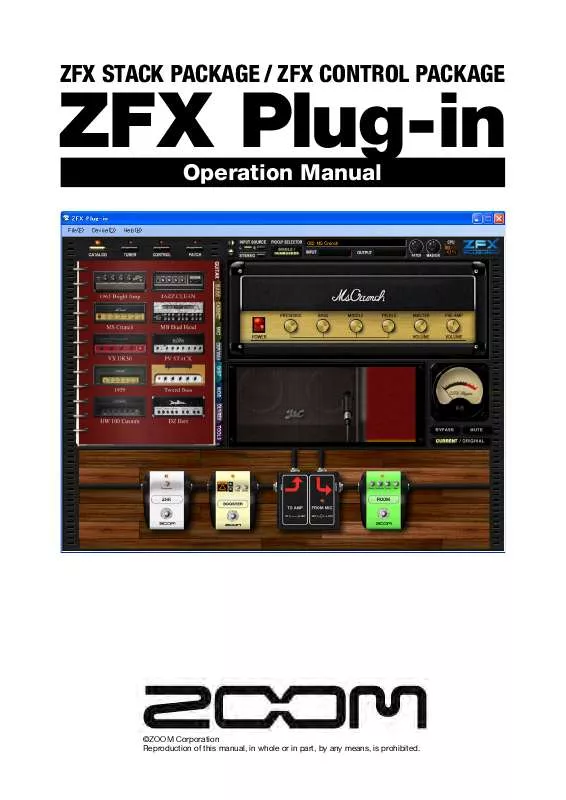User manual ZOOM ZFX PLUG-IN
Lastmanuals offers a socially driven service of sharing, storing and searching manuals related to use of hardware and software : user guide, owner's manual, quick start guide, technical datasheets... DON'T FORGET : ALWAYS READ THE USER GUIDE BEFORE BUYING !!!
If this document matches the user guide, instructions manual or user manual, feature sets, schematics you are looking for, download it now. Lastmanuals provides you a fast and easy access to the user manual ZOOM ZFX PLUG-IN. We hope that this ZOOM ZFX PLUG-IN user guide will be useful to you.
Lastmanuals help download the user guide ZOOM ZFX PLUG-IN.
Manual abstract: user guide ZOOM ZFX PLUG-IN
Detailed instructions for use are in the User's Guide.
[. . . ] ZFX Plug-in
Operation Manual
ZFX STACK PACKAGE / ZFX CONTROL PACKAGE
©ZOOM Corporation Reproduction of this manual, in whole or in part, by any means, is prohibited.
SAFETY PRECAUTIONS Usage Precautions
Software License
Zoom Corporation grants the right to use the ZFX Plug-in, provided that you agree with all conditions listed below. Using the software is considered acceptance of these conditions.
Zoom Corporation holds the copyright to the software and the accompanying documentation,
and all associated rights. All rights revert to Zoom Corporation.
Unauthorized redistribution, sale, leasing, renting, alteration, or reverse engineering of the
software is prohibited.
The software may not be used for purposes that infringe on the copyright of third parties.
Zoom Corporation does not bear liability for cases where the software is used for any such purpose. Zoom Corporation does not bear liability for any damages or claims from third parties arising from the use of the software, whether directly or indirectly. [. . . ] With this, you can move to the next bank or to the previous bank. The C5. 1t foot switch 2 is for example.
1. Click the [CONTROL] button above the Tool Area.
The corresponding LED lights on, and the Pedal/Switch Manager comes available.
2. Click the [ASSIGN] button at the row of the control, which you are going
to assign. The "SWITCH 2" is for example.
The function list appears as below.
095
Expression pedal and foot switches
3. Click the item "NEXT BANK" in the function list.
The next bank function have been assigned to the C5. 1t foot switch 2.
4. You can assign the previous bank function as well, by selecting the "PREV
BANK" item.
096
Expression pedal and foot switches
For the S2t external foot switch, assign the function to the "EXT SWITCH" row. To enable the setting, the [ENABLE] check box has to be checked. ( P102) After changing the bank, the patch change will occur according to the current patch index.
Assigning the patch selection
Below is the assignment of the patch bank function. With this, you can jump to the certain patch index you have assigned. The C5. 1t foot switch 3, and the patch "015" is for example.
1. Click the [CONTROL] button above the Tool Area.
The corresponding LED lights on, and the Pedal/Switch Manager comes available.
2. Click the [ASSIGN] button at the row of the control, which you are going
to assign. The "SWITCH 3" is for example.
The function list appears as below.
097
Expression pedal and foot switches
3. Click the item "PATCH" in the function list.
The patch selection dialog appears as below.
Destination patch list
. . . [OK] button
Destination patch list [OK] button
The destination patch should be selected here. This lets you validate the destination.
098
Expression pedal and foot switches
4. Click the patch number "015".
The patch number "015" inverts.
5. Click the [OK] button.
The patch "015" have been assigned to the C5. 1t foot switch 3.
099
Expression pedal and foot switches
For the S2t external foot switch, assign the function to the "EXT SWITCH" row. To enable the setting, the [ENABLE] check box has to be checked. ( P102) With this function, you cannot target a patch in a certain bank. The patch will be changed to the selected index in the current bank.
Assigning the bypass/mute function
You can bypass/mute the ZFX Plug-in through the foot switch. To assign these functions, follow the instruction below. [. . . ] (2) Reduce plug-ins (effects, instruments) used by Cubase LE 4. When there is a high number of plug-ins, the computer's processing power may not be able to keep up. Reducing the number of tracks for simultaneous playback can also be helpful. If applications still run very slowly or the computer itself does not function properly, disconnect this unit from the computer and shut down Cubase LE 4. [. . . ]
DISCLAIMER TO DOWNLOAD THE USER GUIDE ZOOM ZFX PLUG-IN Lastmanuals offers a socially driven service of sharing, storing and searching manuals related to use of hardware and software : user guide, owner's manual, quick start guide, technical datasheets...manual ZOOM ZFX PLUG-IN