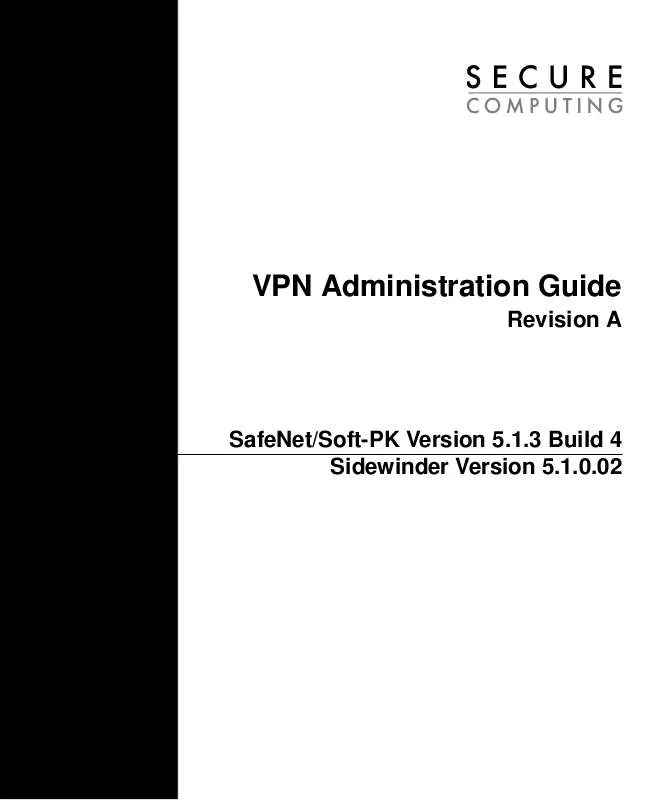User manual ZYXEL ADMINGUIDEREVA
Lastmanuals offers a socially driven service of sharing, storing and searching manuals related to use of hardware and software : user guide, owner's manual, quick start guide, technical datasheets... DON'T FORGET : ALWAYS READ THE USER GUIDE BEFORE BUYING !!!
If this document matches the user guide, instructions manual or user manual, feature sets, schematics you are looking for, download it now. Lastmanuals provides you a fast and easy access to the user manual ZYXEL ADMINGUIDEREVA. We hope that this ZYXEL ADMINGUIDEREVA user guide will be useful to you.
Lastmanuals help download the user guide ZYXEL ADMINGUIDEREVA.
Manual abstract: user guide ZYXEL ADMINGUIDEREVA
Detailed instructions for use are in the User's Guide.
[. . . ] VPN Administration Guide
Revision A
SafeNet/Soft-PK Version 5. 1. 3 Build 4 Sidewinder Version 5. 1. 0. 02
Copyright Notice
This document and the software described in it are copyrighted. Under the copyright laws, neither this document nor this software may be copied, reproduced, translated, or reduced to any electronic medium or machine-readable form without prior written authorization of Secure Computing Corporation. Copyright © 2001, Secure Computing Corporation. Made in the U. S. A.
Trademarks
Secure Computing, Sidewinder, Type Enforcement, and Strikeback are either registered trademarks or trademarks of Secure Computing Corporation. [. . . ] Export the firewall certificate (for later transfer to each client system) 6. 7.
Optional fields to identify information (in addition to DN).
Select Self Signed. Select RSA.
Click Add to add the certificate to the Certificates list. Click Close to return to the Firewall Certificate window. Click Export and save the firewall certificate (containing the public key) to a file. Add a . pem extension (for example, "firewallcert. pem"). Click OK when done.
Once you have finished creating the firewall certificate, you will typically copy it to an MS-formatted diskette for distribution to each remote Soft-PK client. You can do this using the mcopy command. For example:
% mcopy -t filename a:filename
Configuring Sidewinder for Soft-PK Clients
3-5
Managing Sidewinder self-signed certs
Creating & exporting remote certificate(s)
Use the following procedure on Sidewinder to create a self-signed certificate file (with its embedded public key) and a private key file for each of your Soft-PK clients. Once a pair of certificate/private key files are created for a unique client, you must use Sidewinder's pkcs12_util command to combine each file pair into a PKCS12formatted object. Each PKCS12-formatted object must be distributed to the respective Soft-PK client. From the Sidewinder Cobra interface:
Note: Do this from the local Sidewinder console (not a remote Cobra interface).
1. Sidewinder Certificate Management: Create New Remote (Client) certificate window
Select Services Configuration -> Certificate Management. Click New.
3-6
Configuring Sidewinder for Soft-PK Clients
Managing Sidewinder self-signed certs
3.
Specify the following Remote Certificate settings.
Field Certificate Name Distinguished Name Setting Specify a name for the remote certificate. Specify a set of data that identifies the client. Use the following format: cn=, ou=, o=, l=, st=, c= where:
cn = common name ou = organizational unit o = organization l = locality st = state c = country
IMPORTANT: The syntax for this field is very important. The above entries must be separated by commas, and contain no spaces. In addition, the order of the specified distinguished name fields must match the desired order to be listed in the certificate.
E-Mail Address, Domain Name, IP Address Submit to CA Signature Type Generated Private Key File
Optional fields to identify information (in addition to DN).
Select Self Signed. Click Browse and specify where you want to save the private key associated with this certificate. You must use a . pk1 extension (for example, "clientprivate. pk1").
IMPORTANT: The private key files must be created as . pk1 objects. The conversion utility used starting in Step 6 will not work with . pk8 objects.
Generated Certificate File
Click Browse and specify where you want to save this certificate. Use a . pem extension (for example, "clientcert. pem").
4.
Click Add to add the certificate to the Certificates list.
Configuring Sidewinder for Soft-PK Clients
3-7
Managing Sidewinder self-signed certs
5. [. . . ] Sample text for specifying certificate instructions (if applicable)
Deploying Soft-PK to Your End Users
5-5
Customizing the user worksheet
Specifying security policy instructions
Figure 5-5 shows the text in the initial UserWorksheet. doc file that pertains to the Soft-PK security policy. The default text covers a basic instructions for importing a security policy from a disk you provide. Change this text according to how you want users to set up the security policy.
Figure 5-5. Sample text for importing the security policy
Specifying basic connection information
Figure 5-6 shows the text in the initial UserWorksheet. doc file that pertains to starting the VPN. [. . . ]
DISCLAIMER TO DOWNLOAD THE USER GUIDE ZYXEL ADMINGUIDEREVA Lastmanuals offers a socially driven service of sharing, storing and searching manuals related to use of hardware and software : user guide, owner's manual, quick start guide, technical datasheets...manual ZYXEL ADMINGUIDEREVA