User manual ZYXEL GS-2024
Lastmanuals offers a socially driven service of sharing, storing and searching manuals related to use of hardware and software : user guide, owner's manual, quick start guide, technical datasheets... DON'T FORGET : ALWAYS READ THE USER GUIDE BEFORE BUYING !!!
If this document matches the user guide, instructions manual or user manual, feature sets, schematics you are looking for, download it now. Lastmanuals provides you a fast and easy access to the user manual ZYXEL GS-2024. We hope that this ZYXEL GS-2024 user guide will be useful to you.
Lastmanuals help download the user guide ZYXEL GS-2024.
You may also download the following manuals related to this product:
Manual abstract: user guide ZYXEL GS-2024
Detailed instructions for use are in the User's Guide.
[. . . ] Dimension GS-2024
Gigabit Ethernet switch
User's Guide
Version 3. 60 8/2005
GS-2024 User's Guide
Copyright
Copyright © 2005 by ZyXEL Communications Corporation. The contents of this publication may not be reproduced in any part or as a whole, transcribed, stored in a retrieval system, translated into any language, or transmitted in any form or by any means, electronic, mechanical, magnetic, optical, chemical, photocopying, manual, or otherwise, without the prior written permission of ZyXEL Communications Corporation. Published by ZyXEL Communications Corporation. All rights reserved.
Disclaimer
ZyXEL does not assume any liability arising out of the application or use of any products, or software described herein. [. . . ] Enable this feature to reduce broadcast traffic coming into your network.
12. 2 Broadcast Storm Control Setup
Click Advanced Application, Broadcast Storm Control in the navigation panel to display the screen as shown next.
Chapter 12 Broadcast Storm Control
101
GS-2024 User's Guide Figure 41 Broadcast Storm Control
The following table describes the labels in this screen.
Table 24 Broadcast Storm Control
LABEL Active Storm Control Type Packet Limit Port DESCRIPTION Select this check box to enable broadcast storm control on the switch. Clear this check box to disable the feature. Select Broadcast Only, Broadcast and multicast, Broadcast and unknown unicast or Broadcast, multicast and unknown unicast from the drop-down list box. Select from the drop-down list box, how many packets a port receives per second based on the chosen storm control type. This field displays a port number.
102
Chapter 12 Broadcast Storm Control
GS-2024 User's Guide Table 24 Broadcast Storm Control (continued)
LABEL Active Apply Cancel DESCRIPTION Select this check box to enable broadcast storm control on a port. Clear this check box to disable the feature. Click Apply to save your changes back to the switch. Click Cancel to begin configuring this screen afresh.
Chapter 12 Broadcast Storm Control
103
GS-2024 User's Guide
104
Chapter 12 Broadcast Storm Control
GS-2024 User's Guide
CHAPT E R 1 3
Mirroring
This chapter discusses the Mirror setup screens.
13. 1 Overview
Port mirroring allows you to copy a traffic flow to a mirror port (the port you copy the traffic to) in order that you can examine the traffic from the mirror port without interference.
13. 2 Port Mirroring Setup
Click Advanced Application, Mirroring in the navigation panel to display the Mirroring screen. Use this screen to select a mirror port and specify the traffic flow to be copied to the mirror port.
Figure 42 Mirroring
The following table describes the labels in this screen.
Table 25 Mirroring
LABEL Active Monitor Port Direction Mirrored Port DESCRIPTION Select this check box to activate port mirroring on the switch. Clear this check box to disable the feature. The monitor port is the port you copy the traffic to in order to examine it in more detail without interfering with the traffic flow on the original port(s). Select a port from the dropdown list box. Specify the direction of the traffic to mirror by selecting from the drop-down list box. Choices are Egress (outgoing), Ingress (incoming) and Both. Select a port from the drop-down list box. Select this option to mirror the traffic on a port.
Chapter 13 Mirroring
105
GS-2024 User's Guide Table 25 Mirroring (continued)
LABEL Apply Cancel DESCRIPTION Click Apply to save the changes. Click Cancel to start configuring the screen again.
106
Chapter 13 Mirroring
GS-2024 User's Guide
CH A P T E R 1 4
Link Aggregation
This chapter shows you how to logically aggregate physical links to form one logical, higherbandwidth link.
14. 1 Overview
Link aggregation (trunking) is the grouping of physical ports into one logical higher-capacity link. You may want to trunk ports if for example, it is cheaper to use multiple lower-speed links than to under-utilize a high-speed, but more costly, single-port link. However, the more ports you aggregate then the fewer available ports you have. A trunk group is one logical link containing multiple ports. The beginning port of each trunk group must be physically connected to form a trunk group.
14. 2 Dynamic Link Aggregation
The switch adheres to the IEEE 802. 3ad standard for static and dynamic (LACP) port trunking. The switch supports the link aggregation IEEE802. 3ad standard. [. . . ] The number of "borrowed" host ID bits determines the number of subnets you can have. The remaining number of host ID bits (after "borrowing") determines the number of hosts you can have on each subnet.
Table 75 Subnet 1
NETWORK NUMBER IP Address IP Address (Binary) Subnet Mask Subnet Mask (Binary) Subnet Address: 192. 168. 1. 0 Broadcast Address: 192. 168. 1. 127 192. 168. 1. Lowest Host ID: 192. 168. 1. 1 Highest Host ID: 192. 168. 1. 126 LAST OCTET BIT VALUE 0 00000000 128 10000000
Table 76 Subnet 2
NETWORK NUMBER IP Address IP Address (Binary) Subnet Mask Subnet Mask (Binary) Subnet Address: 192. 168. 1. 128 Broadcast Address: 192. 168. 1. 255 192. 168. 1. Lowest Host ID: 192. 168. 1. 129 Highest Host ID: 192. 168. 1. 254 LAST OCTET BIT VALUE 128 10000000 128 10000000
The remaining 7 bits determine the number of hosts each subnet can have. [. . . ]
DISCLAIMER TO DOWNLOAD THE USER GUIDE ZYXEL GS-2024 Lastmanuals offers a socially driven service of sharing, storing and searching manuals related to use of hardware and software : user guide, owner's manual, quick start guide, technical datasheets...manual ZYXEL GS-2024

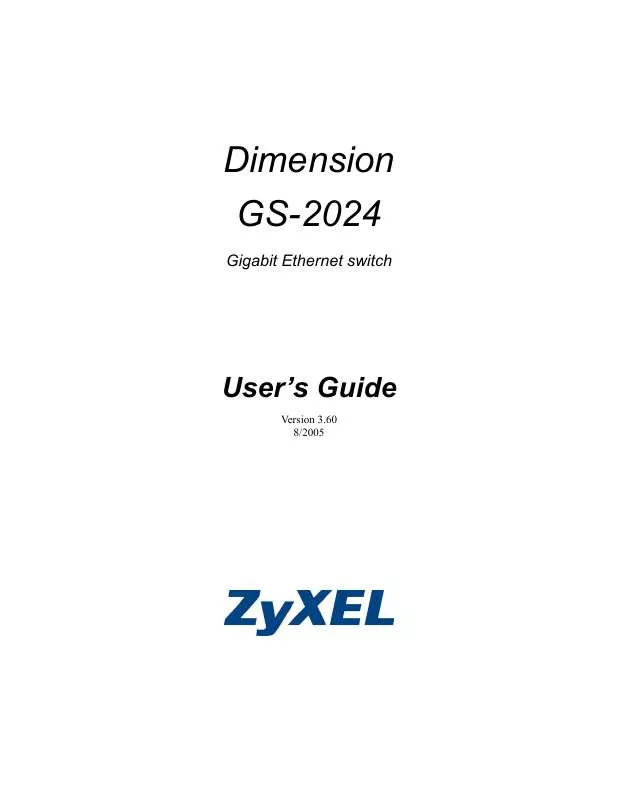
 ZYXEL GS-2024 BROCHURE (7342 ko)
ZYXEL GS-2024 BROCHURE (7342 ko)
