User manual ZYXEL PRESTIGE 2000W V2
Lastmanuals offers a socially driven service of sharing, storing and searching manuals related to use of hardware and software : user guide, owner's manual, quick start guide, technical datasheets... DON'T FORGET : ALWAYS READ THE USER GUIDE BEFORE BUYING !!!
If this document matches the user guide, instructions manual or user manual, feature sets, schematics you are looking for, download it now. Lastmanuals provides you a fast and easy access to the user manual ZYXEL PRESTIGE 2000W V2. We hope that this ZYXEL PRESTIGE 2000W V2 user guide will be useful to you.
Lastmanuals help download the user guide ZYXEL PRESTIGE 2000W V2.
You may also download the following manuals related to this product:
Manual abstract: user guide ZYXEL PRESTIGE 2000W V2
Detailed instructions for use are in the User's Guide.
[. . . ] P-2000W_V2
VoIP Wi-Fi Phone
User's Guide
Version WV. 00. 01 6/2005
P-2000W_V2 User's Guide
Copyright
Copyright © 2005 by ZyXEL Communications Corporation. The contents of this publication may not be reproduced in any part or as a whole, transcribed, stored in a retrieval system, translated into any language, or transmitted in any form or by any means, electronic, mechanical, magnetic, optical, chemical, photocopying, manual, or otherwise, without the prior written permission of ZyXEL Communications Corporation. Published by ZyXEL Communications Corporation. All rights reserved.
Disclaimer
ZyXEL does not assume any liability arising out of the application or use of any products, or software described herein. [. . . ] 7 Press the Right key to return to the main information menu.
OK
IP Address 192. 168. 1. 3 Back
8 Select MAC Address.
3. Phone Number Select Back
Chapter 9 Information Menus
65
P-2000W_V2 User's Guide
9 The screen displays the Prestige's MAC address. 10 Press the Right key to return to the main information menu.
OK
MAC Address 00a0c5b76249 Back
11 Select Firmware Ver.
4. IP Address Select Back
12 The screen displays the Prestige's current firmware version.
Firmware Ver. WR. 00. 01 OK Back
66
Chapter 9 Information Menus
P-2000W_V2 User's Guide
CHAPT E R 1 0
Prestige Usage
This chapter describes how to use your Prestige for basic tasks.
10. 1 Dialing a Telephone Number
Use the following instructions to call a number that is not already in your Prestige's phonebook. 1 When the Prestige is in standby mode, use the numerical keys to enter the telephone number. 2 If you enter an incorrect number, press the Right key to backspace. 3 Press the Call key to make your call.
10. 2 Using the Phonebook to Dial a Telephone Number
Use the following instructions to use one of the Prestige's existing phonebook entries to make a call. 1 Press the Right key to enter the Prestige book. 2 Use the up or down arrow button to choose the name. 3 Press the Call key to dial the number.
10. 3 Using Speed Dial to Dial a Telephone Number
Press a speed dial entry's key for about two seconds to dial the entry.
10. 4 Redialing a Telephone Number
4 In the standby mode, press the Call key. 5 A list of recently called telephone numbers displays. 6 Use the up or down arrow button to scroll through the list of telephone numbers. 7 Press the Call key to make the call.
Chapter 10 Prestige Usage
67
P-2000W_V2 User's Guide
10. 5 Answering a Call
Press the Call key to answer a call.
10. 6 Rejecting a Call
Press the Off key to reject a call.
10. 7 Changing the Volume
Press the volume buttons to increase or decrease the volume during a call. Use the web configurator's administrator account if you want to change the Prestige's default volume. See the web configurator sections for details.
68
Chapter 10 Prestige Usage
P-2000W_V2 User's Guide
CHAPT E R 11
Using the Web Configurator Screens
This chapter describes how to use the Prestige's web configurator to view and configure the Prestige's settings.
11. 1 Introduction to the Web Configurator
The embedded web configurator allows you to configure or view the Prestige's settings through Microsoft Internet Explorer. Use Internet Explorer 6. 0 and later versions. It is recommended that you set your screen resolution to 1024 by 768 pixels.
11. 2 Accounts
The Prestige has two pre-configured accounts to access the web configurator. The first is the user account that lets you configure the Prestige's basic settings. The second is an administrator's account that allows you to alter the way the Prestige makes and receives calls, for example selecting a voice codec. Note: Do not attempt to change the administrator settings unless you understand what you are doing. These settings affect the way your Prestige makes and receives calls and are already configured for best performance.
11. 2. 1 Login
1 Make sure your Prestige is connected to the wireless LAN and record its IP address (you can use the Information menu to check your phone's IP address). [. . . ] Channels available depend on your geographical area. You may have a choice of channels (for your region) so you should use a different channel than an adjacent AP (access point) to reduce interference. Interference occurs when radio signals from different access points overlap causing interference and degrading performance. Adjacent channels partially overlap however. [. . . ]
DISCLAIMER TO DOWNLOAD THE USER GUIDE ZYXEL PRESTIGE 2000W V2 Lastmanuals offers a socially driven service of sharing, storing and searching manuals related to use of hardware and software : user guide, owner's manual, quick start guide, technical datasheets...manual ZYXEL PRESTIGE 2000W V2

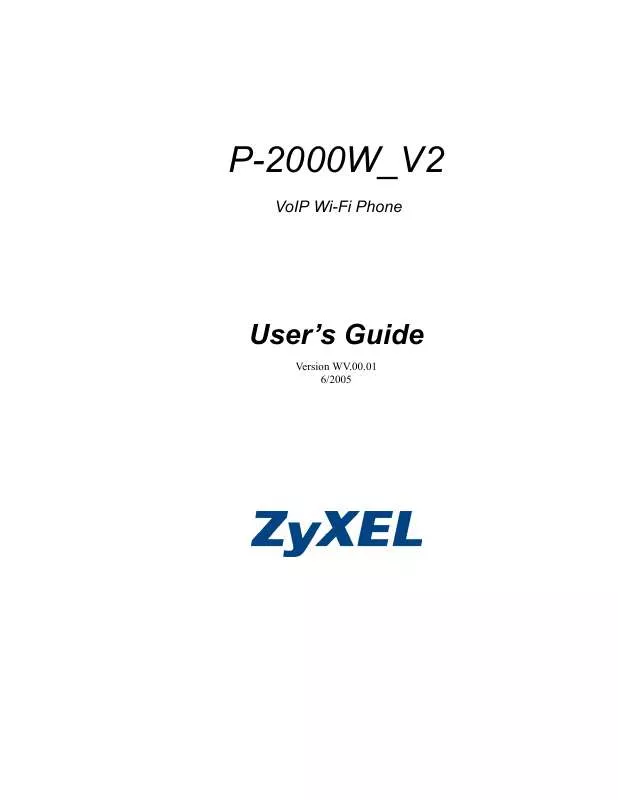
 ZYXEL PRESTIGE 2000W V2 QUICK START GUIDE (900 ko)
ZYXEL PRESTIGE 2000W V2 QUICK START GUIDE (900 ko)
