User manual ZYXEL ZYAIR G-220F
Lastmanuals offers a socially driven service of sharing, storing and searching manuals related to use of hardware and software : user guide, owner's manual, quick start guide, technical datasheets... DON'T FORGET : ALWAYS READ THE USER GUIDE BEFORE BUYING !!!
If this document matches the user guide, instructions manual or user manual, feature sets, schematics you are looking for, download it now. Lastmanuals provides you a fast and easy access to the user manual ZYXEL ZYAIR G-220F. We hope that this ZYXEL ZYAIR G-220F user guide will be useful to you.
Lastmanuals help download the user guide ZYXEL ZYAIR G-220F.
You may also download the following manuals related to this product:
Manual abstract: user guide ZYXEL ZYAIR G-220F
Detailed instructions for use are in the User's Guide.
[. . . ] ZyXEL G-220F
802. 11g Wireless USB 2. 0 Adapter
User's Guide
Version 1. 00 07/2005
ZyXEL G-220F User's Guide
Copyright
Copyright © 2005 by ZyXEL Communications Corporation. The contents of this publication may not be reproduced in any part or as a whole, transcribed, stored in a retrieval system, translated into any language, or transmitted in any form or by any means, electronic, mechanical, magnetic, optical, chemical, photocopying, manual, or otherwise, without the prior written permission of ZyXEL Communications Corporation. Published by ZyXEL Communications Corporation. All rights reserved.
Disclaimer
ZyXEL does not assume any liability arising out of the application or use of any products, or software described herein. [. . . ] Otherwise click the close ( data encryption. ) button and connect to another wireless network without
4 Verify that you have successfully connected to the selected network and check the network information in the Link Info screen.
37
Chapter 3 Wireless Station Mode Configuration
ZyXEL G-220F User's Guide
3. 3. 2 Security Settings
When you configure the ZyXEL G-220F to connect to a network with wireless security activated and the security settings are disabled on the ZyXEL G-220F, the screen varies according to the encryption method used by the selected network.
3. 3. 2. 1 WEP Encryption
Figure 16 Station Mode: Security Settings: WEP
The following table describes the labels in this screen.
Table 6 Station Mode: Security Settings: WEP
LABEL Security Settings WEP Select 64 Bits, 128 Bits or 256 Bits to activate WEP encryption and then fill in the related fields. Select Disable to deactivate WEP encryption. Choices are Auto, Shared Key and Open System. Refer to Section 2. 3 on page 30 for more information. When you select the radio button, enter a passphrase of up to 63 case-sensitive printable characters. As you enter the passphrase, the ZyXEL G-220F automatically generates four different WEP keys and displays it in the key field below. Refer to Section 2. 2. 1 on page 27 for more information. At the time of writing, you cannot use passphrase to generate 256-bit WEP keys. Select a default WEP key to use for data encryption. DESCRIPTION
Authentication Pass Phrase
Transmit Key
Chapter 3 Wireless Station Mode Configuration
38
ZyXEL G-220F User's Guide Table 6 Station Mode: Security Settings: WEP (continued)
LABEL DESCRIPTION
Key x (where x is a Select this option if you want to manually enter the WEP keys. Enter the WEP key number between 1 in the field provided. and 4) If you select 64 Bits in the WEP field. Enter either 10 hexadecimal digits in the range of "A-F", "a-f" and "0-9" (for example, 11AA22BB33) for HEX key type. or Enter 5 ASCII characters (case sensitive) ranging from "a-z", "A-Z" and "0-9" (for example, MyKey) for ASCII key type. If you select 128 Bits in the WEP field, Enter either 26 hexadecimal digits in the range of "A-F", "a-f" and "0-9" (for example, 00112233445566778899AABBCC) for HEX key type or Enter 13 ASCII characters (case sensitive) ranging from "a-z", "A-Z" and "0-9" (for example, MyKey12345678) for ASCII key type. If you select 256 Bits in the WEP field, Enter either 58 hexadecimal digits in the range of "A-F", "a-f" and "0-9" (for example, 0000111122223333444455556666777788889999AAAABBBBCCCC000011) for HEX key type or Enter 29 ASCII characters (case sensitive) ranging from "a-z", "A-Z" and "0-9" (for example, MyKey111122223333444455556678) for ASCII key type.
Note: The values for the WEP keys must be set up exactly the same on all wireless devices in the same wireless LAN. ASCII WEP keys are case sensitive.
Save Click Save to save the changes back to the ZyXEL G-220F and display the Link Info screen. Otherwise, click the close ( ) button to discard changes and go back to the Site Survey screen.
3. 3. 2. 2 WPA-PSK
Figure 17 Station Mode: Security Settings: WPA-PSK
39
Chapter 3 Wireless Station Mode Configuration
ZyXEL G-220F User's Guide
The following table describes the labels in this screen.
Table 7 Station Mode: Security Settings: WPA-PSK
LABEL Encryption Type DESCRIPTION The encryption mechanisms used for WPA and WPA-PSK are the same. The only difference between the two is that WPA-PSK uses a simple common password, instead of user-specific credentials. Refer to Section 2. 2. 3 on page 28 for more information. Type a passphrase from 8 to 63 case-sensitive ASCII characters (including spaces and symbols). [. . . ] Repeat the above two steps for each IP address you want to add. Configure additional default gateways in the IP Settings tab by clicking Add in Default gateways. In TCP/IP Gateway Address, type the IP address of the default gateway in Gateway. To manually configure a default metric (the number of transmission hops), clear the Automatic metric check box and type a metric in Metric. [. . . ]
DISCLAIMER TO DOWNLOAD THE USER GUIDE ZYXEL ZYAIR G-220F Lastmanuals offers a socially driven service of sharing, storing and searching manuals related to use of hardware and software : user guide, owner's manual, quick start guide, technical datasheets...manual ZYXEL ZYAIR G-220F

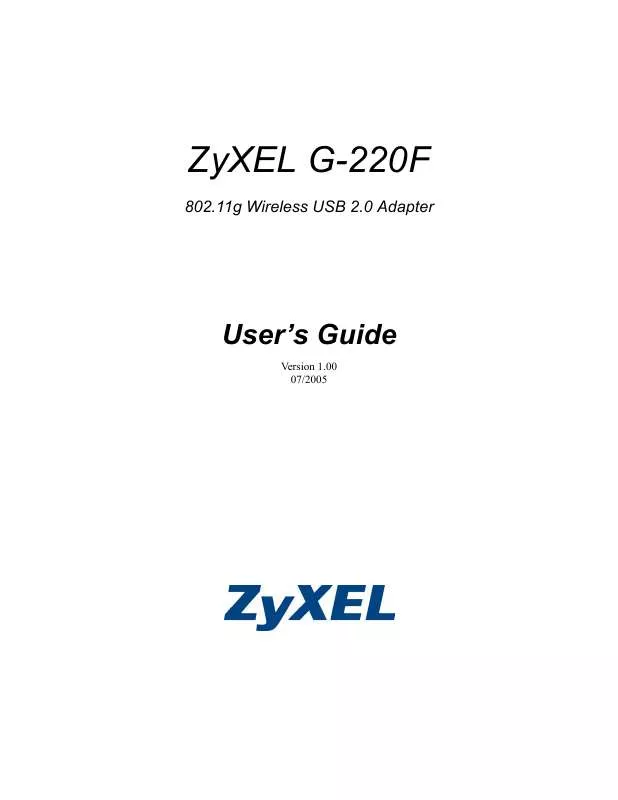
 ZYXEL ZYAIR G-220F QUICK GUIDE (1036 ko)
ZYXEL ZYAIR G-220F QUICK GUIDE (1036 ko)
 ZYXEL ZYAIR G-220F QUICK START GUIDE (1032 ko)
ZYXEL ZYAIR G-220F QUICK START GUIDE (1032 ko)
